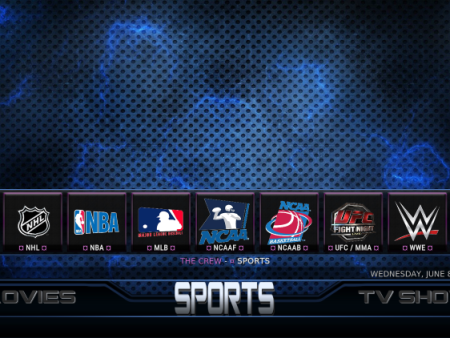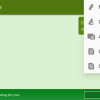The Comprehensive Guide to Installing Kodi on FirestickIntroductionThis comprehensive guide will provide you with detailed step-by-step instructions on how to install Kodi on your Firestick device. Kodi is a highly popular application that allows you to stream movies, TV shows, IPTV, sports, PPV, and
Installing Kodi 20.2 Nexus on Firestick: The Complete August 2023 Guide
Contents
- 1 The Comprehensive Guide to Installing Kodi on Firestick
- 1.1 Introduction
- 1.2 Popular Add-ons Currently Available
- 1.3 Most Stable Version of Kodi
- 1.4 How to Install Kodi on Firestick – Video Tutorial
- 1.5 Legal Disclaimer
- 1.6 Reviews and Testing
- 1.7 Screenshot Guide for Installing Kodi on Firestick
- 1.8 Importance of Using a VPN
- 1.9 Information about Surfshark VPN
- 1.10 Best VPN for Kodi
- 1.11 Is Kodi on Firestick Safe?
- 1.12 Screenshots
- 1.13 How to Install Kodi on Firestick – Screenshot Guide
- 1.14 Features and Details of Kodi on Firestick
- 1.15 Kodi 20 Nexus Announcement
- 1.16 Legality of Kodi
- 1.17 Importance of Installing Kodi on Firestick
- 1.18 How to Install Kodi on Firestick FAQ
The Comprehensive Guide to Installing Kodi on Firestick

Introduction
This comprehensive guide will provide you with detailed step-by-step instructions on how to install Kodi on your Firestick device. Kodi is a highly popular application that allows you to stream movies, TV shows, IPTV, sports, PPV, and even adult content. Whether you have an Amazon Firestick, Android device, or Windows PC, Kodi offers a wide range of features and customization options thanks to its various builds and add-ons.
Popular Add-ons Currently Available
- Best Kodi Live TV Addons – Access a wide selection of live TV channels through these highly-rated Kodi add-ons.
- Best Kodi Sports Addons – Never miss a game with these top-rated Kodi addons that offer a plethora of sports channels and streaming options.
- Best Kodi Adult Addons – For those looking for adult content, these Kodi addons provide a variety of adult entertainment options.


Most Stable Version of Kodi
The most stable version of Kodi currently available is Kodi 20 Nexus. This version ensures a smooth and reliable streaming experience with numerous updates, improvements, and bug fixes.
How to Install Kodi on Firestick – Video Tutorial
If you prefer visual instructions, we recommend watching the video tutorial provided in this guide. It will walk you through the installation process. Additionally, you can review the included screenshots for a more detailed explanation.
Legal Disclaimer
It is essential to acknowledge that IPTV Wire does not own or operate any IPTV service or streaming application. We do not host or distribute any applications or verify their licensing. As the end-user, you are solely responsible for the media accessed through any device, app, addon, or service mentioned in this guide. For a 100% legal IPTV service, we recommend Vidgo.

Reviews and Testing
Our reviews team has thoroughly tested Kodi 20 Nexus with all addons and builds to ensure its performance. We will continue to test and review more addons and share our results and suggestions with you. Be sure to bookmark our website for future updates.
Screenshot Guide for Installing Kodi on Firestick
For a visual step-by-step guide, refer to the included screenshots in this article. They provide a clear demonstration of each installation step, helping you easily install Kodi on your Firestick or Fire TV device.
Importance of Using a VPN
Using a VPN while installing Kodi and any third-party addons is strongly recommended. A VPN ensures your online anonymity and protects your identity from addon developers, hackers, and your internet service provider (ISP). By encrypting your connection and masking your IP address and location, a VPN like Surfshark VPN provides a secure and anonymous streaming experience.
Information about Surfshark VPN
Surfshark VPN is a highly recommended VPN service that offers a 30-day money-back guarantee. It encrypts your internet connection, concealing your IP address and location. This allows you to stream anonymously and protect your online privacy. Click here for a Surfshark VPN discount.

Best VPN for Kodi
When it comes to choosing the best VPN for Kodi, Surfshark VPN is an excellent option. It offers top-notch security features, fast connection speeds, and reliable performance. With unlimited simultaneous connections, you can protect all your internet-connected devices.



Is Kodi on Firestick Safe?
Kodi itself is completely safe to install and use. However, it is essential to exercise caution when installing third-party addons. To ensure your safety, we advise using a secure VPN and sticking to official addons from Kodi’s website. By taking these precautions, you can enjoy a safe and protected streaming experience.



Screenshots
Included in this guide are several screenshots that visually illustrate the installation process of Kodi on your Firestick or Fire TV device. These screenshots will guide you through each step, ensuring a successful installation.
How to Install Kodi on Firestick – Screenshot Guide
Follow these detailed steps to install Kodi on your Firestick or Fire TV:
- Step 1: Install the Downloader app from your App Store (Amazon or Google Play) and enable “Unknown Sources” in your device settings. If you haven’t done this yet, refer to our tutorial on how to install Downloader App.
- Step 2: Launch the Downloader app.
- Step 3: Click “Allow” when prompted.
- Step 4: Click “OK” on the initial Downloader prompt.
- Step 5: Click the URL box.
- Step 6: Enter the following URL and click “Go”: kodi.tv/download
- Step 7: Scroll down and click the Android icon.
- Step 8: Next, click the “ARMV7A (32BIT)” file, as it always points to the latest version of Kodi.
- Step 9: Wait for the file to download.
- Step 10: Click “Install” to begin the installation process.
- Step 11: Click “Open” or “Done” once the installation is complete.
- Step 12: When Kodi launches on your Firestick/Fire TV, click “Continue.”
- Step 13: Click “Allow” to grant necessary permissions.
- Step 14: Wait a few seconds for Kodi to load.
- Step 15: Congratulations! You have successfully installed Kodi on your Firestick/Fire TV.



![]()





Features and Details of Kodi on Firestick
Kodi is an incredibly versatile application that offers a wide range of features and customization options on Firestick and other devices. Some of its notable features include:
- Streaming movies, TV shows, and live TV channels
- Access to a vast selection of Kodi builds and addons for enhanced functionality
- Integration with popular streaming platforms such as HBO Max, YouTube, Pluto TV, and more
- Support for a wide variety of media file formats
- Regular updates and improvements to enhance performance and security


Kodi 20 Nexus Announcement

In January 2023, Kodi announced the official release of Kodi 20 Nexus. This update introduced significant improvements to playback, subtitles, addons, and security features. Enjoy an enhanced streaming experience and take advantage of these updates.
Legality of Kodi
Kodi, as an open-source software, is legal to install and use. It primarily serves as a media storage application. Official Kodi addons, available on Kodi’s website, provide legal streaming options. However, it is crucial to be cautious when installing third-party addons, as some may infringe upon copyright or contain illegal content. Stick to official addons to ensure legality in your streaming activities.
Importance of Installing Kodi on Firestick
If you own an Amazon Firestick or Fire TV device, installing Kodi is highly beneficial. It opens up a world of entertainment possibilities, offering access to various streaming services, live TV channels, movies, and TV shows. With numerous customizable options, Kodi enhances your media consumption experience and allows you to personalize your streaming preferences.
How to Install Kodi on Firestick FAQ
Q: What is Kodi?
A: Kodi is a popular streaming app and media center that allows users to watch videos, store files, play games, and much more.
Q: What is the Latest Version of Kodi on Firestick?
A: The latest version of Kodi is Kodi 20.2 Nexus, which was released on July 2, 2023.
Q: Is Installing Kodi on Firestick Legal?
A: Yes, installing and using Kodi is legal. However, some third-party addons may offer illegal content. Stick to official addons to ensure legality.
Q: Is Installing Kodi on Firestick Safe?
A: Kodi itself is safe to install. However, it is highly recommended to use a secure VPN and exercise caution when installing third-party addons.
Q: What Devices Can Kodi be Installed on?
A: Kodi can be installed on any device that runs the Android operating system. This includes Amazon Firestick, Fire TV, and Android devices.
Q: How do You Fix Kodi on Firestick?
A: If you encounter any issues with Kodi, you can try resetting the application by clearing its data in your device settings.
By following this comprehensive guide, you can easily and safely install Kodi on your Firestick device and unleash a world of entertainment possibilities. Enjoy streaming your favorite movies, TV shows, and much more with Kodi’s versatile features and extensive customization options.