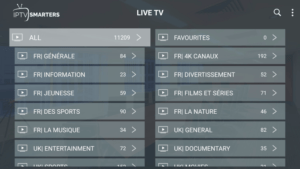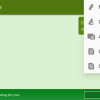This guide shows how to install the Live Net TV App on Firestick/Fire TV, review its features, channels, and settings. Introduction The Live Net TV App is a popular choice among cord-cutters who jailbreak their Firesticks to access third-party apps like Live Net TV. This app
Live Net TV Installation Guide for Free Live TV on Firestick (2023)
Contents
- 1 This guide shows how to install the Live Net TV App on Firestick/Fire TV, review its features, channels, and settings.
This guide shows how to install the Live Net TV App on Firestick/Fire TV, review its features, channels, and settings.

Introduction
The Live Net TV App is a popular choice among cord-cutters who jailbreak their Firesticks to access third-party apps like Live Net TV. This app provides hundreds of channels and video-on-demand (VOD) options, mostly in SD quality. It offers a wide range of channel categories including news, sports, shows, movies, music, gaming, and more. In this guide, we will explore how to install the app on Firestick, as well as its notable features and settings.

Important Note: Use a VPN for Privacy
It is strongly recommended to use a VPN (Virtual Private Network) when using unverified IPTV apps and services like Live Net TV. A VPN helps protect your online privacy and security by encrypting your internet connection and hiding your IP address. This safeguards your browsing activity from potential threats and ensures a safer streaming experience. It is vital to prioritize your privacy when accessing IPTV services.
Key Highlights of the Live Net TV App
- Hundreds of channels mostly in SD quality.
- A 100% free app, offering access to a wide range of content.
- Popular sports channels for sports enthusiasts.
- Pay-Per-View (PPV) options for special events.
- Major news channels to keep you updated with current events.
- International channels for a diverse viewing experience.
- Compatibility with Firestick/Fire TV and Android devices.
- Easy installation of the APK using the Downloader app.
- VOD options for movies and TV shows.
- VPN friendly for enhanced privacy and security.
- Adult channels for mature audiences.
- A favorites manager to save and organize your preferred channels.
- Settings configuration to personalize your viewing experience.

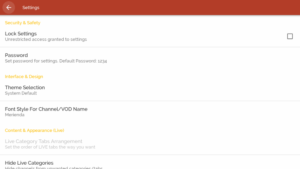


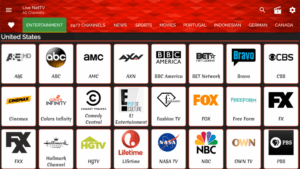

Installing Live Net TV App on Firestick
The Live Net TV App is available for installation on various popular streaming devices, including Firestick, Fire TV, NVIDIA Shield, Android TV Boxes, Chromecast, Android phones, tablets, and any device running the Android operating system. However, the installation method for Firestick is outlined below:
- Launch the Downloader app on your Firestick.
- Click on the “Browser” option in the left menu.
- Enter the URL “livenettv.bz” and click on “Go”.
- Scroll down on the website and click on “Download for Android”.
- Wait for the app to download.
- Click on “Install”.
- After the installation is complete, click on “Done”.
- When prompted, click on “Delete” to remove the downloaded APK file.
- Launch the Live Net TV app on your Firestick.
- Follow the on-screen instructions to set up the app.
Adding Channels to Favorites
One of the notable features of the Live Net TV app is the ability to add channels to your favorites, making it easier to access your preferred content. Follow these steps to add channels to your favorites:
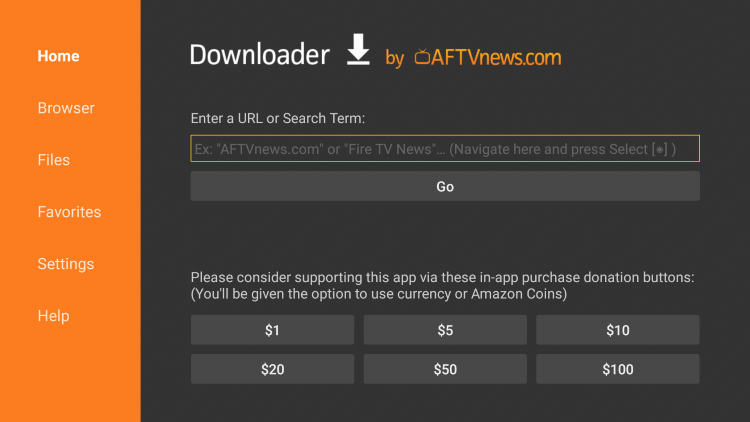
- Select any channel from the Live Net TV app.
- Hold down the OK button on your remote to bring up the menu for the selected channel.
- Click on “Add to Favorites”.
- You will see a confirmation message stating that the channel has been successfully added to your favorites.
- To view your favorite channels, return to the app’s home screen and click on the heart icon located in the upper menu.
- If you wish to remove a channel from your favorites, hover over the channel and hold down the OK button, then select “Remove from favorites”.
- You can now easily manage your favorite channels within the Live Net TV app.
Adding External Video Players
In addition to its built-in video player, the Live Net TV app allows integration with external video players for an enhanced viewing experience. Follow these steps to add an external video player:

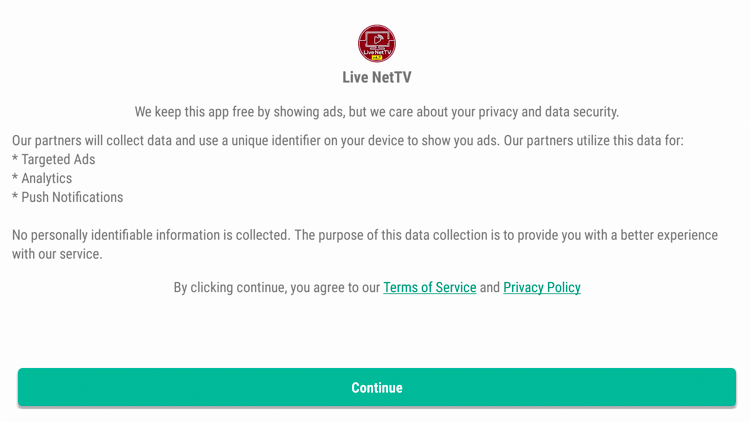
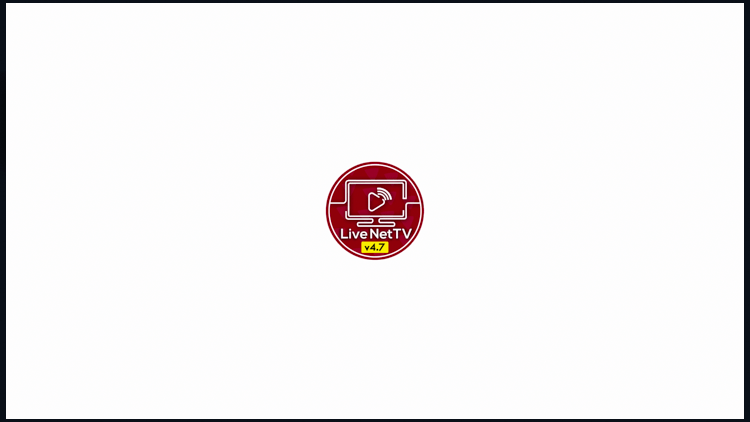
- Click on the “Settings” icon in the upper right corner of the Live Net TV app.
- Scroll down and select “Video Player”.
- Choose the external video player you wish to integrate (e.g., MX Player).
- The app will prompt you to install the selected player if it is not already installed on your device.
- Once installed, the external player will be successfully integrated with the Live Net TV app.
- You can now enjoy your favorite content using the external video player of your choice.
Legal Considerations
It is important to note that IPTV Wire does not own or operate any IPTV service or streaming application, including Live Net TV. User discretion is advised when accessing media through any device or app mentioned in this guide. Ultimately, users are responsible for the legality of their streaming activities. If you prefer a 100% legal alternative, consider exploring verified IPTV providers such as Vidgo.
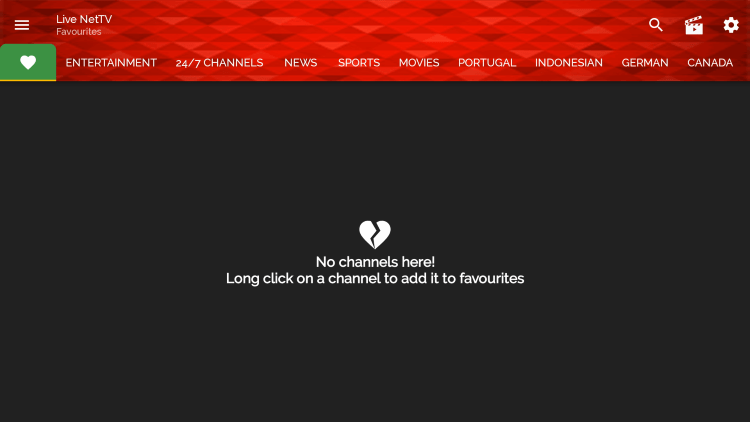
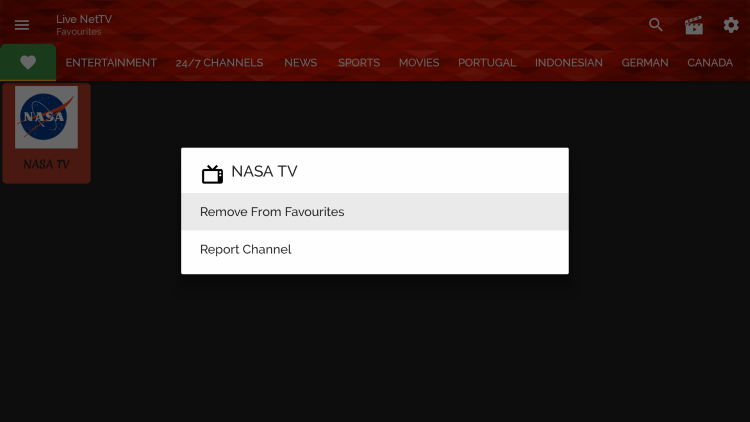
![]()
Frequently Asked Questions (FAQs)
What is Live Net TV?
Live Net TV is a free IPTV app that offers a wide range of live channels and VOD options for streaming.

What Channels Does Live Net TV App Have?
The Live Net TV app features hundreds of channels covering various categories such as news, entertainment, sports, international content, and more.


Is Live Net TV App Free?
Yes, Live Net TV is a free app that allows users to access its vast collection of live channels and VOD content without any cost.
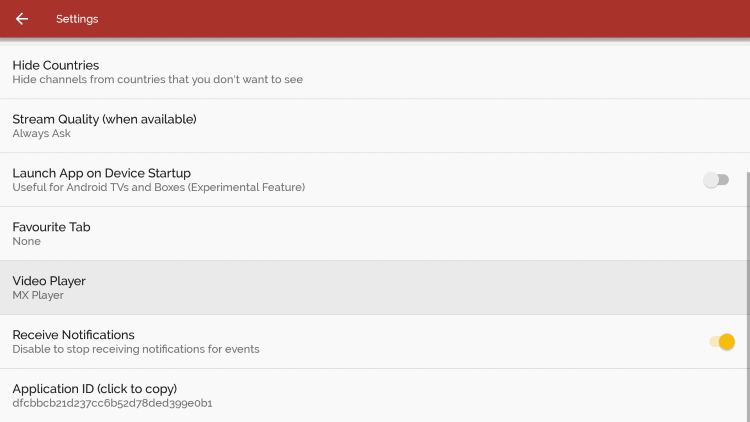
On Which Devices Can Live Net TV App Be Installed?
The Live Net TV app is compatible with various devices running the Android operating system, including Firestick, Fire TV, NVIDIA Shield, and Android smartphones or tablets.
In conclusion, the Live Net TV App can be a valuable asset for cord-cutters and those seeking free access to live TV channels and VOD options. It offers extensive content in different categories and is compatible with various streaming devices. By following the installation guide and utilizing its features, users can enhance their IPTV experience while considering the importance of privacy and legal obligations.