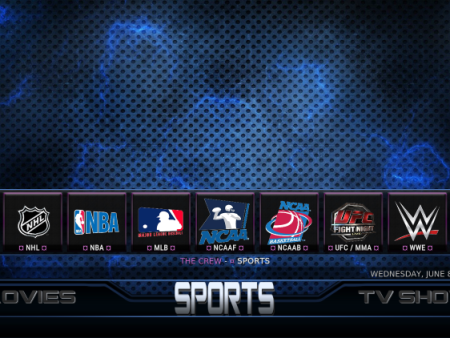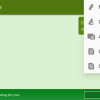IntroductionThis article provides a comprehensive and detailed review of the NickFlix Kodi Build, focusing on its compatibility with Firestick and Android devices. Whether you’re a Kodi enthusiast or a newcomer to the platform, we’ve got you covered with all the essential information you need to know
Installing the NickFlix Kodi Build on Firestick (Kodi 20)
Contents
- 1 Introduction
- 2 Safety and Legality of NickFlix Kodi Build
- 3 Overview of NickFlix Kodi Build
- 4 Pros and Cons of NickFlix Kodi Build
- 5 Importance of VPN for Unverified Kodi Builds
- 6 Screenshots of NickFlix Kodi Build
- 7 Step-by-Step Installation Guide for NickFlix Kodi Build
- 8 Legal Considerations for Kodi Builds
- 9 Frequently Asked Questions
- 10 Conclusion
Introduction
This article provides a comprehensive and detailed review of the NickFlix Kodi Build, focusing on its compatibility with Firestick and Android devices. Whether you’re a Kodi enthusiast or a newcomer to the platform, we’ve got you covered with all the essential information you need to know about this build.
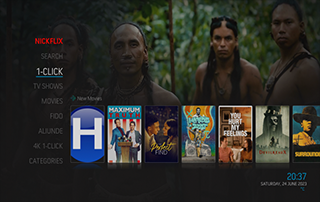
Safety and Legality of NickFlix Kodi Build
Is NickFlix Kodi Build safe to use?
One of the first concerns users may have is regarding the safety of using the NickFlix Kodi Build. As this build is not available in the official Kodi repository, it could be considered a warning sign. However, it is important to note that the safety of any Kodi build depends on the source from which it is obtained. It is recommended to exercise caution and use trusted third-party providers for installation.
Is NickFlix Kodi Build legal?
Similar to the safety concerns, the legality of the NickFlix Kodi Build arises due to its unavailability in the official Kodi repository. While it cannot be definitively stated whether the build holds proper licensing for its content, it is essential for users to acknowledge their responsibility for the content accessed through unverified builds like NickFlix.
What content does NickFlix Kodi Build have?
Diving into the build itself, the NickFlix Kodi Build offers a wide range of content for its users. From movies and TV series to documentaries and more, this build caters to various entertainment preferences. Users can explore different categories to access their favorite shows, films, and other media.
Overview of NickFlix Kodi Build
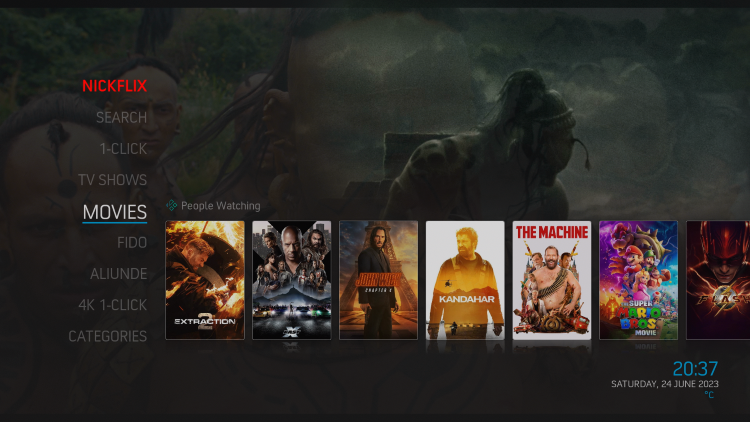
Understanding Kodi builds
For those new to Kodi, it is essential to understand what a Kodi build entails. A Kodi build is an all-in-one package that combines multiple add-ons and features into a single platform, enhancing the overall streaming experience. With a Kodi build like NickFlix, users can enjoy a variety of content through a convenient and user-friendly interface.
NickFlix in the Funstersplace Repository
NickFlix is renowned as one of the best Kodi builds available within the Funstersplace Repository. From movies to TV series and beyond, this build boasts an extensive collection of entertainment options to satisfy the viewing preferences of its users. It is important to note that the build must be installed from a third-party provider, as it is not available directly from the official Kodi repository.
Installing NickFlix Kodi Build on Firestick and Android devices
To install the NickFlix Kodi Build on your Android-powered device, including Firestick, Fire TV, Fire TV Cube, NVIDIA Shield, and more, follow these steps:
1. Ensure that Kodi is installed on your device.
2. Launch Kodi and navigate to the Settings icon.
3. Click on System, then hover over the Add-ons menu, and enable Unknown sources.
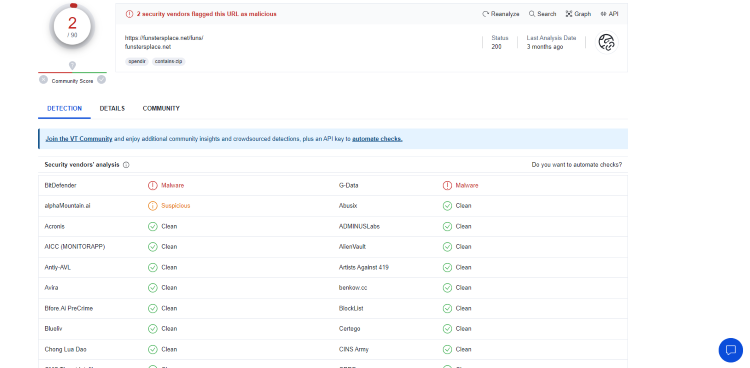
4. Read and accept the warning message that appears.
5. Go back to the main screen and select File manager.
6. Click on Add source and enter the URL “https://funstersplace.net/funs/”.
7. Name the media source to your preference and confirm.
8. Return to the main menu and select Add-ons.
9. Choose Install from zip file and select the previously added media source.
10. Locate and select the zip file named “repository.funstersplace.zip”.
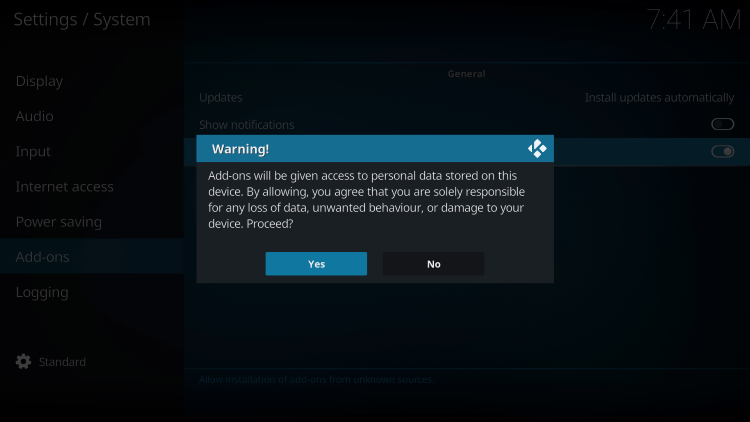
11. Wait for the installation message to appear.
12. In the Add-ons menu, select Install from repository.
13. Choose Funsters Repository, then select Program add-ons.
14. Click on Funswizard and install it.
15. Wait for the installation confirmation message.
16. Return to the Kodi home screen and select Add-ons, then navigate to Funswizard.
17. Access the Build Menu and select NickFlix.
18. Proceed with the installation process by selecting Continue.
19. Wait for the build to download and install.
20. Once installation is complete, click OK.
21. Relaunch Kodi from the home screen or Apps menu.
Categories within NickFlix Kodi Build
The NickFlix Kodi Build offers various categories to enhance the user experience. Some of the notable categories include Search, 1-Click, TV Shows, Movies, Fido, Aliunde, and more. By exploring these categories, users can easily navigate the build to find their desired content.
Pros and Cons of NickFlix Kodi Build
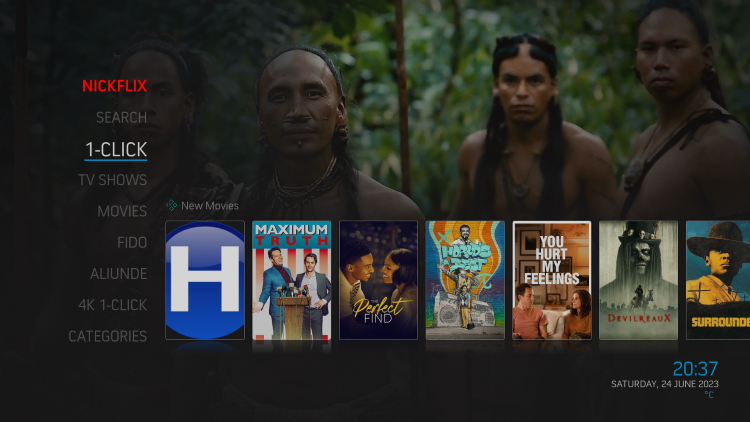
As with any Kodi build, the NickFlix Build has its own set of advantages and drawbacks. It is essential to consider these aspects before deciding to use this build.
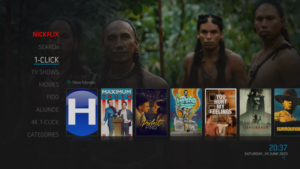
Pros:
– Widely regarded as one of the best Kodi builds.
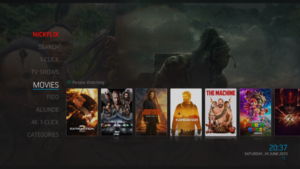
– Offers a diverse range of movies, TV series, and documentaries.
– Convenient and user-friendly interface.
Cons:
– Being a free build, users may experience occasional buffering issues.
– Limited channel options compared to paid services.
Importance of VPN for Unverified Kodi Builds
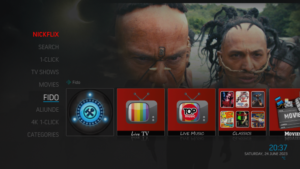
When using unverified Kodi builds like NickFlix, it is highly recommended to utilize a VPN (Virtual Private Network) for enhanced privacy and security.
Protecting personal data and online activity
By using a VPN, users can encrypt their internet connection and mask their IP address and location, ensuring anonymity while streaming content. This protects personal data from potential risks associated with unverified builds and add-ons.

Surfshark VPN: Recommended service for anonymous streaming
One highly recommended VPN service is Surfshark VPN. It provides a secure and reliable connection, backed by a 30-day money back guarantee. Surfshark VPN allows users to protect their online activity across unlimited internet-connected devices.
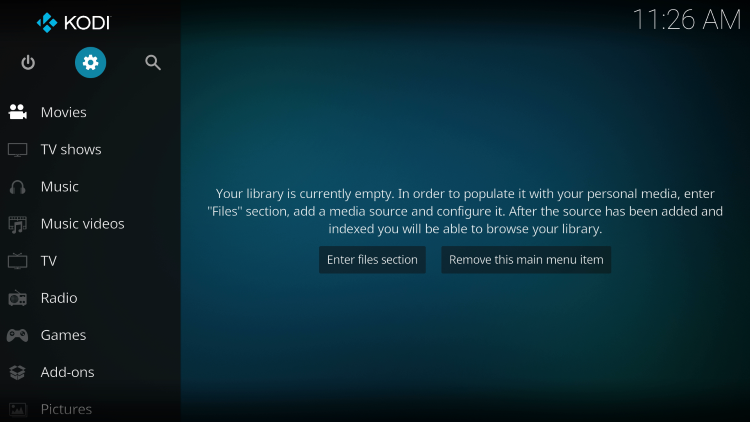
Screenshots of NickFlix Kodi Build
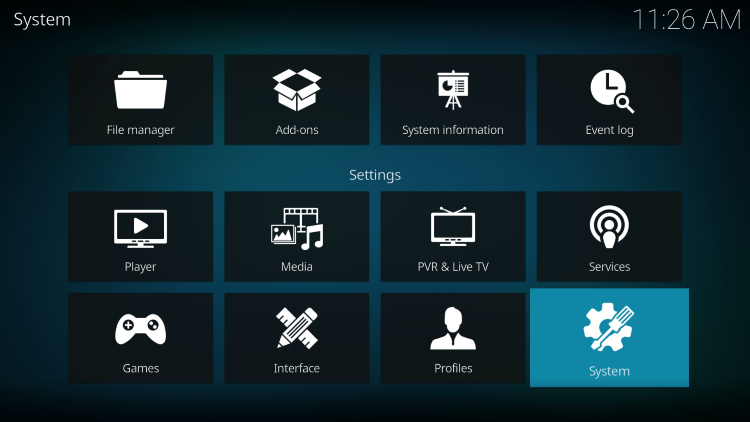
In order to provide a visual representation of the NickFlix Kodi Build, several screenshots have been included below:
– [Screenshot 1] (URL)
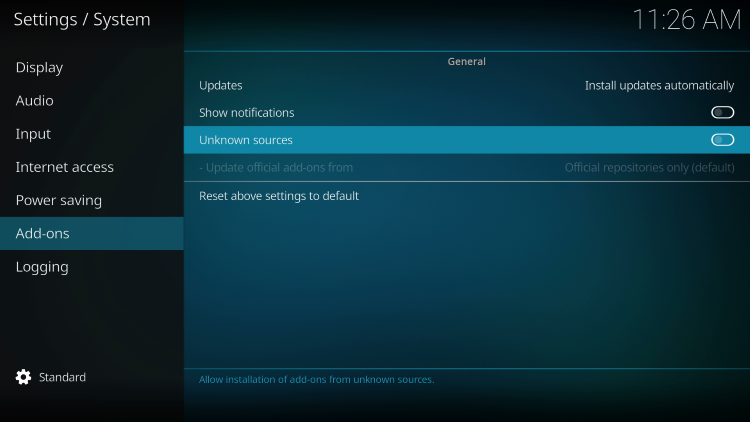
– [Screenshot 2] (URL)
– [Screenshot 3] (URL)
– [Screenshot 4] (URL)
Step-by-Step Installation Guide for NickFlix Kodi Build
Here is a detailed step-by-step guide to install the NickFlix Kodi Build through their repository:
1. After Kodi is installed on your device, launch Kodi and click the Settings icon.
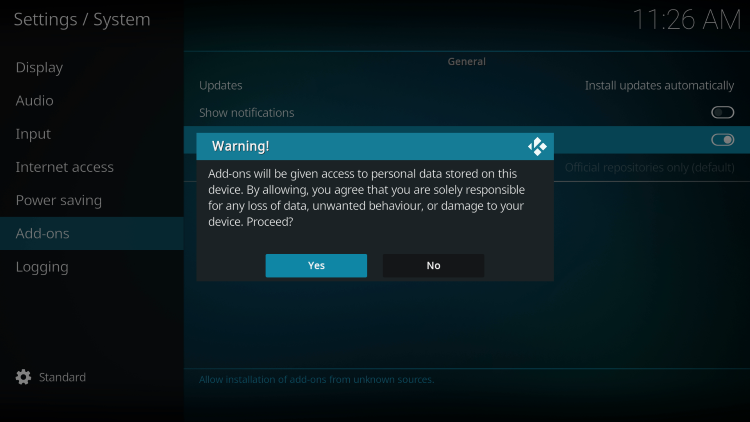
– The Settings icon is usually located in the top left or top right corner of the screen.
2. Click System.
– This will open the System settings page.
3. Hover over the Add-ons menu and turn on Unknown sources.
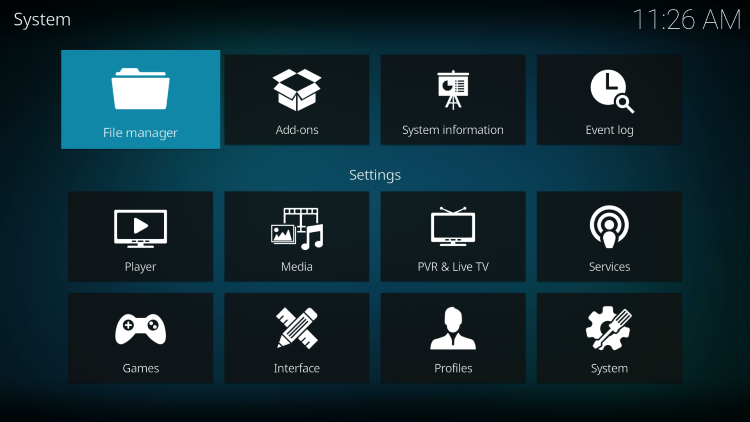
– This will allow the installation of third-party add-ons and builds.
4. Read the warning message and click Yes.
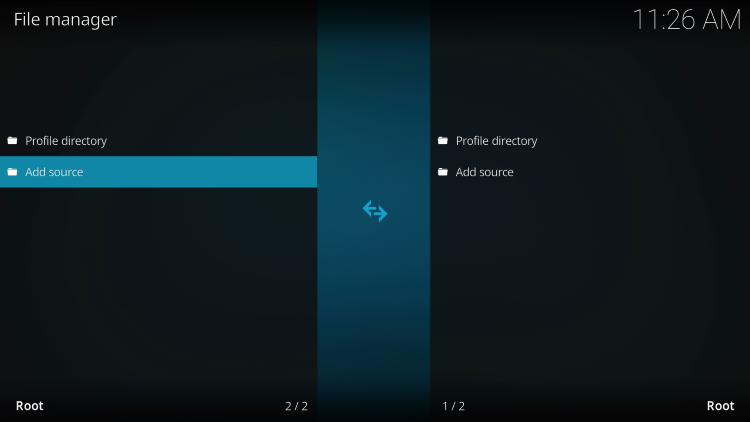
– This is a reminder to exercise caution when using unverified builds and to use a VPN for enhanced privacy and security.
5. Next click the back button on your remote and select File manager.
![]()
– This is the official source URL for the NickFlix Kodi Build.
9. Name the media source whatever you prefer and click OK.
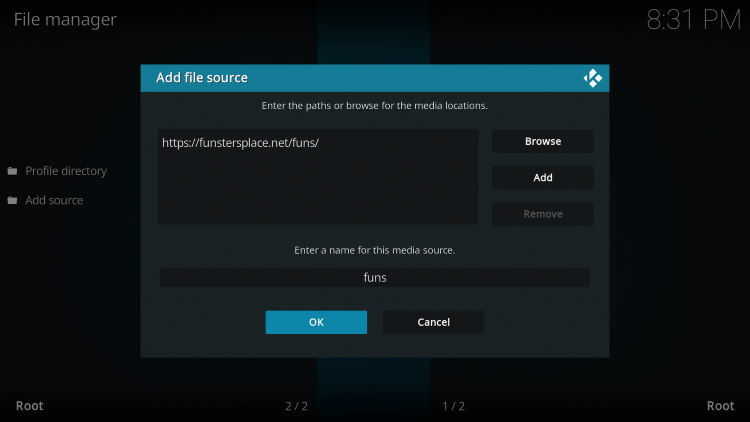
– This name will be used to identify the source in the future.
10. Click the back button and select Add-ons.
– This will take you back to the Add-ons menu.
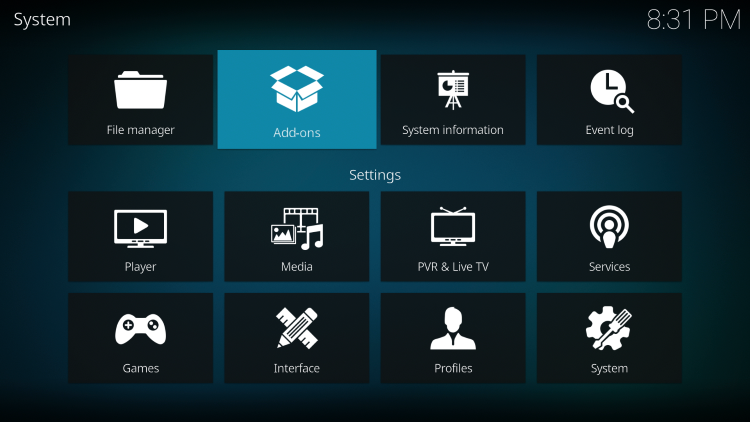
11. Click Install from zip file.
– This will allow you to install the NickFlix repository from the added source.
12. Locate and select your media source.
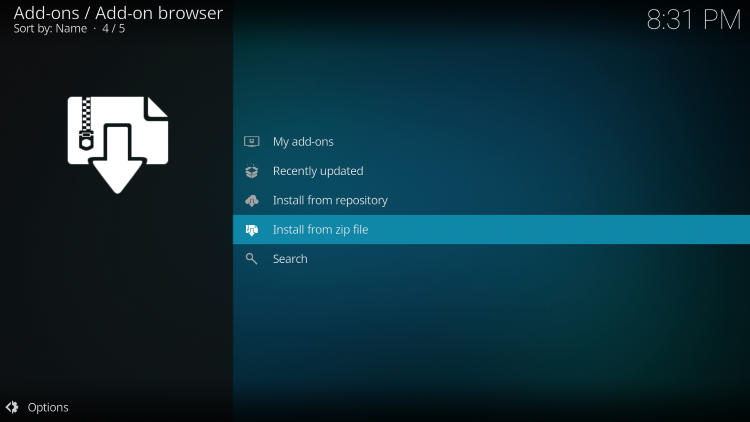
– Choose the name you assigned to the source in step 9.
13. Click the zip file named repository.funstersplace.zip.
– This will initiate the installation of the Funstersplace Wizard repository.
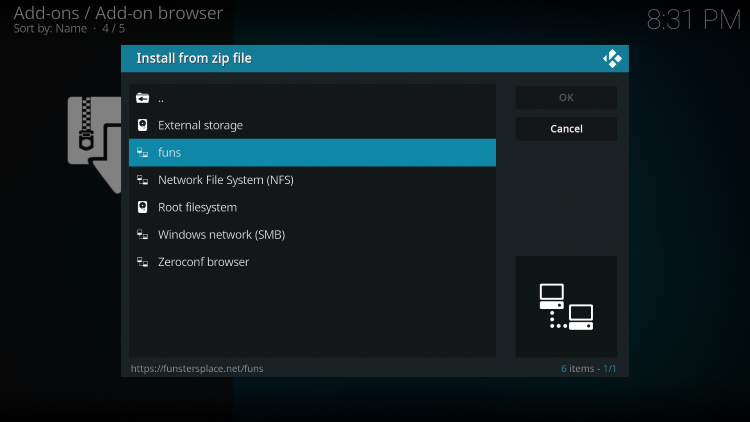
14. Wait a few seconds for the Funstersplace Wizard Repo Add-on installed message to appear.

– This indicates that the repository has been successfully installed.
15. Next click Install from repository.
– This will allow you to install the NickFlix Kodi Build from the repository.
16. Click Funsters Repository.
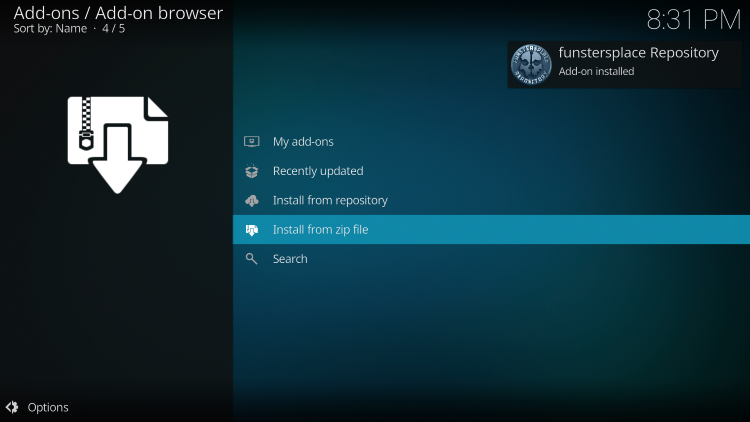
– This is the repository you installed in step 13.
17. Choose Program add-ons.
– This will display a list of program add-ons available for installation.
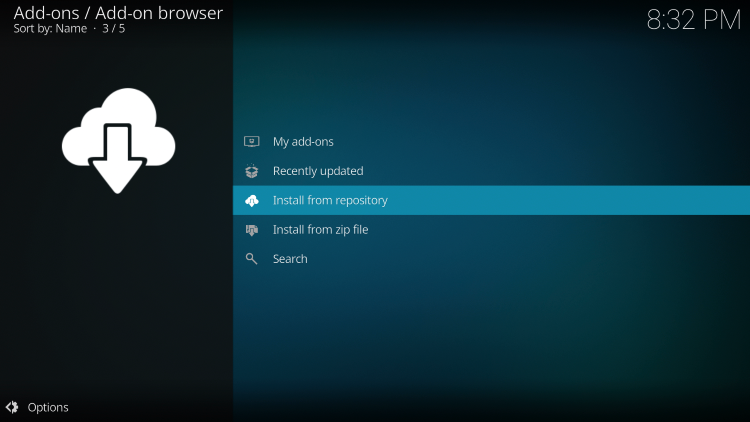
18. Click Funswizard.
– Funswizard is the program add-on required for installing the NickFlix Kodi Build.
19. Click Install.
– This will start the installation process for Funswizard.
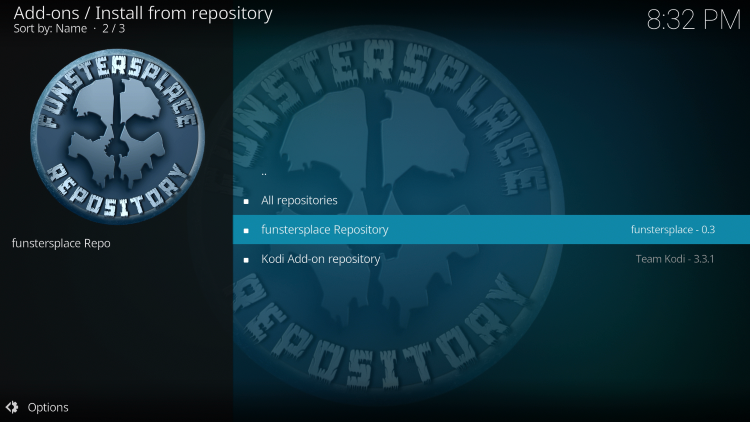
20. Wait a minute or two for the Funswizard Add-on installed message to appear.
– This indicates that Funswizard has been successfully installed.
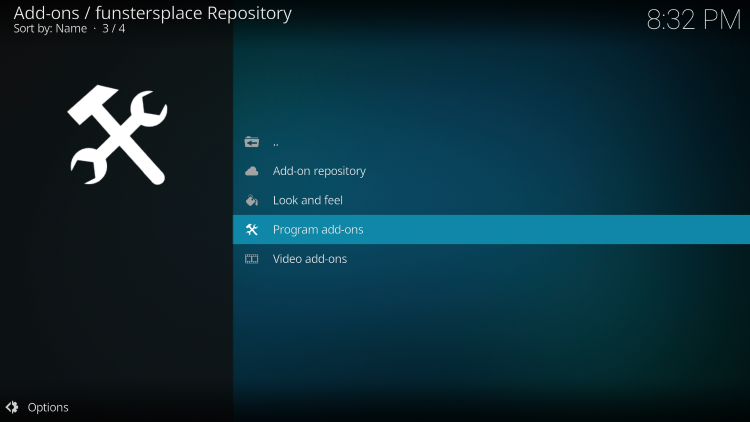
21. Return back to the home screen of Kodi and select Add-ons from the main menu. Then select Funswizard.
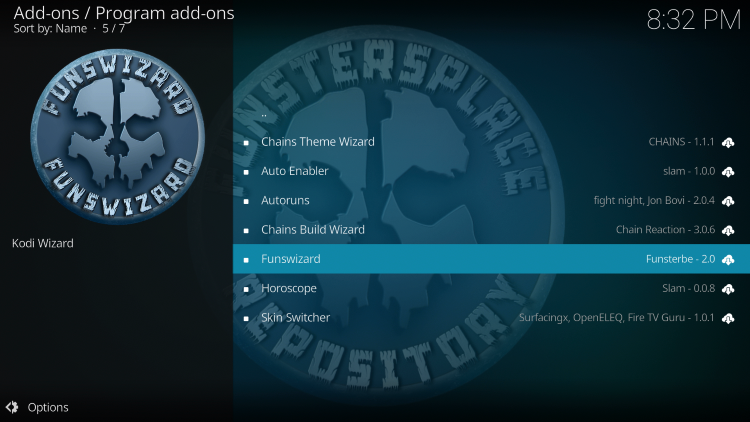
– This takes you to the Funswizard interface.
22. Click Build Menu.
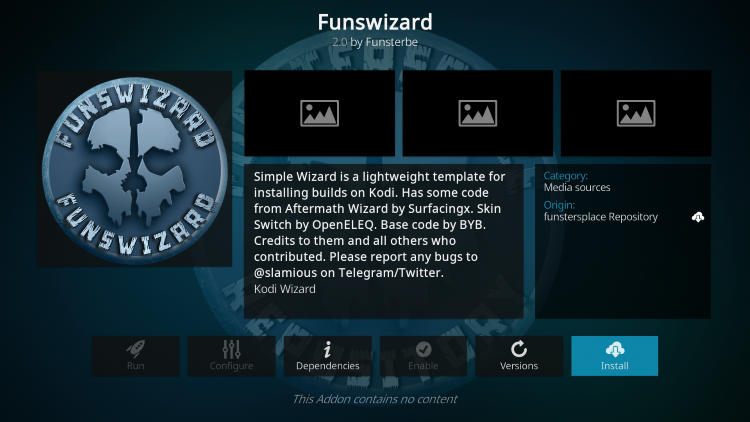
– This will provide a list of available builds to choose from.
23. Choose NickFlix.
– Select the NickFlix build from the options provided.
24. Click Continue.
– This confirms your selection and starts the download process for the NickFlix build.
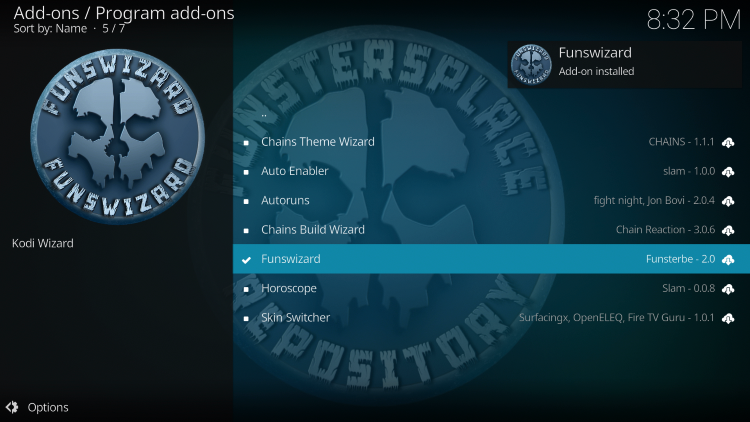
25. Wait a minute or two for the build to download.
– The time taken for the download depends on the speed of your internet connection.
26. Once the installation is complete click OK.
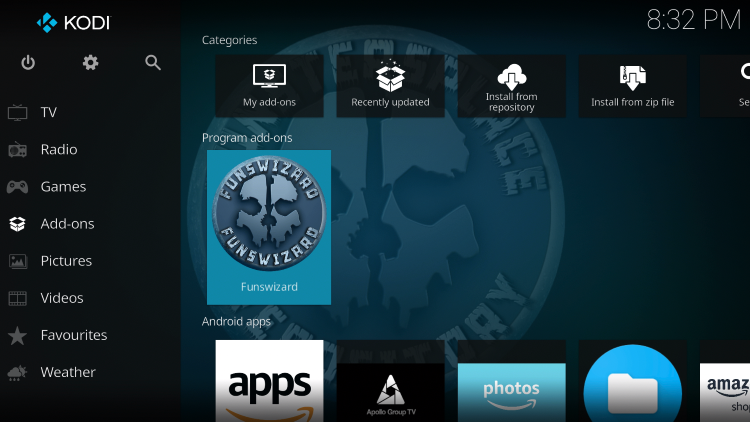
– This indicates that the build has been successfully installed.
27. Relaunch Kodi from your home screen or Apps menu.
– Close and reopen Kodi for the changes to take effect.
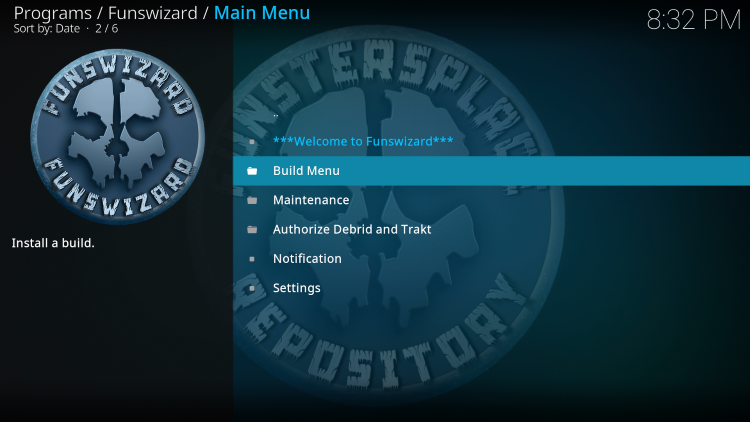
28. That’s it! You have successfully installed the NickFlix Kodi Build on your Firestick/Android device.
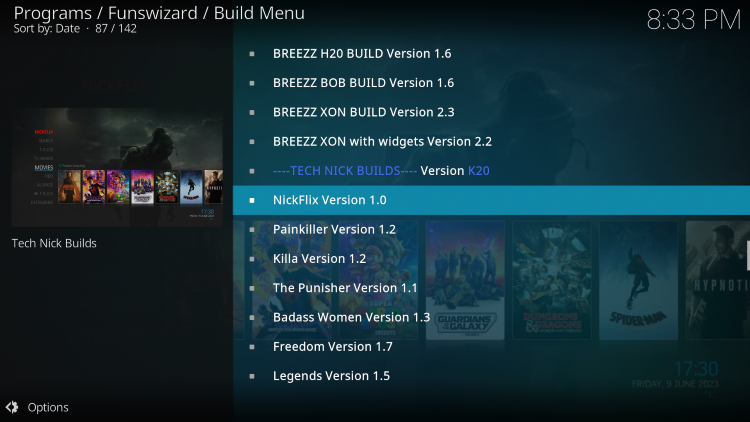
– You can now explore the different categories and enjoy live channels, sports, movies, TV shows, and more.
Legal Considerations for Kodi Builds
It is crucial to address the legal considerations when using unverified Kodi builds like NickFlix. IPTV Wire cannot determine whether these builds hold proper licensing for their content. In the event that a Kodi build is deemed illegal, users should be informed immediately through appropriate channels. It is the responsibility of the end-user to abide by relevant copyright laws and regulations.
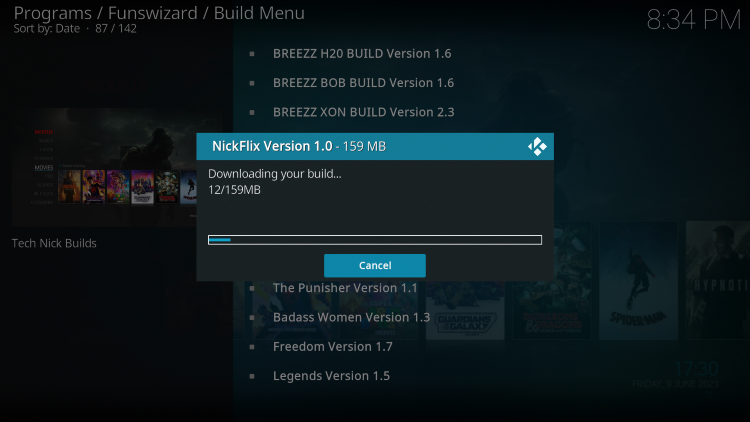
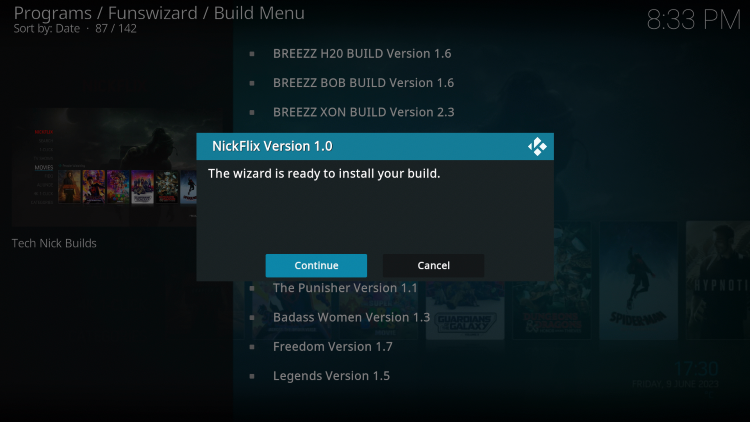
It is recommended to refer to Kodi’s official website for a comprehensive list of verified and legal add-ons. This ensures a reliable and lawful streaming experience. For users seeking 100% legal and verified IPTV providers, IPTV Wire offers a resource guide to help make informed choices.
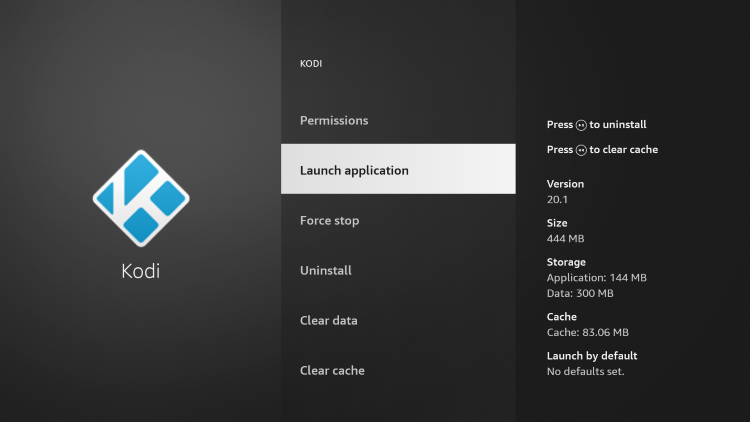

Frequently Asked Questions
What is the NickFlix Kodi Build?
The NickFlix Kodi Build is a free all-in-one platform for streaming live channels, sports, movies, and other content. It provides easy access to a wide range of entertainment options within a single interface.
What content does the NickFlix Kodi Build have?
The NickFlix Kodi Build offers an extensive collection of thousands of movies, TV series, live channels, and more. Users can explore different categories to find their preferred content.
What is a Kodi Build?
A Kodi build is a comprehensive package that combines multiple add-ons and features into a single platform for an enhanced streaming experience. It offers a convenient way to access various media content without the need to install individual add-ons separately.
Is this Kodi Build free?
Yes, the NickFlix Kodi Build is completely free to use on any streaming device. However, it is important to note that free builds like NickFlix may have limitations such as buffering issues and limited channel options compared to paid services.
What devices can this Kodi Build be installed on?
The NickFlix Kodi Build is designed to be compatible with any device powered by the Android operating system. This includes popular devices such as Amazon Firestick, Fire TV, and various Android devices. Users can enjoy the build’s features and content on their preferred streaming devices.
Conclusion
In conclusion, the NickFlix Kodi Build offers a comprehensive and convenient platform for streaming movies, TV series, and other media content. While the safety and legality of unverified builds are important considerations, users can enjoy the wide range of content available within NickFlix. By following the step-by-step installation guide, users can easily access this impressive Kodi build on their Firestick or Android devices. It is crucial to acknowledge the legal responsibilities associated with unverified builds and to consider using VPN services like Surfshark for enhanced privacy and security during streaming.