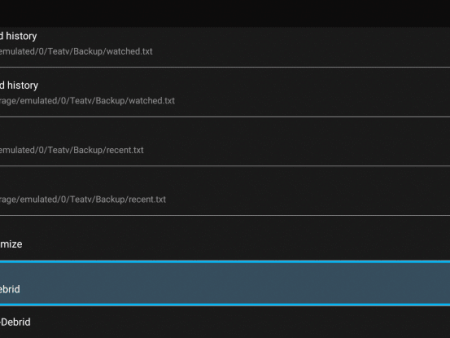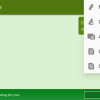This detailed guide will walk you through the step-by-step process of installing Cyberflix TV on Firestick/Android and provide a comprehensive review of its features, settings, and much more.Cyberflix TV: A Free Streaming App with Extensive Content LibraryCyberflix TV is a highly reputable and free
Installing Cyberflix TV on Firestick/Android: The Ultimate Guide to Enjoying Free Movies
Contents
- 1 This detailed guide will walk you through the step-by-step process of installing Cyberflix TV on Firestick/Android and provide a comprehensive review of its features, settings, and much more.
- 1.1 Cyberflix TV: A Free Streaming App with Extensive Content Library
- 1.2 Why Choose Cyberflix TV as Your Streaming App?
- 1.3 The Power of Pairing Cyberflix TV with IPTV Services
- 1.4 Exploring the Compatibility of Cyberflix TV
- 1.5 Addressing Safety Concerns with Cyberflix TV
- 1.6 Step-by-Step Guide: How to Install Cyberflix TV on Firestick/Android
- 1.7 Exploring Cyberflix TV Highlights
- 1.8 Visualizing Cyberflix TV: Screenshots and Interface
- 1.9 Understanding Real-Debrid Integration
- 1.10 Unlocking Enhanced Playback with External Video Players
- 1.11 Enabling Subtitles in Cyberflix TV
- 1.12 The Legality of Cyberflix TV
- 1.13 Frequently Asked Questions about Cyberflix TV on Firestick
This detailed guide will walk you through the step-by-step process of installing Cyberflix TV on Firestick/Android and provide a comprehensive review of its features, settings, and much more.
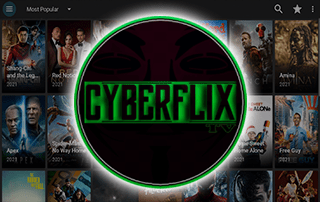
Cyberflix TV: A Free Streaming App with Extensive Content Library
Cyberflix TV is a highly reputable and free streaming app that offers an extensive collection of movies, TV shows, documentaries, and more. With Cyberflix TV, you can enjoy thousands of hours of entertainment without having to pay any subscription fees. This app is compatible with both Firestick and Android TV devices, making it a convenient choice for users across different platforms.
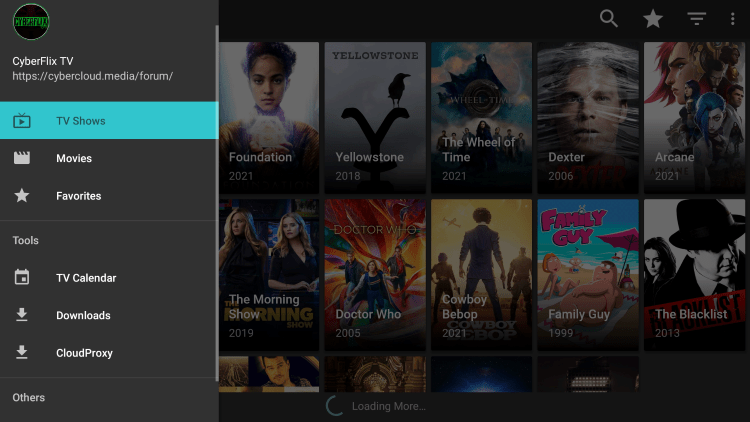
Why Choose Cyberflix TV as Your Streaming App?
When it comes to finding the best APKs for Firestick and Android TV, Cyberflix TV stands out as a top contender. Its vast content library sets it apart from many other streaming apps in the market. With categories ranging from entertainment, comedy, and family to action, adventure, horror, and anime, there is something for everyone to enjoy. Whether you’re a fan of the latest blockbusters or classic films, Cyberflix TV has got you covered.
The Power of Pairing Cyberflix TV with IPTV Services
To enhance your streaming experience, many users choose to pair Cyberflix TV with IPTV services. This is because live TV providers often lack a significant amount of Video on Demand (VOD) content, which Cyberflix TV can provide. By combining the two, users can access a wide range of live TV channels as well as an extensive library of movies and TV shows. This pairing has become especially popular among Firestick Jailbreak users looking for a robust streaming solution.
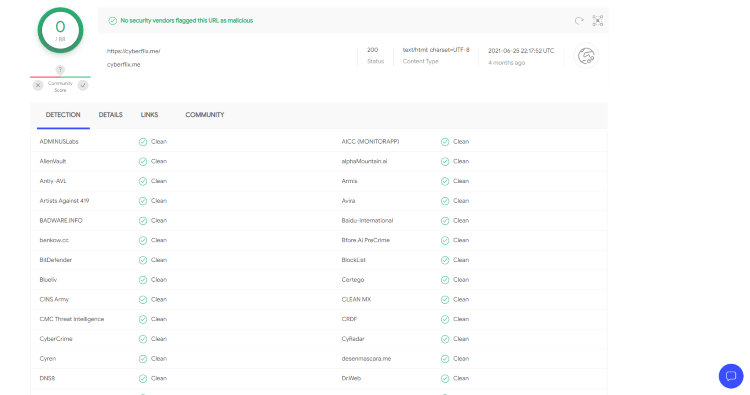
Exploring the Compatibility of Cyberflix TV
The versatility of Cyberflix TV goes beyond Firestick and Android TV devices. It can be seamlessly installed on any Android-powered device, including Fire TV, Fire TV Cube, NVIDIA Shield, and more. This level of compatibility ensures that users can enjoy their favorite content across a variety of devices without any limitations.
Addressing Safety Concerns with Cyberflix TV
When it comes to using any third-party app for streaming, it’s essential to prioritize safety. While Cyberflix TV has been thoroughly scanned with VirusTotal and found to be free from suspicious files or malware, it’s always a good practice to take precautions. We strongly recommend using a VPN (Virtual Private Network) when using unverified streaming apps. By encrypting your connection and masking your IP address, a VPN adds an extra layer of security, protecting you from potential risks and ensuring your privacy.
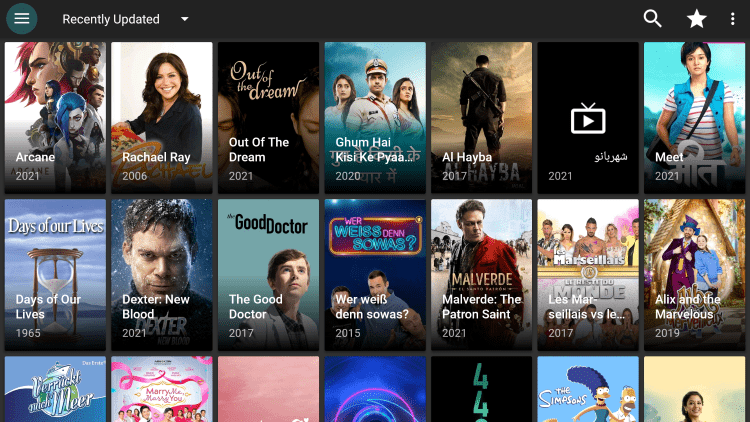
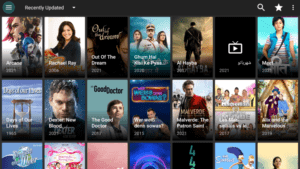

Step-by-Step Guide: How to Install Cyberflix TV on Firestick/Android
Installing Cyberflix TV on your Firestick or Android device is a straightforward process. Follow the step-by-step instructions below:
- Ensure that the Downloader app is installed on your device. If not, refer to our Downloader guide for detailed instructions on how to install it.
- Launch the Downloader app.
- In the URL field, enter the official source of Cyberflix TV: https://cyberflix.me and click Go.
- Scroll down and click on the Download APK button, leading you to the latest version of the application.
- Wait for the APK file to download.
- Once the download is complete, click Install.
- After installation, click Open or Done to launch the Cyberflix TV app.
- Upon opening the app, click Allow to grant necessary permissions.
- When the developer Changelog appears, click OK.
- Finally, click Accept to agree to the app’s terms and conditions.
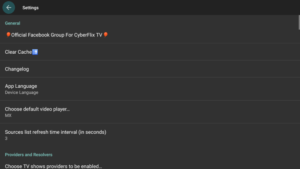
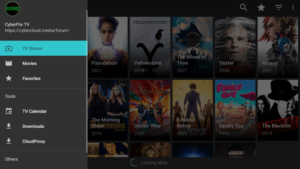
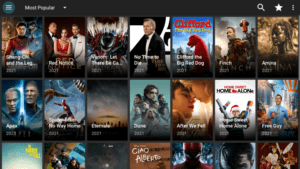
By following these steps, you will successfully install Cyberflix TV on your Firestick or Android device, allowing you to access its extensive content library and enjoy a seamless streaming experience.
Exploring Cyberflix TV Highlights
Cyberflix TV comes packed with numerous features that enhance the overall user experience. Let’s delve into some of its highlights:
- 100% Free Streaming App: Cyberflix TV does not require any subscription fees, making it an economical choice for movie and TV show enthusiasts.
- Extensive Content Library: With thousands of free movies and TV series available, you’ll never run out of entertainment options.
- VPN Friendly: Cyberflix TV works seamlessly with VPNs, allowing you to protect your online privacy and security while streaming.
- Compatibility with Firestick/Fire TV and Android Devices: Whether you’re using a Firestick, Fire TV, or any Android-powered device, Cyberflix TV can be easily installed and enjoyed.
- Easy Installation via APK: With the help of the Downloader app, Cyberflix TV can be installed effortlessly using its APK file.
- Real-Debrid Integration: By integrating Real-Debrid, a premium service, users can access higher quality streaming links for smoother playback.
- Trakt Support: Cyberflix TV is compatible with Trakt, a popular platform for tracking and organizing your favorite movies and shows.
- Settings Configuration: Users have the ability to customize various settings within the app to optimize their streaming experience.
- Favorites Manager: Keep track of your favorite movies and shows by utilizing the built-in favorites manager.
- External Video Player Support: Cyberflix TV allows you to use external video players such as MX Player or VLC Player to enhance playback capabilities.
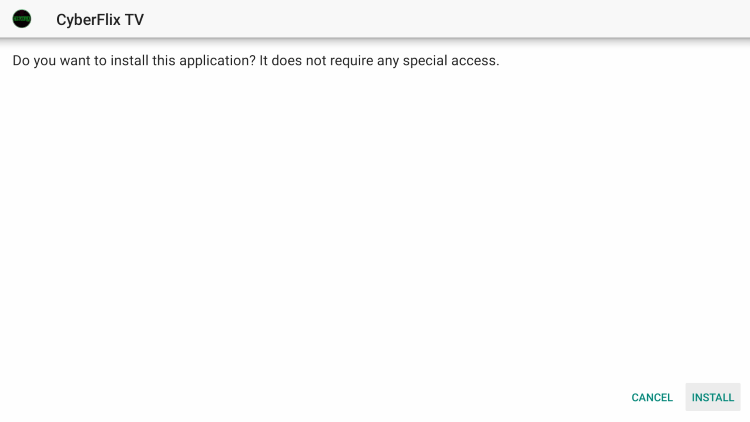
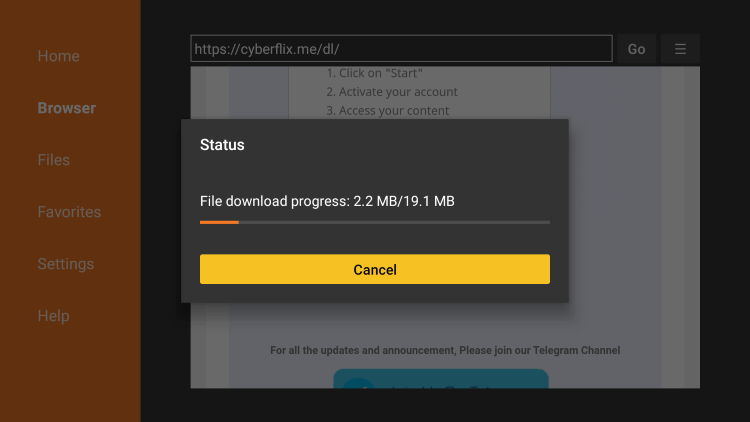
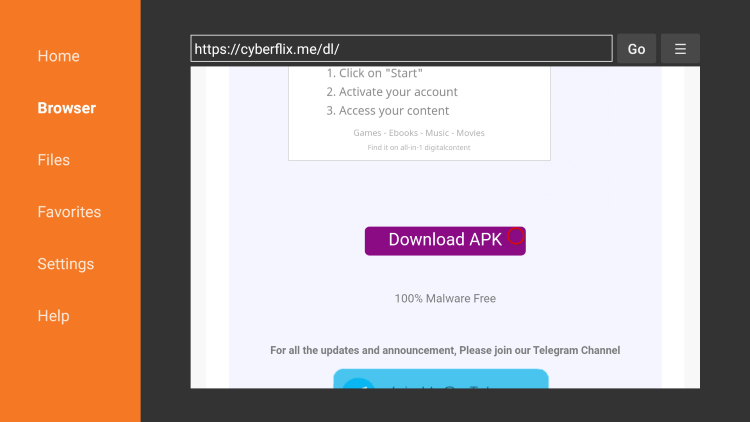
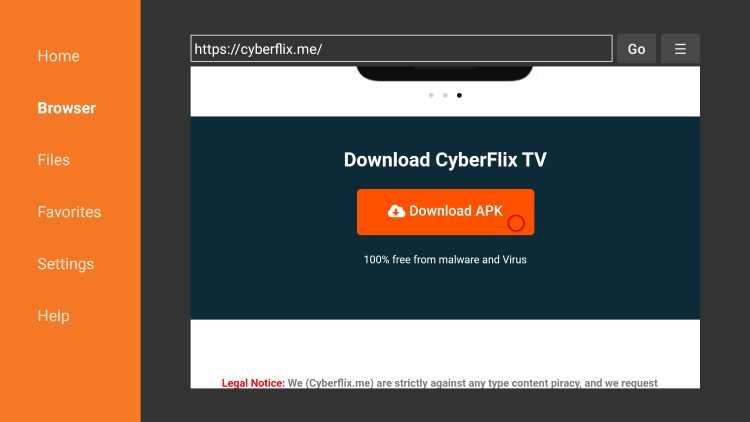
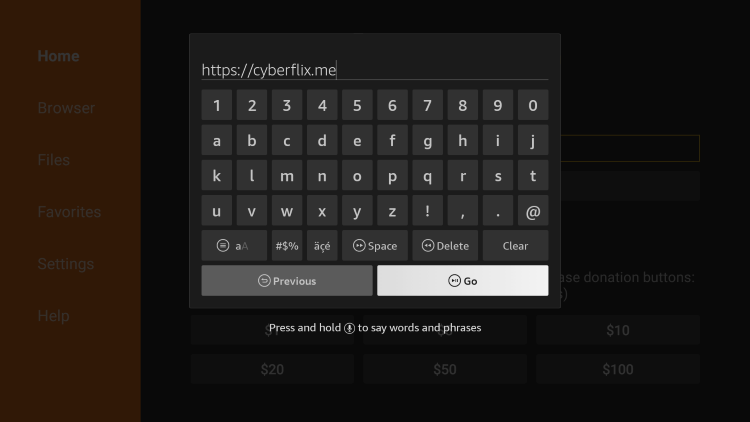
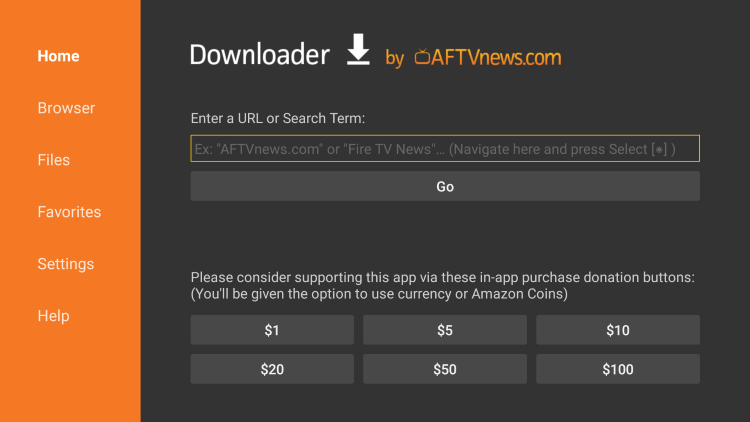
Visualizing Cyberflix TV: Screenshots and Interface
To offer a glimpse into the Cyberflix TV interface, we have provided the following screenshots:
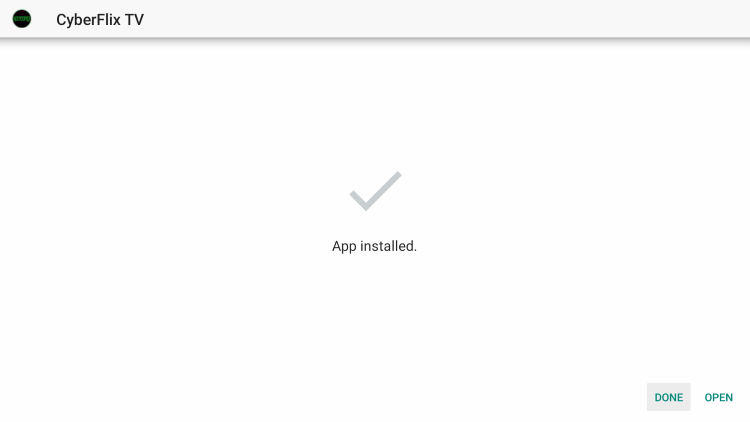

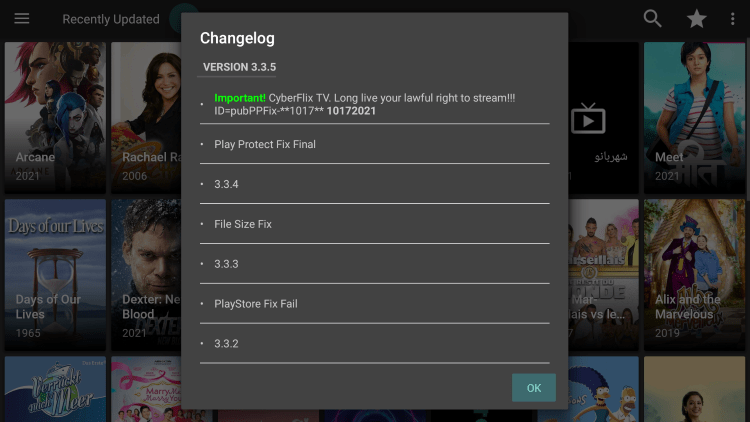

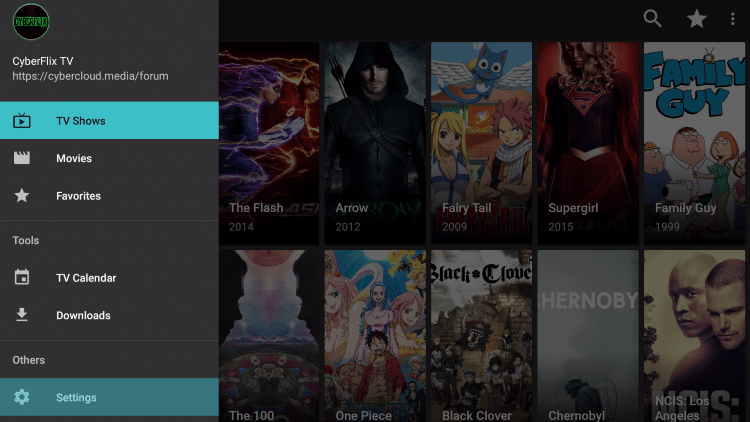

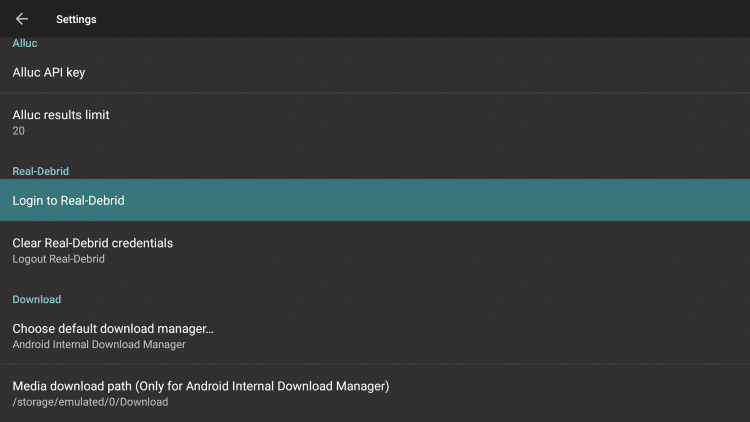

Understanding Real-Debrid Integration
One of the standout features of Cyberflix TV is its integration with Real-Debrid. Real-Debrid is a premium service that enhances the streaming experience by providing high-quality streaming links. To integrate Real-Debrid with Cyberflix TV, follow the simple steps outlined below:
- Click the Menu button located in the upper left-hand corner of the app interface.
- From the menu options, select Settings.
- Within the Settings menu, choose Login to Real-Debrid.
- A code will appear on the screen. Take note of this code.
- On any browser, visit the URLreal-debrid.com/device.
- Enter the code obtained from Step 4 on the Real-Debrid website.
- You will receive a notification confirming the completion of the authorization process.
- Return to the Settings menu within Cyberflix TV, and you will see that you are now logged in with Real-Debrid.
- Once integrated, Real-Debrid links will be highlighted in purple, allowing for smoother playback and higher quality streaming.
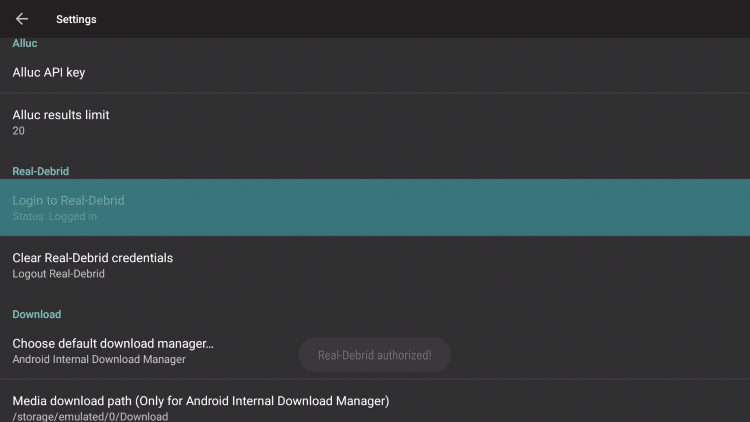
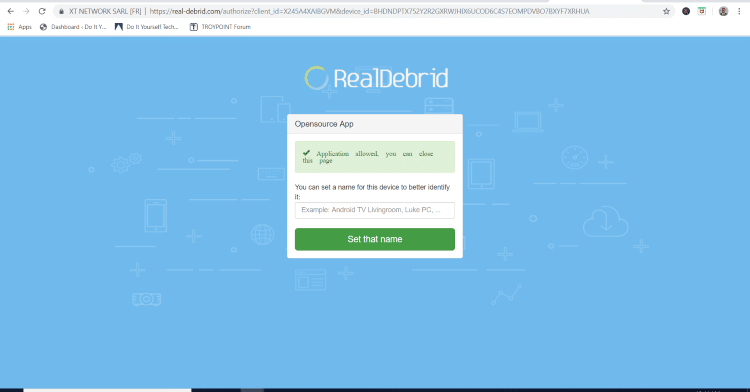
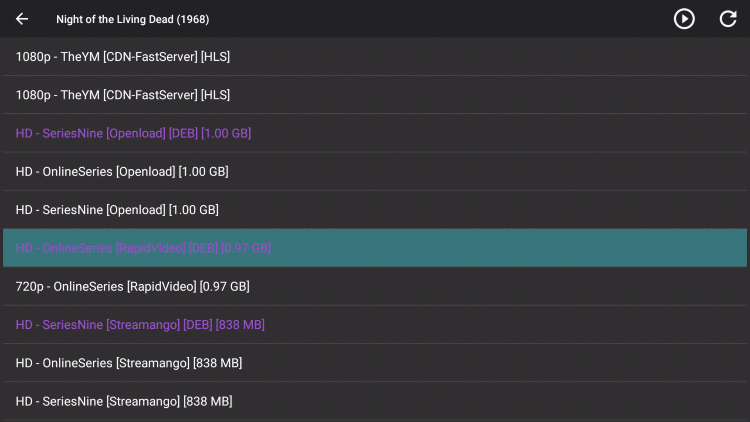
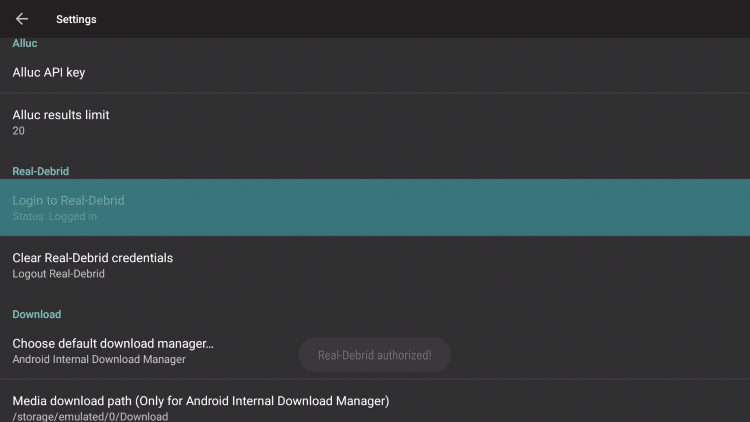
Unlocking Enhanced Playback with External Video Players
Cyberflix TV provides the flexibility to use external video players to optimize playback. Whether you prefer MX Player, VLC Player, or others, integrating them with Cyberflix TV is a breeze. Follow the steps below to set up an external video player:
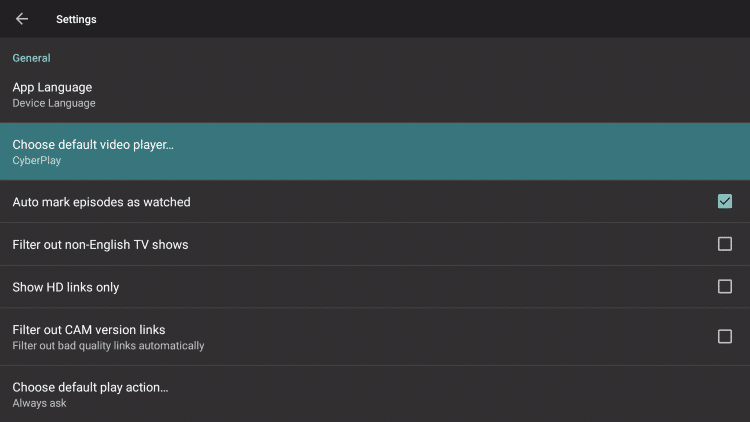
- Start by installing an external video player of your choice, such as MX Player or VLC Player, from the Google Play Store.
- Open the Cyberflix TV app and click the Menu button in the upper left-hand corner of the interface.
- Select Settings from the menu options.
- Within the Settings menu, click Choose default player.
- Choose the external video player you installed, such as MX Player.
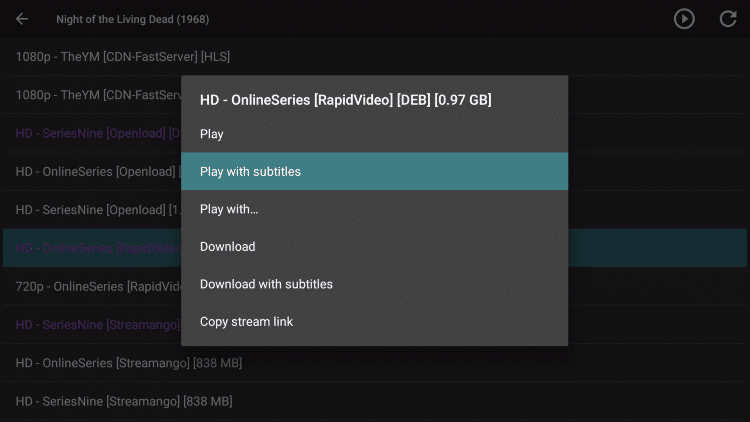
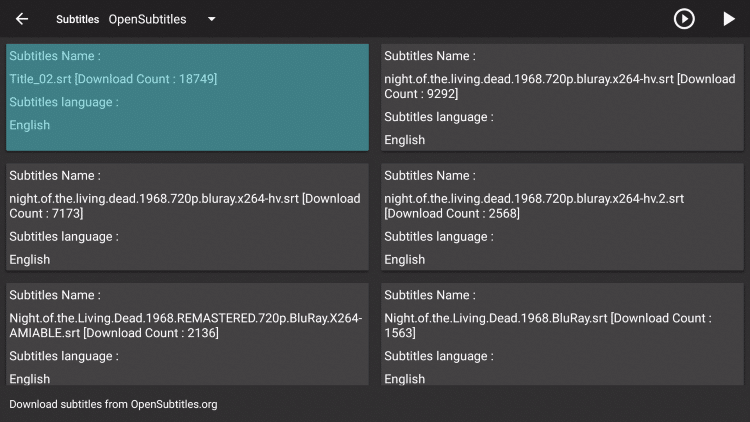
Once configured, your selected player will be used whenever you play content through Cyberflix TV, providing you with enhanced playback options and a personalized streaming experience.
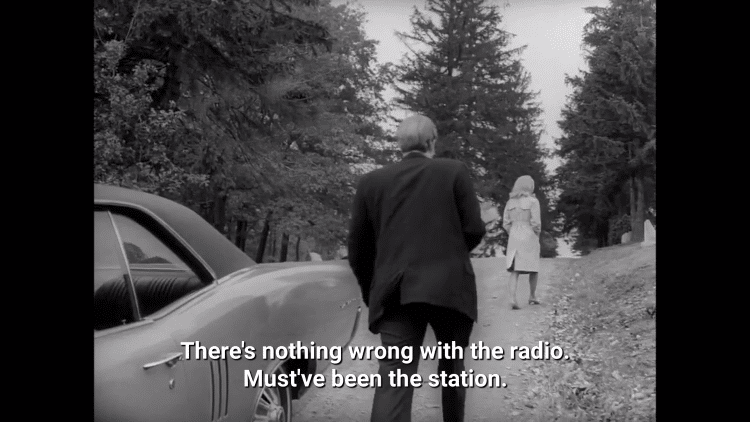
Enabling Subtitles in Cyberflix TV
Cyberflix TV offers support for subtitles, allowing you to enjoy movies and shows in your preferred language. Follow the steps below to enable subtitles in the app:
- When selecting a movie to watch, click the Play with subtitles option.
- Choose your preferred subtitles file from OpenSubtitles.
- The movie will now play with subtitles displayed at the bottom of the screen, enhancing your viewing experience.
The Legality of Cyberflix TV
At IPTV WIRE, we do not own or operate any IPTV service or streaming application. We do not host or distribute any applications. We are not responsible for verifying whether IPTV services or app developers have the necessary licensing. As the end-user, it is your sole responsibility to ensure the legality of the media accessed through any device, app, addon, or service mentioned on our website.
Instead of relying on unverified streaming apps like Cyberflix TV, we recommend exploring legal and verified streaming providers. Vidgo, in particular, is a highly recommended IPTV service that offers a wide range of legal content. We urge users to support legal alternatives to ensure compliance with copyright laws and promote ethical consumption.
Frequently Asked Questions about Cyberflix TV on Firestick
In this section, we provide answers to frequently asked questions about Cyberflix TV:
What is Cyberflix TV?
Cyberflix TV is a free streaming app that can be installed on popular devices like Firestick, enabling users to watch movies and TV shows without paying any subscription fees. It offers a vast content library and a user-friendly interface.
Is Cyberflix TV Legal?
Yes, Cyberflix TV is legal to install and use. However, it’s important to note that some of the content provided by the app may be illegal. To avoid any legal complications, make sure to only stream movies and TV shows that are in the public domain or have the necessary copyright permissions.
Is Cyberflix TV Safe?
While Cyberflix TV has been scanned with VirusTotal and found to be free from suspicious files or malware, it’s always wise to prioritize your online safety. We strongly recommend using a VPN when using any unverified streaming apps. A VPN encrypts your internet connection, protects your identity, and safeguards your data from potential threats.
On Which Devices Can I Install Cyberflix TV?
Cyberflix TV is compatible with various devices, including Firestick, Fire TV, NVIDIA Shield, Android TV Boxes, Chromecast, Android phones, tablets, and any device running the Android operating system. Whether you prefer streaming on your TV or mobile device, Cyberflix TV can be easily installed.
By following this detailed guide, you can confidently install Cyberflix TV on your Firestick or Android device, explore its impressive features, and enjoy a vast library of free movies and TV shows. Remember to prioritize safety by using a VPN and adhere to copyright laws by opting for legal streaming alternatives when available.