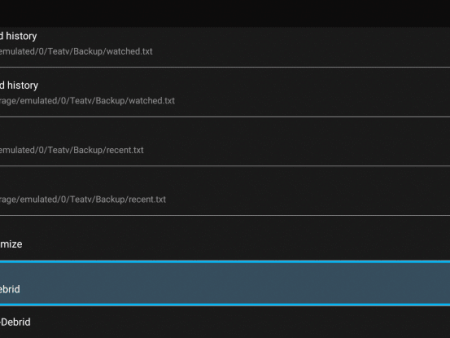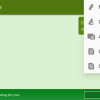The Comprehensive Guide to Watching ESPN Plus on FirestickIntroductionESPN Plus has become one of the most sought-after sports streaming websites and applications for sports enthusiasts and fans around the world. In this comprehensive guide, we will walk you through the process of watching ESPN Plus on
Watch ESPN Plus on Firestick: Step-by-Step Guide for PPV and Live Sports Streaming
Contents
The Comprehensive Guide to Watching ESPN Plus on Firestick

Introduction
ESPN Plus has become one of the most sought-after sports streaming websites and applications for sports enthusiasts and fans around the world. In this comprehensive guide, we will walk you through the process of watching ESPN Plus on Firestick and any Fire TV device.
The Benefits of Amazon Firestick
Amazon Firestick has revolutionized the way we consume media, especially when it comes to live TV services and sports apps. Its affordability and ability to unlock the device make it a popular choice among users.

Watch ESPN Plus on Firestick
ESPN Plus offers multiple options for watching your favorite sports events on Firestick. You can either use the official ESPN app or stream their content through any web browser. This flexibility allows you to choose the method that suits you best.
Extensive Sports Coverage
ESPN Plus provides an extensive range of sports coverage, ensuring that you never miss out on your favorite events. From broadcasting every UFC event and soccer matches to college football, baseball, golf, and even boxing, ESPN Plus has it all. Additionally, they also cover major PPV events and Dana White’s Contender Series.
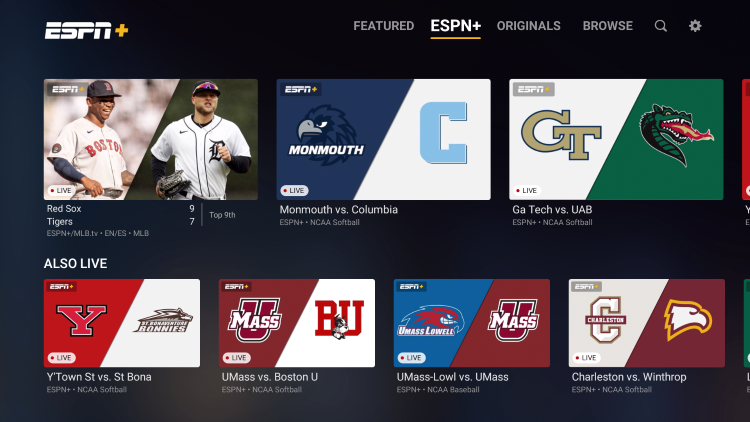
Payment Options
ESPN Plus operates as a paid service and offers several payment options to cater to different needs. You can choose to pay $9.99 per month for standalone ESPN Plus access or opt for the annual subscription at $99.99. If you’re interested in a bundle, ESPN Plus is also available as part of the Disney Plus Bundle, which includes ESPN Plus, Disney Plus, and Hulu, for $13.99 per month.
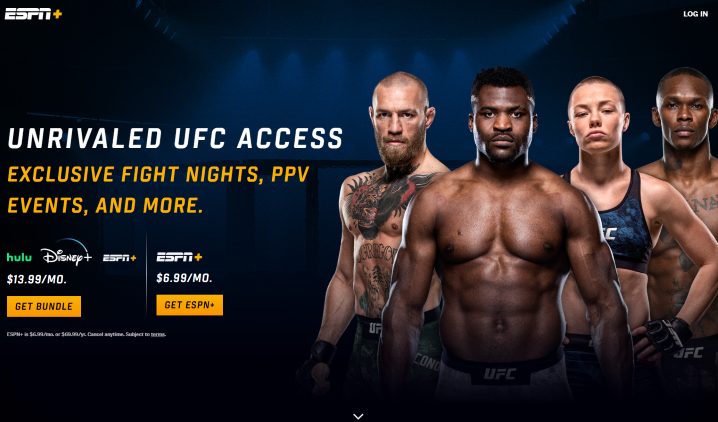
Installing ESPN Plus on Firestick 4K
Installing ESPN Plus on your Firestick 4K is a straightforward process. However, it’s worth mentioning that this guide is applicable to all variations of Firestick, including Firestick Lite and Fire TV Cube. If you’re using iOS or Android TV devices such as the NVIDIA Shield, Tivo Stream 4K, or generic Android TV Boxes, you can find the ESPN Plus app in your respective app stores.
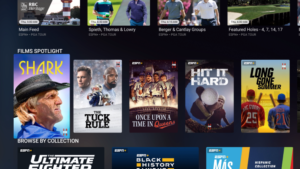
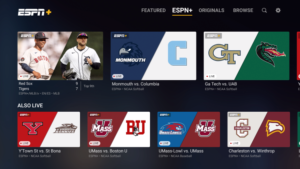
Legal Disclaimer and Recommendation
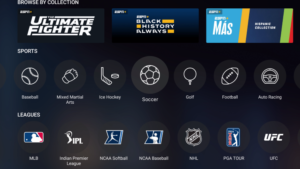
It’s important to note that IPTV WIRE does not own or operate any IPTV service or streaming application. They also do not host or distribute any applications. It is vital for users to ensure that they have the proper licensing when accessing media through any device, app, addon, or service. For a 100% legal IPTV service, IPTV WIRE recommends subscribing to Vidgo.
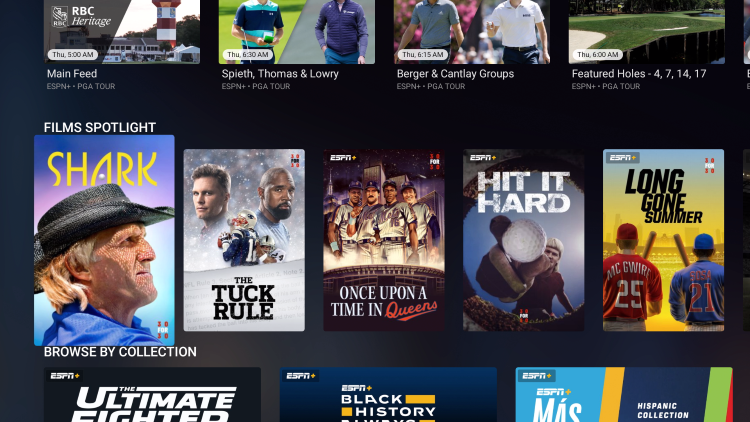

ESPN Plus on Firestick – Screenshots
To give you a visual representation of what to expect, here are some screenshots of the ESPN Plus app on Firestick. These screenshots demonstrate the user interface and the overall experience of using ESPN Plus on Firestick.
How to Watch ESPN Plus on Firestick
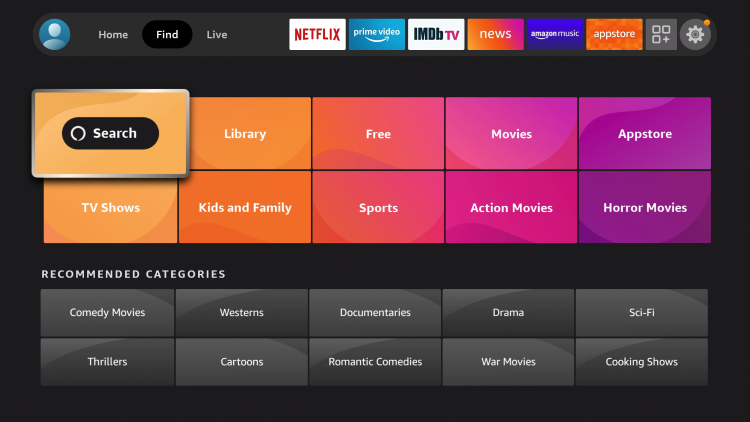
Now, let’s dive into the step-by-step instructions on how to watch ESPN Plus on your Firestick device.
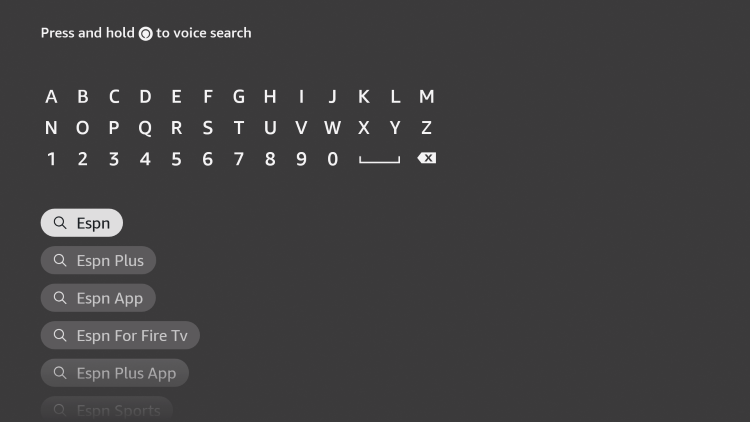
Step 1: From the home screen on your Firestick/Fire TV, hover over “Find” and click on “Search.”
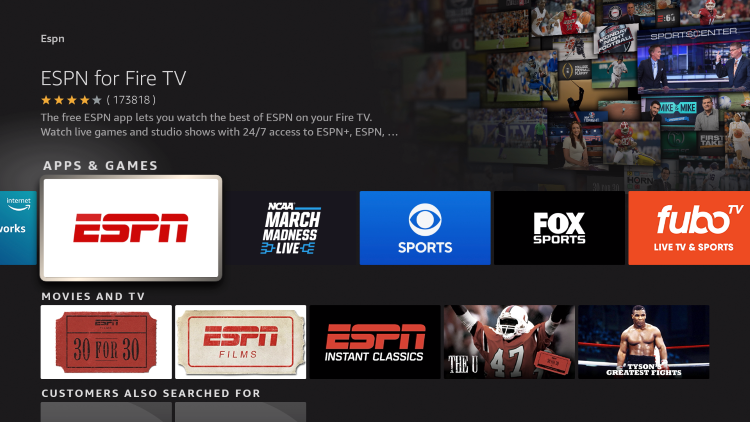
Step 2: Enter “espn” in the search bar and select the first option that appears.
Step 3: Click on the option for ESPN under the “Apps & Games” section.
Step 4: Click “Download” to begin the installation process.
Step 5: Once the app finishes downloading, click “Open” or hold down the Home button on your remote to launch the ESPN app.
Step 6: Wait for a few seconds for the app to load.
Step 7: Click on the settings icon located in the upper right-hand corner of the app and then select “Subscriptions.”
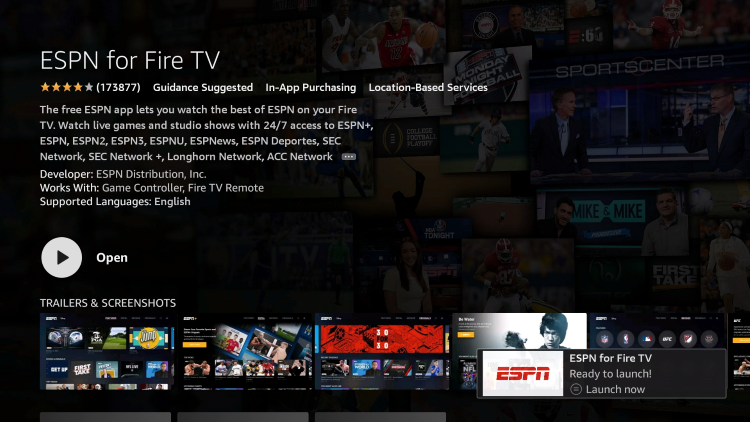
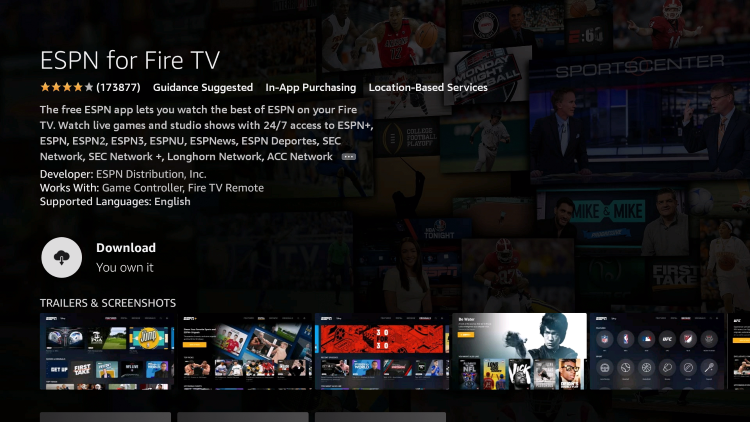
Step 8: Click on ESPN from the list of available subscriptions.
Step 9: You will be directed to the purchase screen, where you can choose your preferred subscription option. If you already have an account, select “Login” instead.
![]()
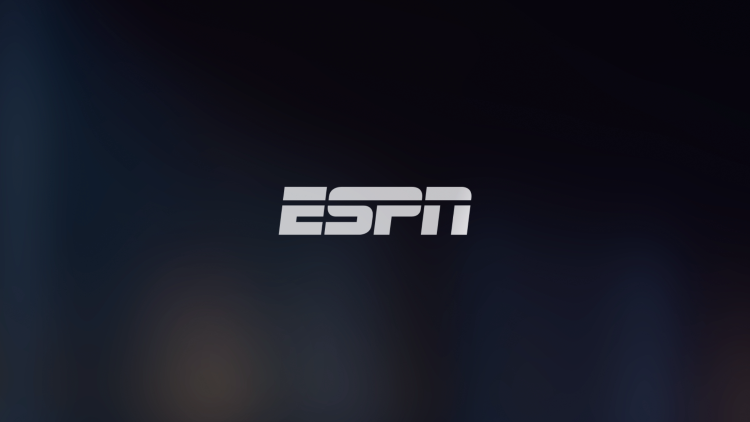
Step 10: Once you have selected your subscription option, you will be provided with an activation code. We recommend writing this code down for future reference.
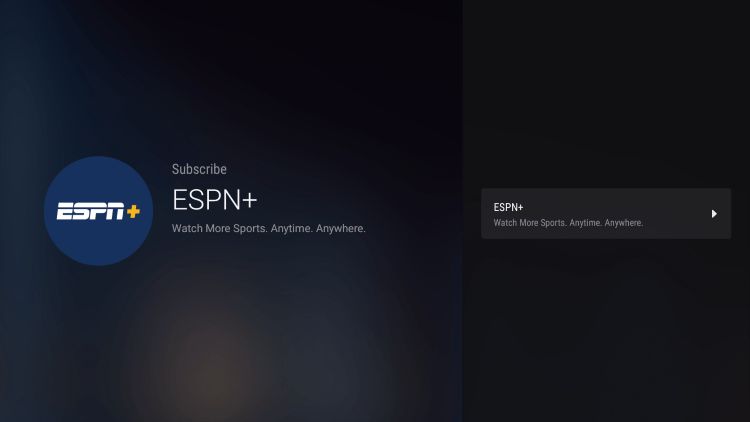
Step 11: Open any web browser on another device and go to espn.com/activate. Enter the activation code you received and click “Continue.”
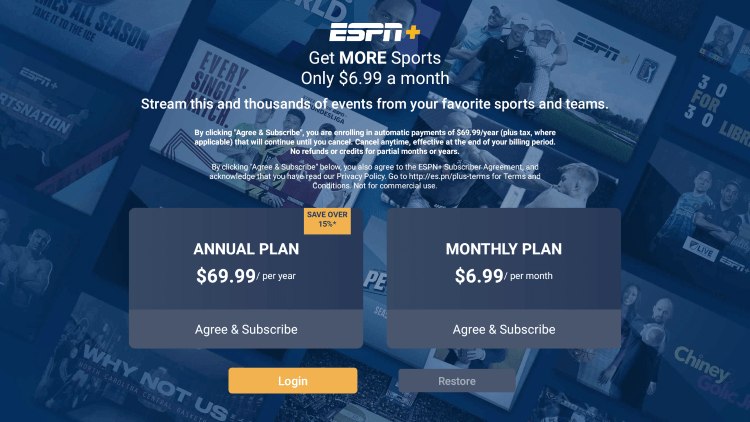
Step 12: You will see a confirmation message indicating a successful activation.
Step 13: Return to your Firestick or Fire TV device and click “Finish.”
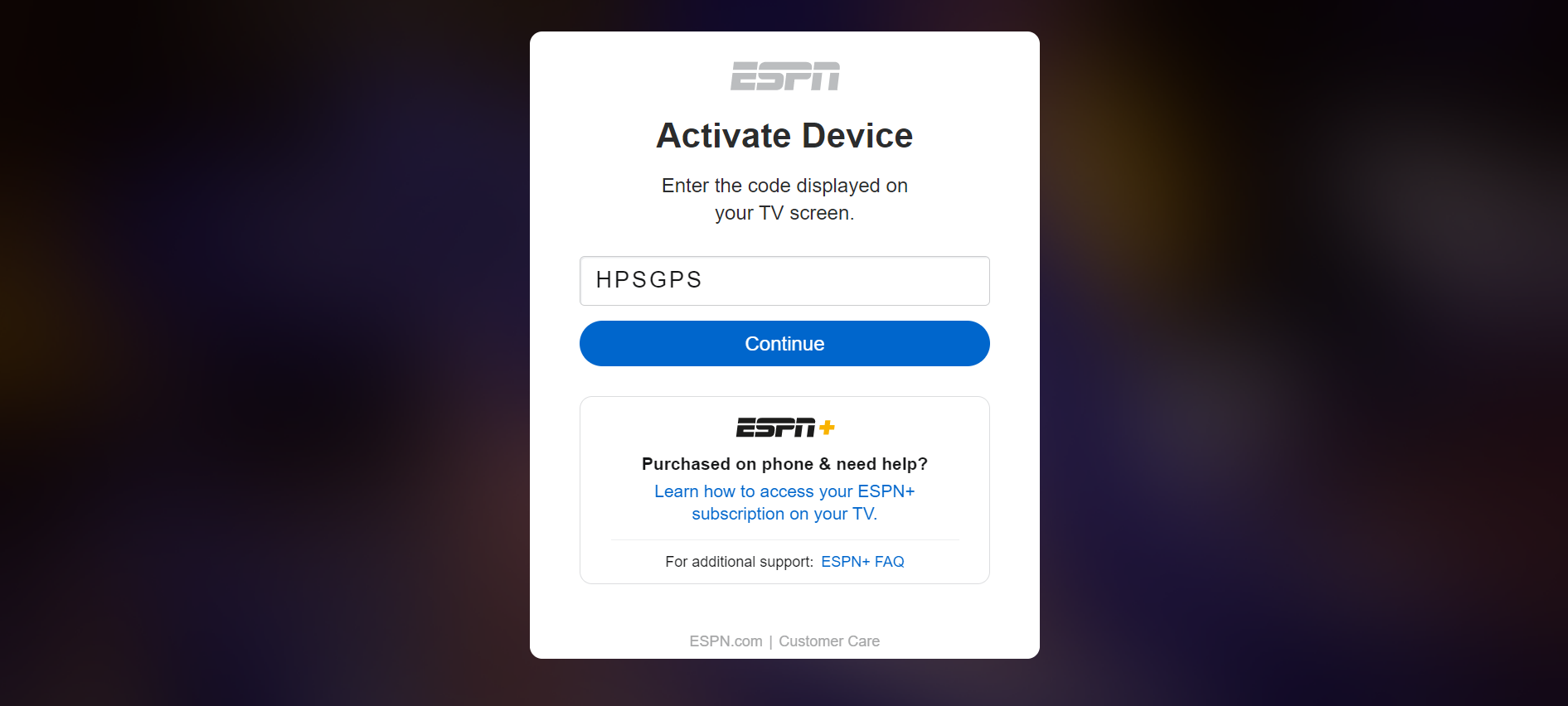
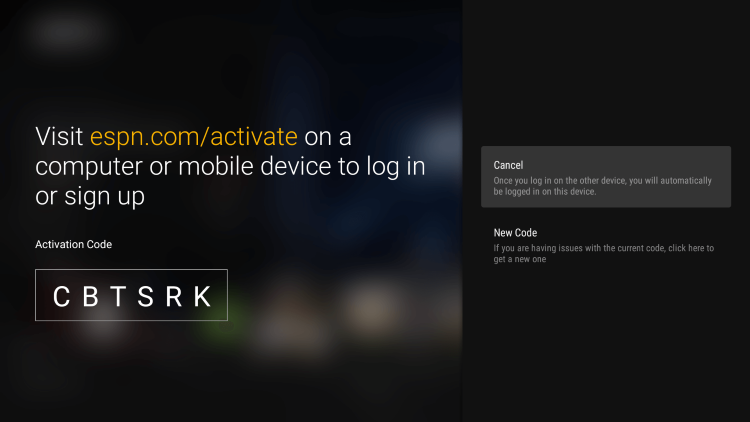
Step 14: Finally, click on ESPN, and you will notice that it now says “Subscribed.”
Step 15: Congratulations! You have successfully installed ESPN Plus on your Firestick device and can now enjoy your favorite sports content.
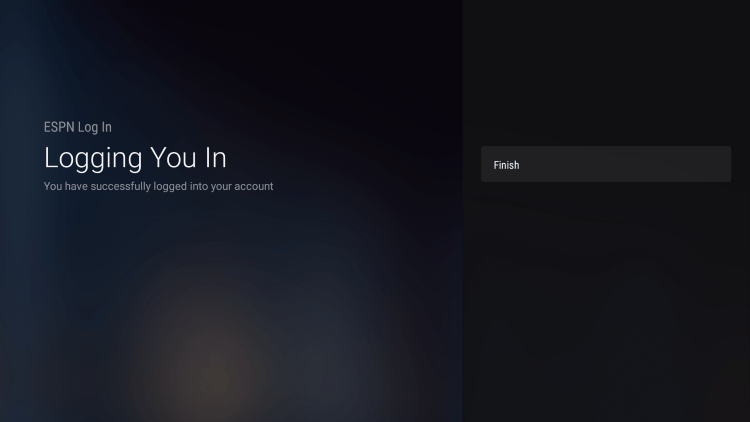
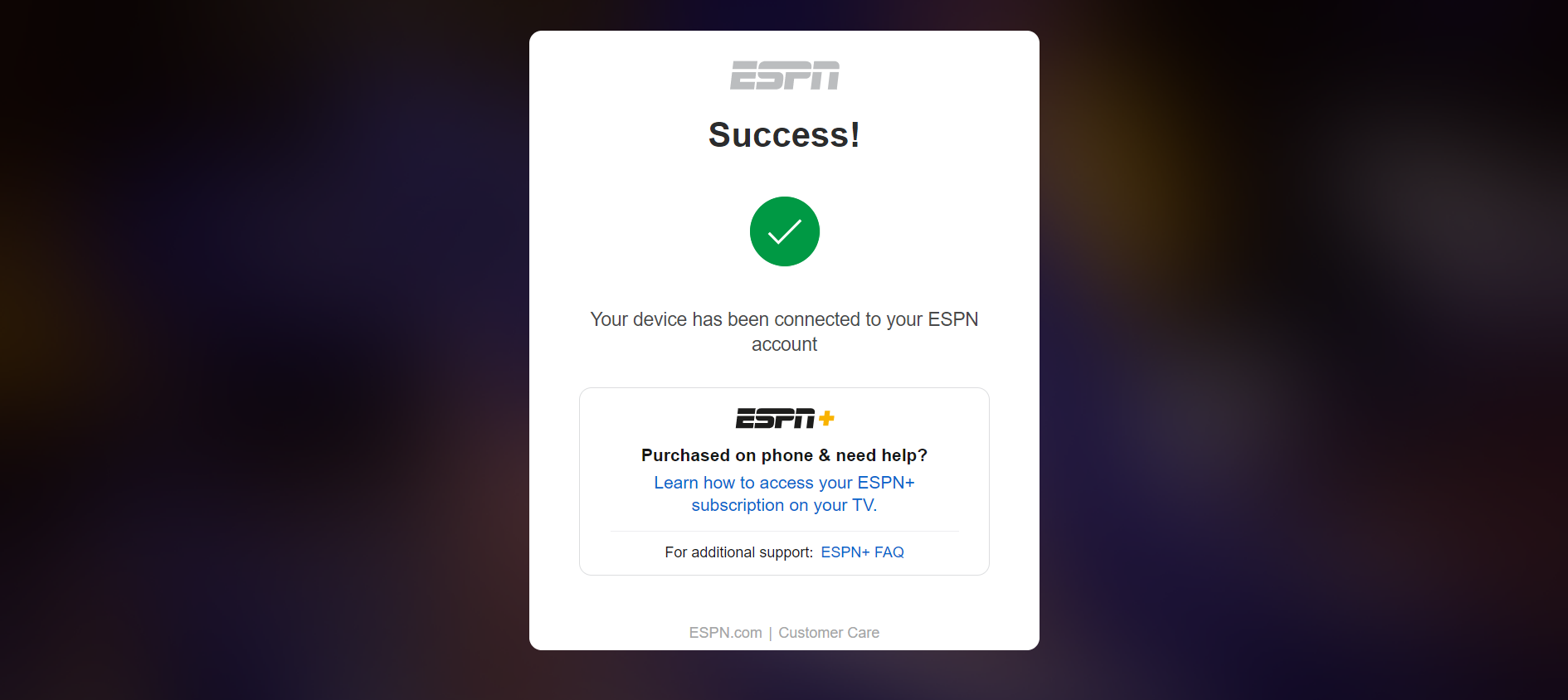
Important Note on Supported Regions
It’s important to note that ESPN Plus only supports certain regions. Therefore, to watch certain games or pay-per-view (PPV) events, it’s necessary to have a supported IP address. By using a quality VPN service, you can bypass any geo-restrictions or blackouts imposed on PPV events.
ESPN Plus on Firestick – Details & Settings
Once you have successfully installed ESPN Plus on your Firestick or Fire TV device, you can access a wide range of content available within the service. Whether you’re a fan of MMA, football, soccer, golf, baseball, or more, ESPN Plus has you covered. In addition to live streaming coverage, users can also enjoy VOD content, including documentaries, feature films, and original programming. The ESPN App has a dedicated ESPN Plus tab, making it easy to navigate and explore the complete ESPN Plus library.
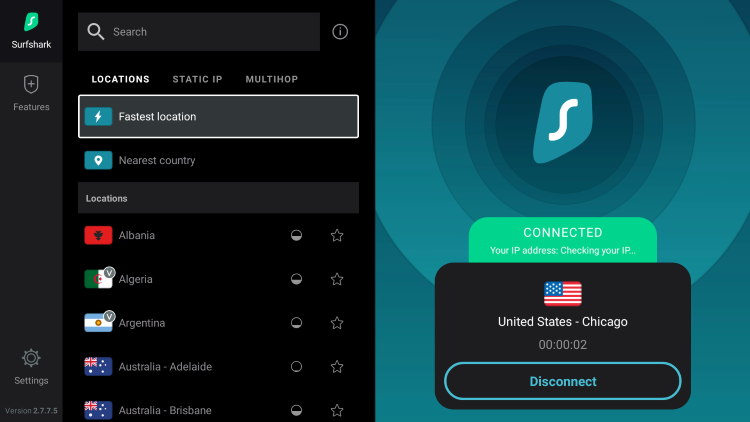
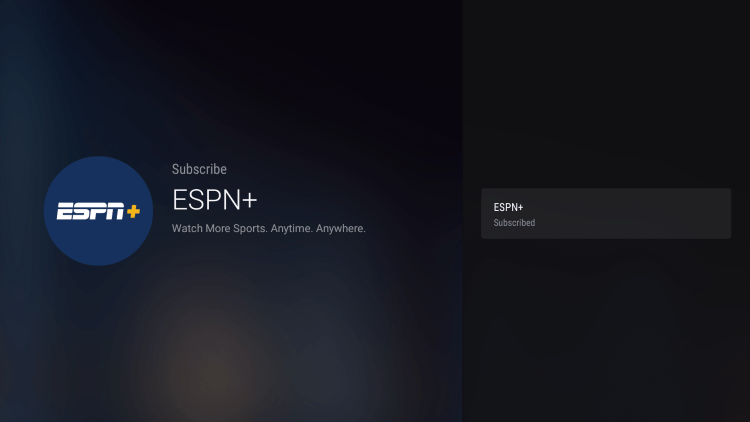
Conclusion and Additional Live Sports Options
Watching ESPN Plus on Firestick opens up a world of sports entertainment right at your fingertips. However, if you’re looking for more live sports options, check out the popular reviews recommended by IPTV WIRE. They provide comprehensive insights into other platforms and services for an even broader sports viewing experience.
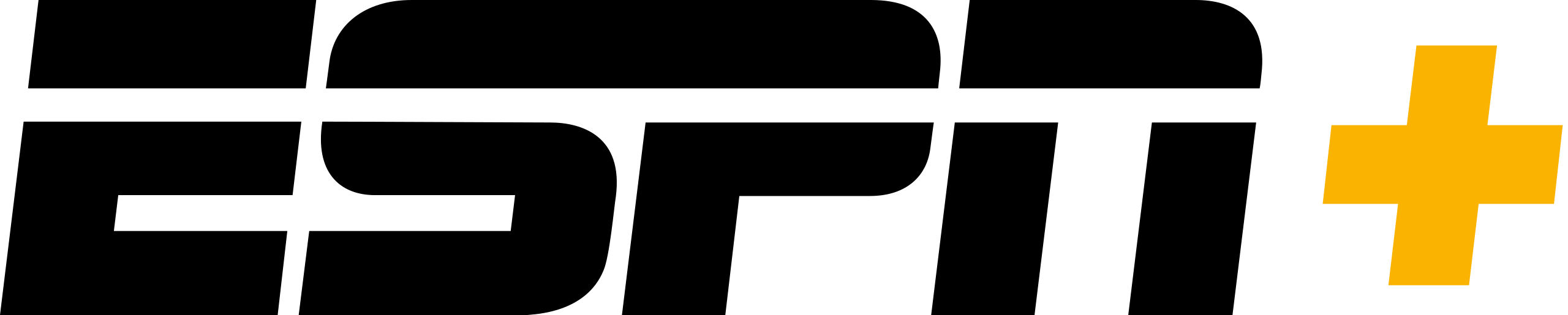
Frequently Asked Questions
How do I Watch ESPN Plus on Firestick?
To watch ESPN Plus on Firestick, simply install the ESPN app from the Amazon App Store or watch with Best paid IPTV for Firestick 2023
Can I Watch PPV Events on ESPN Plus?
Absolutely! ESPN Plus broadcasts numerous PPV events, including UFC, boxing, and more.
What Sports Does ESPN Plus Have?
ESPN Plus offers extensive coverage across a wide range of sports. You can enjoy UFC, college football, baseball, golf, soccer, boxing, and much more.
Is ESPN Plus Free?
No, ESPN Plus is a paid subscription service. It currently costs $9.99 per month or $99.99 per year.
With this detailed guide, you are now equipped with all the information you need to start watching ESPN Plus on your Firestick device. Enjoy your sports streaming experience to the fullest!
Here are our recommendations :
Installing BeeTV APK on Firestick: Ultimate Guide to Stream Free Movies (2023)