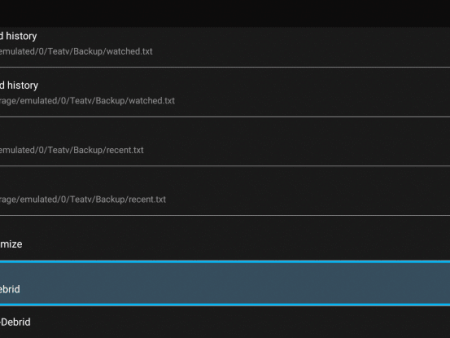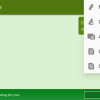IntroductionThis detailed and informative article will guide you on how to restart and refresh your Amazon Firestick or Fire TV for an improved streaming experience. Whether you are encountering issues with your device or simply want to optimize its performance, restarting can be a simple solution. Keep
Restarting the Firestick or Fire TV for Enhanced Performance
Contents
Introduction
This detailed and informative article will guide you on how to restart and refresh your Amazon Firestick or Fire TV for an improved streaming experience. Whether you are encountering issues with your device or simply want to optimize its performance, restarting can be a simple solution. Keep reading to learn the importance of restarting your Firestick, different methods to restart, the benefits it offers, and additional useful information.

The Importance of Restarting
Reboot and Reset for Optimal Use
Restarting your Firestick or Fire TV is crucial for effectively rebooting and resetting the device. Through a restart, you can eliminate any underlying issues that may be hindering smooth functionality. It allows you to start fresh and optimize your device for a seamless streaming experience.

Resolve Common Issues
Many Firestick and Fire TV users come across various issues that can typically be solved with a simple restart. Whether your device is freezing, experiencing slow performance, or encountering connectivity problems, restarting often serves as a quick fix. It can help address minor glitches and ensure smoother operation.
Why the Amazon Firestick is Popular
Affordability and “Jailbreaking” Abilities
The Amazon Firestick has gained immense popularity in the media streaming market due to its affordability and its ability to “jailbreak.” This small-sized device offers a budget-friendly option for accessing a wide range of streaming content, making it a favorite among entertainment enthusiasts.
Unlock Your Firestick/Fire TV
If you want to explore the full potential of your Firestick or Fire TV, unlocking or “jailbreaking” it allows you to access additional streaming options and customization features. However, it is important to note that jailbreaking may void the device’s warranty, so proceed with caution.
Restarting as a Troubleshooting Step
When facing any issues with your Firestick or jailbroken Firestick, one of the initial troubleshooting steps recommended is to perform a restart. This can often restore your device’s functionality, ensuring a smooth streaming experience.
Different Methods to Restart
The following guide provides you with three distinct methods to restart your Firestick, catering to different scenarios and device conditions:
Method 1: Unplugging the Device
If your Firestick is unresponsive, unable to connect to the remote, or fails to turn on, unplugging it from the power source is the fastest method to force a restart. Here’s how to do it:
- Locate the power cord connected to the Firestick device.
- Unplug the power cord from the wall outlet.
- Wait for approximately 20-30 seconds.
- Replug the power adapter back into the outlet.
- Your Firestick will now restart and be ready for use.
Method 2: Remote Shortcut
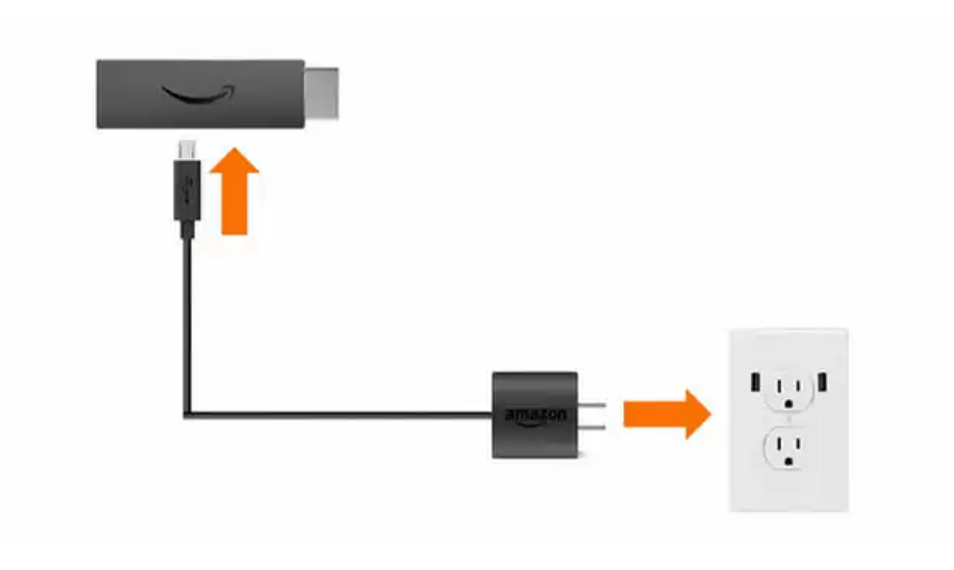
If you prefer a quick restart without physically unplugging the device, you can utilize the remote shortcuts provided with your Firestick. Follow these steps:
- Hold down both the select button and the pause/play button on your Firestick remote simultaneously.
- Continue holding both buttons for around 10-20 seconds.
- You will see a message indicating that your Firestick is restarting.
- Release the buttons, and your device will proceed with the restart process.
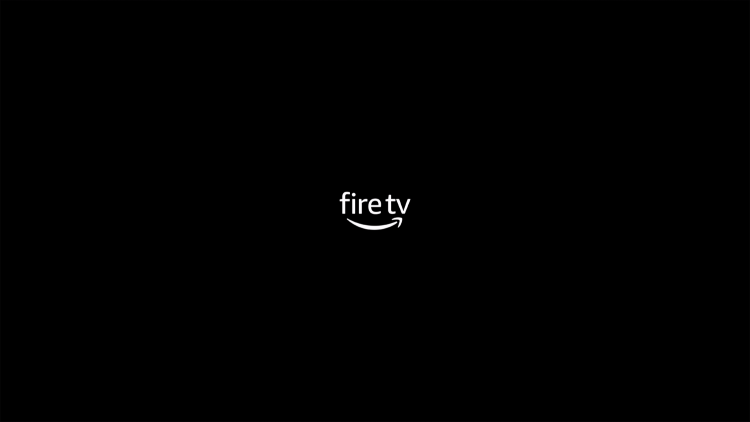
Method 3: Fire TV Settings
For those whose Firestick devices are responding and allow access to the settings, this method provides a straightforward way to restart:
- From the home screen of your Firestick, navigate and hover over the “Settings” option.
- Scroll down within the settings menu and locate the “Restart” option.
- Click on “Restart.”
- Your Firestick will go through the restart process.
The Benefits of Restarting
Performing a restart on your Firestick device yields several benefits that can enhance your streaming experience:
Force Close Running Apps
Restarting your Firestick or Fire TV ensures that any running apps or processes are forcefully closed. This clears up system resources and allows a fresh start, optimizing the device’s performance.
Refreshing Apps for Optimum Performance
By restarting, you refresh all the installed apps on your Firestick. This eliminates any temporary glitches or freezes, allowing applications to run smoothly and ensuring optimum performance.
Quick and Simple Process
Restarting your Firestick is a straightforward process that only takes a minute or less. It provides an immediate solution to minor issues and allows you to resume streaming without any significant interruptions.

Factory Reset vs. Restart
The Purpose of Factory Reset
In some cases, a restart may not resolve persistent issues or deep-seated software problems. If you wish to start afresh and remove all applications, including IPTV apps, conducting a factory reset is recommended. However, please note that a factory reset will erase all data and personalized settings on your Firestick, essentially returning it to its original state.
Legal Disclaimer Regarding IPTV
It is essential to understand the legal implications and responsibilities associated with using IPTV services. The usage of IPTV services or streaming applications may involve accessing copyrighted content without proper licensing. IPTV WIRE, as an informational platform, does not own or operate any IPTV services or streaming applications, nor does it distribute or endorse them. Users should exercise caution and be aware of their legal obligations when accessing media through any third-party services mentioned on our website.

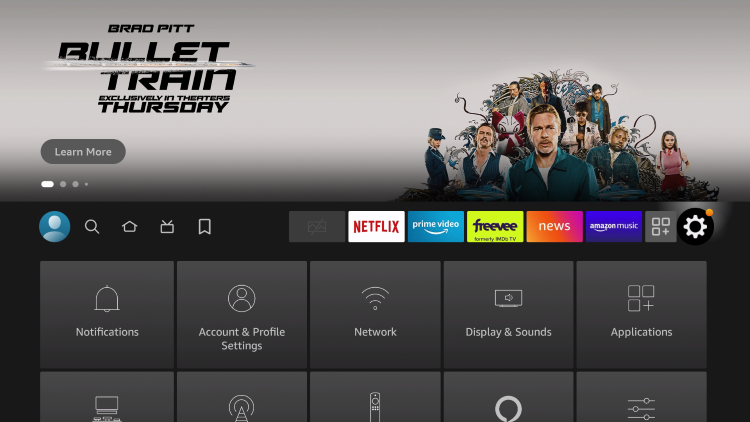
Recommended Legal IPTV Service
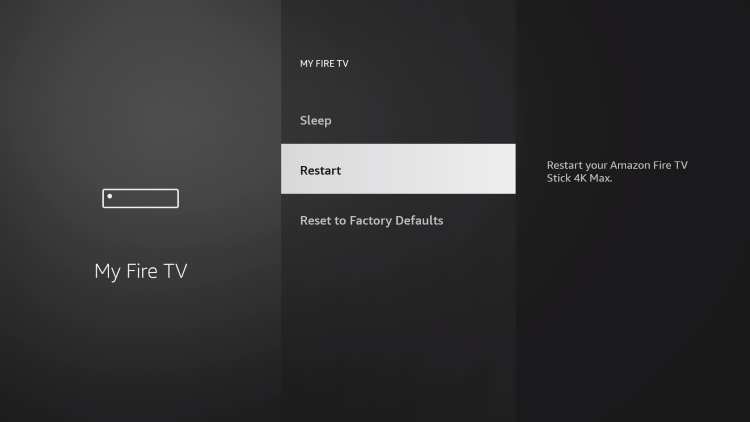
To ensure 100% legal and authorized streaming, IPTV WIRE recommends Vidgo, a reputable IPTV service provider. Vidgo offers a range of streaming options with proper licensing, ensuring a legal streaming experience.
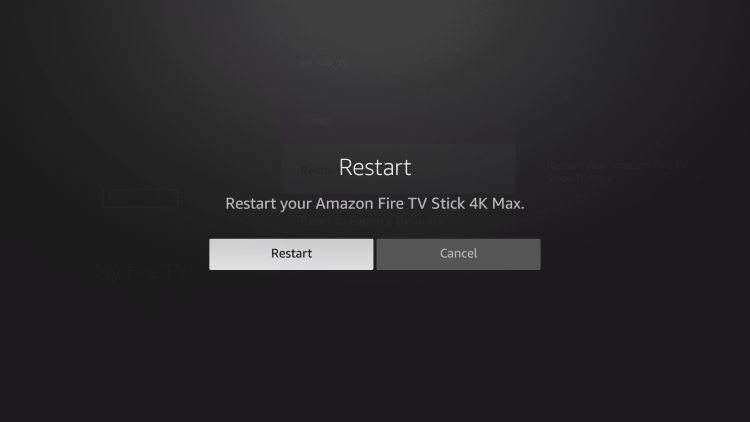
Frequently Asked Questions (FAQ)
How do I Restart a Firestick with the Remote Buttons?
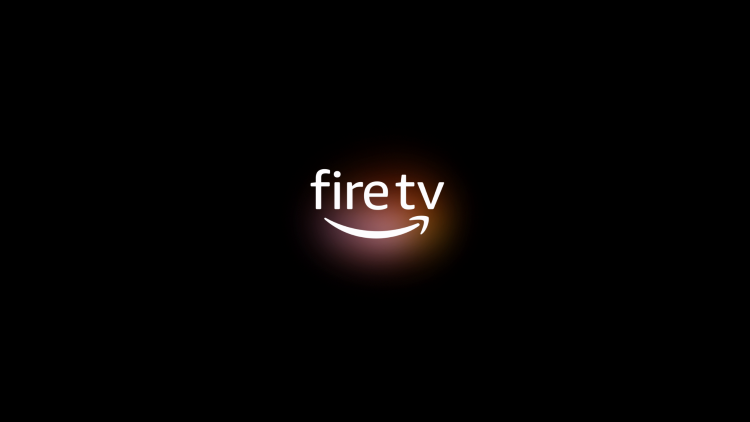
To restart your Firestick using the remote buttons, press and hold both the select button and the pause/play button simultaneously for approximately 10-20 seconds. This will initiate the restart process.
Can I Restart Firestick Without a Remote?
Yes, you can restart your Firestick even without a remote. Simply unplug the Firestick device from the wall outlet and wait a few seconds before plugging it back in. This will initiate the restart process.
Will Restarting Firestick Remove My Apps?
No, a simple restart of your Firestick device will not delete any installed applications. It is a safe process that refreshes the device without altering your app settings or deleting any content.
Why Did My Firestick Stop Working?
There can be various reasons why your Firestick may stop working. Some common issues include software glitches, network connectivity problems, or insufficient system resources. Restarting your Firestick is often the first step in troubleshooting such issues.