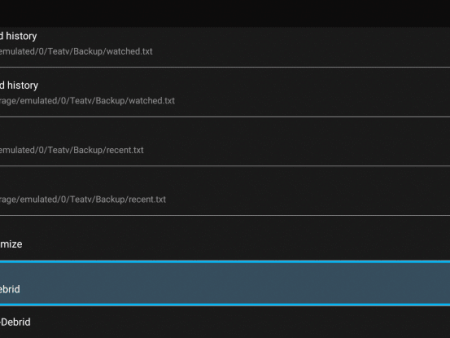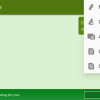The Ultimate Guide: Installing MX Player Pro on Firestick and Android Devices for Buffer-Free PlaybackIntroductionIf you’re a cord-cutter looking to enhance your streaming experience on an Amazon Firestick or any Android device, MX Player Pro is the go-to external video player for thousands of users. In
Installing MX Player Pro on Firestick for Buffer-Free Playback
Contents
- 1 The Ultimate Guide: Installing MX Player Pro on Firestick and Android Devices for Buffer-Free Playback
- 2 Installation Tutorial
- 3 Installation on Firestick
- 4 How to Integrate External Video Players
- 5 MX Player Pro: Information & Features
- 6 MX Player Pro: Frequently Asked Questions (FAQ)
- 6.1 What is MX Player Pro?
- 6.2 Is MX Player Pro Legal?
- 6.3 Is MX Player Pro Safe?
- 6.4 What Devices can this Video Player be Installed on?
- 6.5 How do I install MX Player on my device?
- 6.6 Can I use MX Player on my computer?
- 6.7 How do I add subtitles to a video in MX Player?
- 6.8 Why is my MX Player not playing audio for some videos?
The Ultimate Guide: Installing MX Player Pro on Firestick and Android Devices for Buffer-Free Playback

Introduction
If you’re a cord-cutter looking to enhance your streaming experience on an Amazon Firestick or any Android device, MX Player Pro is the go-to external video player for thousands of users. In this comprehensive guide, we’ll take you through the step-by-step process of installing MX Player Pro and show you how to integrate it with various streaming apps and IPTV services.
Installation Tutorial
To make the installation process even easier, we have provided a detailed video tutorial along with screenshots for MX Player Pro installation on Firestick. We recommend watching the video first and then reviewing the screenshots for more in-depth instructions.
MX Player Pro can be seamlessly integrated into almost every IPTV service and free live TV app, allowing for improved playback. While there are other video players available such as VLC Player, OnePlayer, and SoPlayer, our extensive testing has shown that MX Player Pro offers the most reliable performance for cord-cutters.
Since MX Player Pro is not available in the Amazon App Store, it needs to be side-loaded onto your Fire TV device using the Downloader app. The following steps will guide you through the installation process, which is applicable to all models of Amazon Firestick, Fire TVs, and Fire TV Cube.

Legal Disclaimer
Before proceeding with the installation, it’s important to note that IPTV WIRE does not own or operate any IPTV service or streaming application. They do not verify the licensing of IPTV services or app developers. It is the responsibility of the end-user to ensure compliance with legal requirements when accessing media through any device, app, addon, or service mentioned on their website. If you are looking for a 100% legal IPTV service, IPTV WIRE recommends Vidgo.
Installation on Firestick
The Amazon Firestick is the most popular streaming device due to its affordability and jailbreaking capabilities. Follow the steps below to install MX Player Pro on your Firestick:
1. Install the Downloader app:
- Go to your App Store (Amazon or Google Play) and search for “Downloader”.
- Download and install the Downloader app.
- In the settings of your device, enable “Apps from Unknown Sources”.
2. Launch Downloader:
- Open the Downloader app on your Firestick.

3. Click Allow:
- When prompted, click “Allow” to grant necessary permissions to the Downloader app.

4. Click OK:
- Click “OK” to dismiss the update notes for the Downloader app.
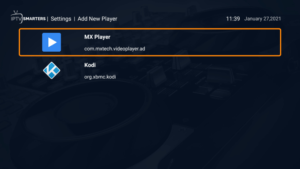
Your online activity can be tracked by your Internet Service Provider, app/addon developers, and government through your IP address. To maintain anonymity and secure your online data, it’s recommended to use Surfshark VPN, which encrypts your connection and masks your IP address and location.

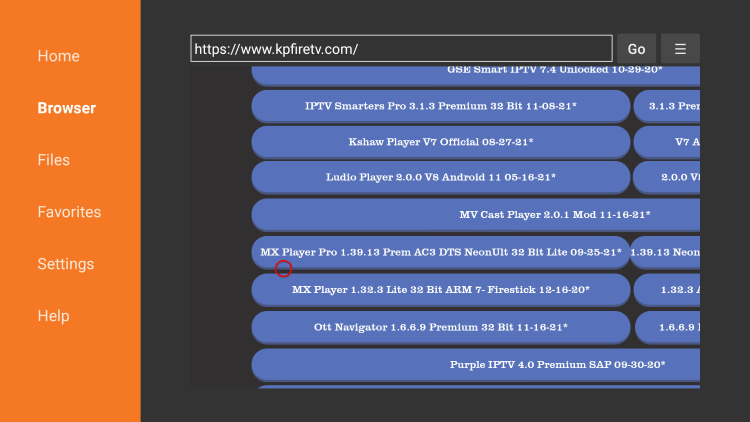
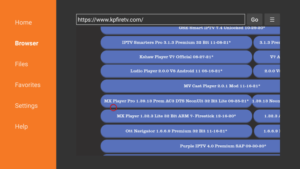

5. Click the URL box:
- Within the Downloader app, click on the URL box to enter a web address.
6. Enter the following URL and click Go:
- Type “kpfiretv.com” into the URL box.
- Click “Go” to visit the website.
Note: You can also enter the Downloader code “72815” for quick installation.

7. Scroll down and select MX Player Pro:
- On the webpage, scroll down until you find “MX Player Pro” in the list of apps.
- Select MX Player Pro.

8. Wait for the app to download:
- Wait for the MX Player Pro APK file to download.
9. Click Install:
- Once the download is complete, click “Install” to begin the installation process.
10. Click Open or Done:
- Once the installation is complete, you can choose to open the MX Player Pro app directly or click “Done”.
11. Click Allow:
- When prompted, grant necessary permissions by clicking “Allow”.

12. Installation Complete:
- Congratulations! You have successfully installed MX Player Pro on your Firestick.

Now that you’ve installed MX Player Pro, let’s move on to integrating this video player within a popular live TV service or streaming app.
How to Integrate External Video Players
After installing MX Player Pro on your device, the next step is to integrate it with a streaming app or IPTV provider of your choice. Here’s how to do it:

1. Go to Settings:
- From the home screen of your device, navigate to the Settings menu.
2. Select External Players:
- Within the Settings menu, locate and select “External Players”.
3. Click Add Player:
- Click on the “Add Player” option to add MX Player as an external video player.
4. Choose MX Player:
- From the list of available players, select MX Player.
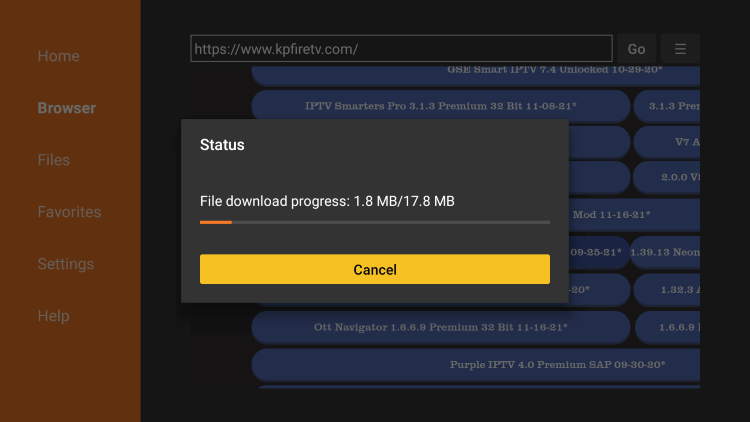
5. Click Add:
- Click “Add” to complete the process of adding MX Player as an external video player.

6. Player added successfully:
- You will receive a notification confirming that the player has been added successfully.


Now you can enjoy seamless playback with MX Player Pro integrated into your favorite streaming apps and IPTV services.
MX Player Pro: Information & Features
MX Player Pro is a highly popular application among Firestick, Android, and other streaming device users. Offering a range of features and being completely free to use, MX Player Pro is a must-have for the ultimate streaming experience. Let’s take a look at some of the remarkable features it offers:
- Support for almost all video formats
- Subtitles and audio adjustments
- Playback speed control
- Smooth and buffer-free playback

In addition to its compatibility with IPTV services, MX Player Pro can also be integrated with popular streaming apps such as Cinema HD, Cyberflix, and many others. Whether you’re using a Firestick/Fire TV or an Android device, MX Player Pro is the ideal choice.
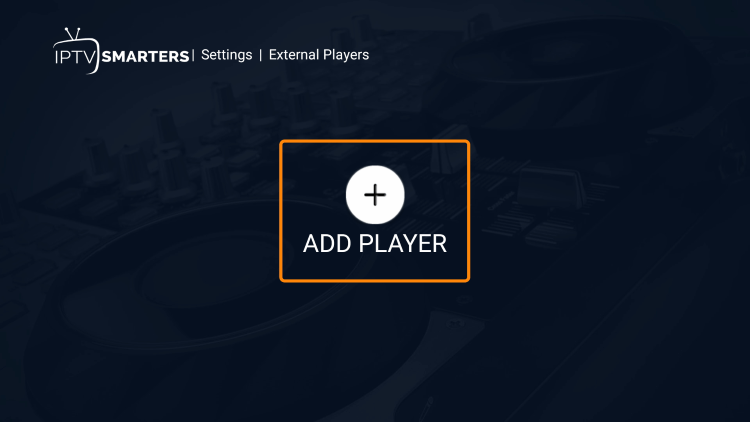

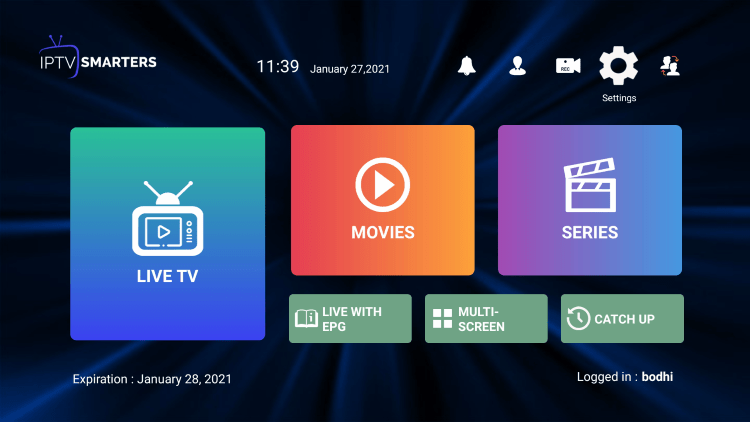
MX Player Pro: Frequently Asked Questions (FAQ)
What is MX Player Pro?
MX Player Pro is a widely-used video player designed for smartphones and other devices. It is renowned for its support of almost all video formats, hardware acceleration, multi-core decoding, subtitles, pinch-to-zoom, kids lock, and more. With its user-friendly interface and impressive range of features, MX Player Pro offers an exceptional video playback experience.
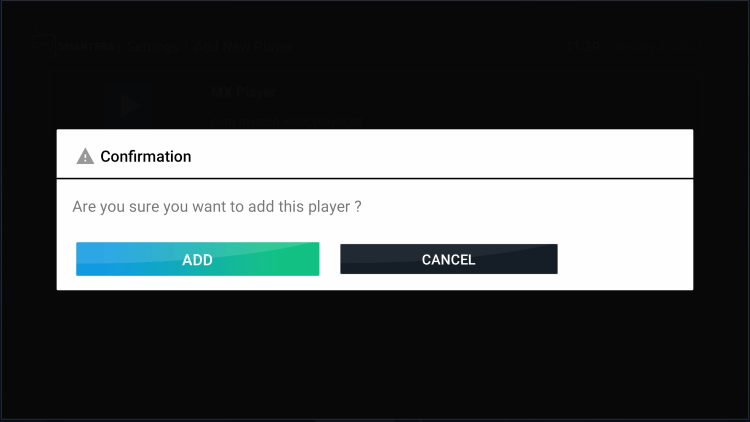
Is MX Player Pro Legal?
Yes, MX Player Pro is absolutely legal to install and use. It can be downloaded from trusted sources such as the Google Play Store.
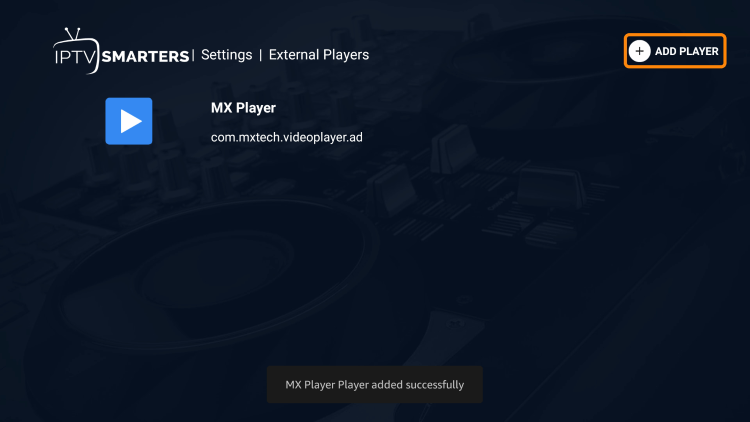
Is MX Player Pro Safe?
Absolutely! MX Player Pro is a safe application to install and use. As long as you download it from reliable sources and keep your device’s security settings up to date, you can enjoy using MX Player Pro without any concerns.
What Devices can this Video Player be Installed on?
MX Player Pro is compatible with any device that runs on the Android operating system. This includes Amazon Firestick, Fire TV, Android TV Boxes, smartphones, tablets, and various other Android-based devices.
How do I install MX Player on my device?
For Android devices, simply search for “MX Player” in the Google Play Store and follow the on-screen instructions to download and install the app. If you have an iOS device, you can find MX Player on the App Store. It is important to ensure that your device has sufficient storage space before initiating the installation process.
Can I use MX Player on my computer?
Although MX Player is primarily designed for mobile devices, you can still use it on your computer. To do this, you’ll need to install an Android emulator such as BlueStacks or Nox Player on your computer. Once the emulator is set up, you can download MX Player from the Google Play Store within the emulator and use it to play videos on your computer.
How do I add subtitles to a video in MX Player?
To add subtitles to a video in MX Player, make sure you have the subtitle file (e.g., .srt, .sub, .txt) stored on your device. Play the video in MX Player, tap on the three dots at the top-right corner to open the menu, select “Subtitle,” and then choose “Open.” Navigate to the location of the subtitle file on your device and select it. The subtitles should now appear on your video.
Why is my MX Player not playing audio for some videos?
If MX Player is not playing audio for certain videos, it may be because the video’s audio codec is not supported. MX Player may not support codecs like AC3, DTS, and MLP due to licensing restrictions. To resolve this issue, you can download a custom codec pack for MX Player that includes support for these audio formats. Ensure that you download codecs from trusted sources to avoid any potential harm to your device.
With this comprehensive guide, you are fully equipped to install and use MX Player Pro on your Firestick or Android device for an enhanced streaming experience. Enjoy buffer-free playback and seamless integration with your favorite apps and IPTV services!