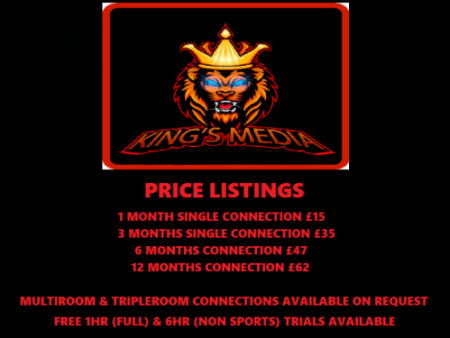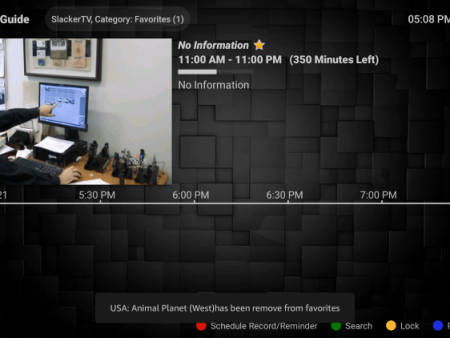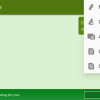IntroductionIn recent news, it has come to light that FileLinked, a popular application used for installing third-party APKs, has been shut down and is no longer operational. However, fret not, as we have alternative options for you to explore. This article will guide you through the process of
Installing FileLinked on Firestick/Fire TV and Android Devices: A Comprehensive Guide
Contents
Introduction

In recent news, it has come to light that FileLinked, a popular application used for installing third-party APKs, has been shut down and is no longer operational. However, fret not, as we have alternative options for you to explore. This article will guide you through the process of installing FileSynced, AppLinked, and Unlinked APK on your Firestick/Fire TV and Android devices. By following the detailed steps outlined in this article, you will be able to continue installing a wide range of applications and enjoy their benefits.
Overview of FileLinked
FileLinked, previously known as “DroidAdmin,” was a highly favored tool allowing users to quickly install third-party APKs that were not available in official app stores such as the Amazon App Store and Google Play Store. The unique feature of FileLinked was its “stores” concept, which consisted of access codes created by external users. These stores featured a multitude of applications, ranging from popular IPTV services to streaming APKs, Kodi builds, device cleaners, and external video players. The versatility and user-generated content of FileLinked made it a top choice for many users seeking a convenient way to install various apps simultaneously.
Installation of FileSynced, AppLinked, and Unlinked APK
To continue installing third-party APKs on your Firestick/Fire TV or Android device, you can choose from three alternative options: FileSynced, AppLinked, or Unlinked APK. Here, we will provide a detailed guide on how to install each of these applications separately, ensuring you can make an informed decision and seamlessly continue enjoying your favorite third-party apps.

1. Install FileSynced

FileSynced is a reliable application that allows you to install various third-party APKs on your device. To install FileSynced, follow these steps:
- Open the App Store on your device, whether it’s Amazon or Google Play
- Search for “FileSynced” and click on the app
- Click on the “Install” button
- Wait for the installation process to complete
- Once installed, you can launch FileSynced and start exploring the multitude of apps available

2. Install AppLinked
AppLinked is another excellent alternative that allows you to install third-party applications effortlessly. To install AppLinked, follow these steps:
- Access the App Store on your device, either Amazon or Google Play
- Search for “AppLinked” and select the app
- Tap on the “Install” button to initiate the installation process
- Wait patiently until the app is installed on your device
- Once the installation is complete, open AppLinked and explore the extensive app library at your disposal




3. Install Unlinked APK
Unlinked APK is another suitable option for installing various third-party applications. To install Unlinked APK, carefully follow these steps:
- Go to the App Store on your device, whether it’s Amazon or Google Play
- Use the search function to find “Unlinked APK”
- Select the app from the search results
- Click on the “Install” button to commence the installation
- Wait for the installation process to complete successfully
- Once installed, launch Unlinked APK to access a broad range of third-party apps

![]()



FileSynced, AppLinked, and Unlinked APK: The New Frontier

In the absence of FileLinked, it becomes imperative to familiarize yourself with the alternatives we’ve provided: FileSynced, AppLinked, and Unlinked APK. These applications offer similar functionalities, allowing for the installation of countless third-party APKs on your device. By exploring the stores and access codes available within these applications, you can find a multitude of apps that cater to your specific interests and needs. Whether you are seeking IPTV services, streaming APKs, free IPTV apps, Kodi builds, device cleaners, or external video players, these alternative options have got you covered.


Important: Protect Your Privacy with a VPN
Before you proceed with installing and using any unverified apps from FileSynced, AppLinked, or Unlinked APK, it is strongly recommended to utilize a Virtual Private Network (VPN). By using a VPN, you can safeguard your online activity and protect your identity from potential threats. We suggest considering the Best VPN for IPTV, which provides an additional layer of security and anonymity while using these applications.



Conclusion
In conclusion, FileLinked may have been shut down, but there is no shortage of alternatives to continue enjoying the vast world of third-party applications. By installing FileSynced, AppLinked, or Unlinked APK on your Firestick/Fire TV or Android device, you can unlock a wide array of exciting apps not available in official app stores. Ensure you prioritize your privacy by using a VPN while installing unverified apps. Embrace the new frontier of third-party apps and take your streaming experience to new heights with these excellent alternatives.

![]()

Frequently Asked Questions
What is FileLinked?
FileLinked was a popular tool that allowed users to sideload third-party apps onto their devices, which were not available in official app stores. However, it has since been shut down.

Is FileLinked legal?
Yes, FileLinked itself was a legal application to install and use.
Is FileLinked safe?
While FileLinked was generally considered safe to install and use, caution should always be exercised when installing any apps outside of official app stores. It is advisable to use a VPN for an added layer of security and anonymity.
What devices can FileLinked be installed on?
FileLinked, along with its alternative options (FileSynced, AppLinked, and Unlinked APK), can be installed on any device running the Android operating system. This includes Amazon Firestick, Fire TV, and various Android devices.