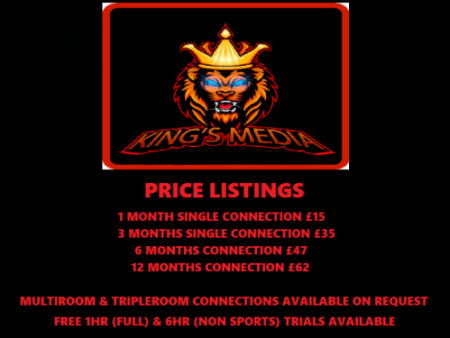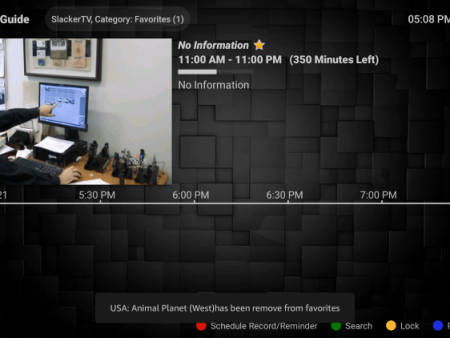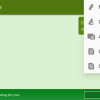IntroductionFreeFlix HQ APK is a highly popular and free IPTV app that offers a wide range of content including Live TV, Movies, TV Shows, Anime, and more. In this comprehensive guide, we will explore how to install FreeFlix HQ APK on Firestick/Fire TV and review its various features such as channels,
Installing FreeFlix HQ APK on Firestick/Android: Enjoy Free Movies and TV
Contents
Introduction

FreeFlix HQ APK is a highly popular and free IPTV app that offers a wide range of content including Live TV, Movies, TV Shows, Anime, and more. In this comprehensive guide, we will explore how to install FreeFlix HQ APK on Firestick/Fire TV and review its various features such as channels, favorites, and settings.
FreeFlix HQ Highlights
- FreeFlix HQ is a widely used streaming application that offers a plethora of content. It has gained immense popularity as an alternative to traditional cable packages.
- This app is compatible with various devices including the Amazon Firestick, Fire TV, Fire TV Cube, NVIDIA Shield, and more.
- With FreeFlix HQ, users can access thousands of live channels across various genres such as US, UK, news, entertainment, international, sports, kids, movies, music, and more.
- One of the standout features of this IPTV app is its comprehensive favorites manager that allows users to easily add and remove channels from their preferred list.
- This app also supports external video players, providing users with the flexibility to choose their preferred player for seamless streaming.
- The settings configuration in FreeFlix HQ enables users to customize their viewing experience according to their preferences.
- Installing the FreeFlix HQ APK is a breeze and can be done using the popular Downloader app on Firestick or other compatible devices.
- It is worth noting that using a VPN is highly recommended when accessing IPTV apps/services to ensure privacy and security.

FreeFlix HQ Channels
FreeFlix HQ offers a vast selection of channels catering to different interests and preferences. These channels are divided into various categories including but not limited to international, sports, kids, entertainment, movies, news, science, music, style, and more. The app goes beyond conventional offerings, providing major sports channels, adult content, and other options not commonly found in similar services. Users can easily browse through the extensive range of live channels and video-on-demand (VOD) options available within this free IPTV app.
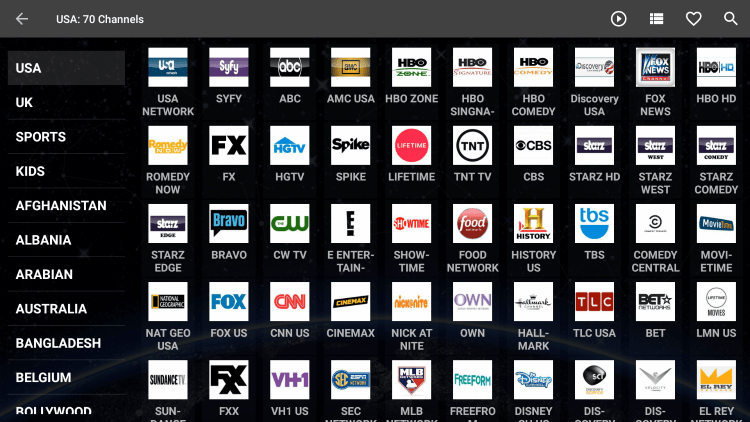
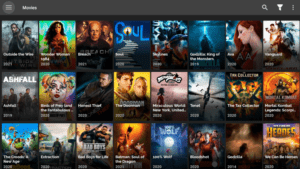
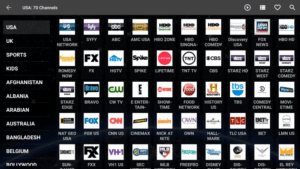
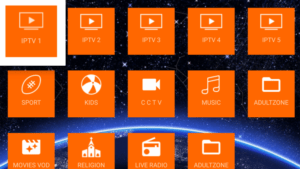
How to Install FreeFlix HQ APK on Firestick
To install FreeFlix HQ APK on your Firestick or Fire TV, follow these step-by-step instructions:

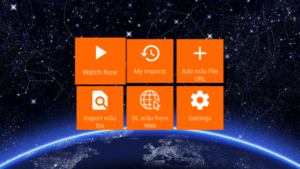
1. Launch the Downloader app:
Open the Downloader app on your device. If you don’t have it installed, refer to our guide on how to install the Downloader app for sideloading.
2. Access the browser:
Click on the “Browser” option located on the left side of the Downloader app’s menu.
3. Enter the URL:
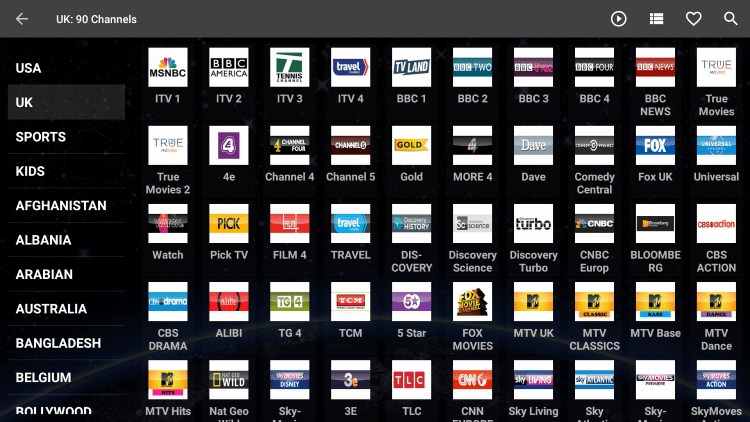
Using the on-screen keyboard, enter the following URL: “freeflix-hq.en.uptodown.com/android” and click go.

4. Download the APK:
Scroll down the page and click on the “Latest Version” link.
5. Begin the download:
Click on the “Download” button to initiate the download process.
6. Wait for the download to complete:
Allow the app to finish downloading. This may take a few moments depending on your internet speed.
7. Install the APK:
Once the download completes, a prompt will appear. Click on “Install” to begin the installation process.
8. Finish the installation:
After the installation is complete, select “Done” to exit the installation screen.
9. Launch the app:
Go back to the Firestick home screen and locate the FreeFlix HQ app. Click on it to launch the app.
10. Grant necessary permissions:
When prompted, grant the app the necessary permissions to access your device.
That’s it! You have successfully installed FreeFlix HQ APK on your Firestick device. Enjoy streaming a wide range of content right at your fingertips.
Add Channels to Favorites

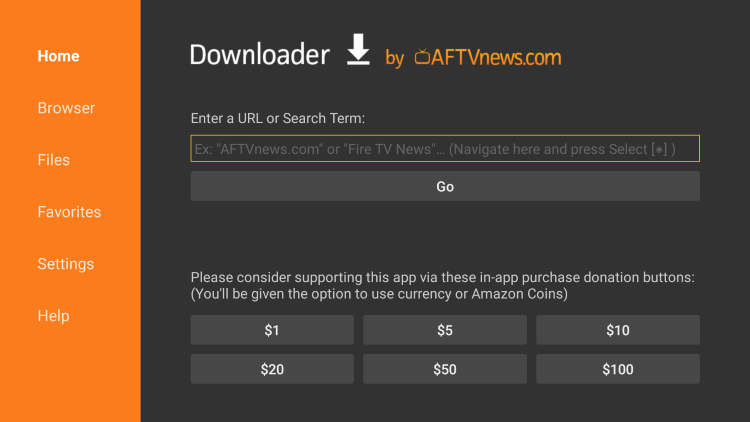
FreeFlix HQ APK offers the convenient feature of adding channels to Favorites. You can follow these simple steps to add channels to your preferred list:
1. Select a channel:
Using your Firestick remote, choose a channel that you want to add to your Favorites.
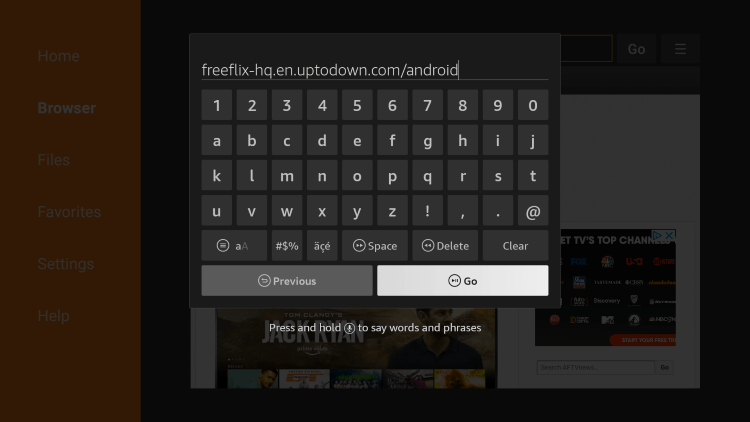
2. Add the channel:

Hold down the OK button on your remote until a menu appears. Select the “Add Favorite” option.
3. Verify the addition:
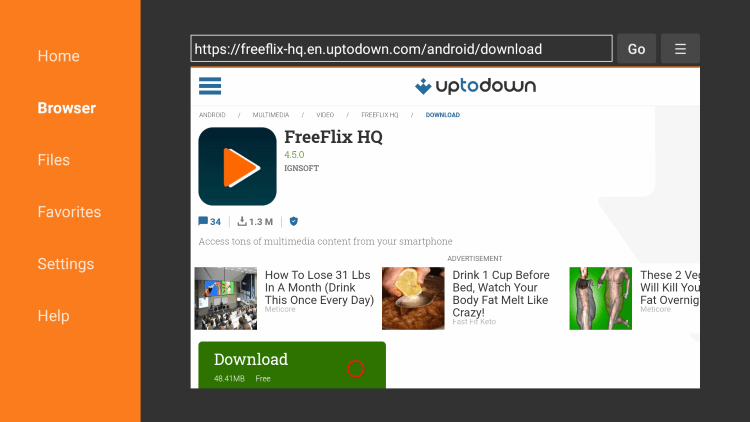
You will receive a confirmation message stating that the channel has been successfully added to your Favorites.
4. Access your Favorites:

Return to the app’s home screen and navigate to the upper menu. Click on the heart icon to access your Favorites.

5. Remove channels:
To remove a channel from your Favorites, select the channel and choose the “Remove Favorite” option.
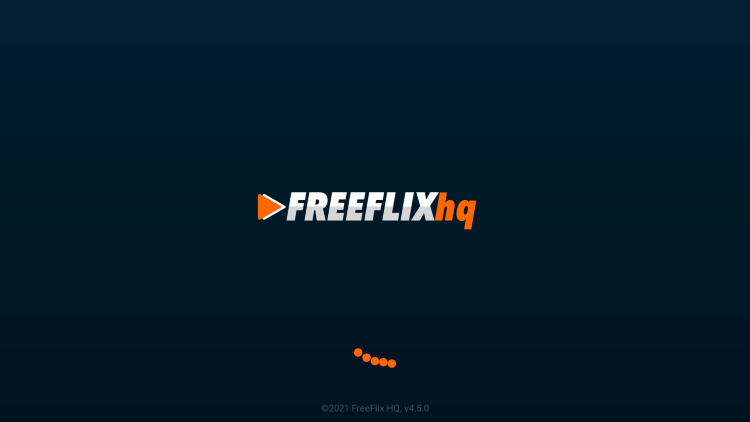
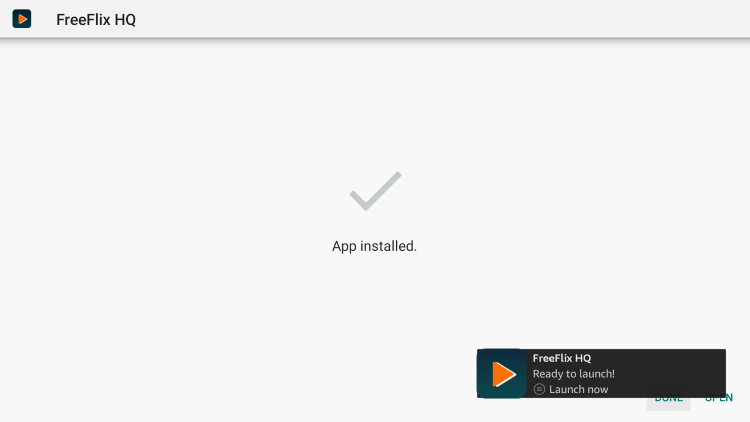
You can now easily manage your favorite channels within the FreeFlix HQ app, ensuring convenient access to your preferred content.
Add External Video Players
FreeFlix HQ APK offers compatibility with external video players, allowing users to enhance their streaming experience. Here’s how you can add an external video player to the app:

1. Access the settings:
Scroll down within the app and select the “Settings” option.
2. Open the video player settings:
Within the settings menu, click on the “Video Player” option.
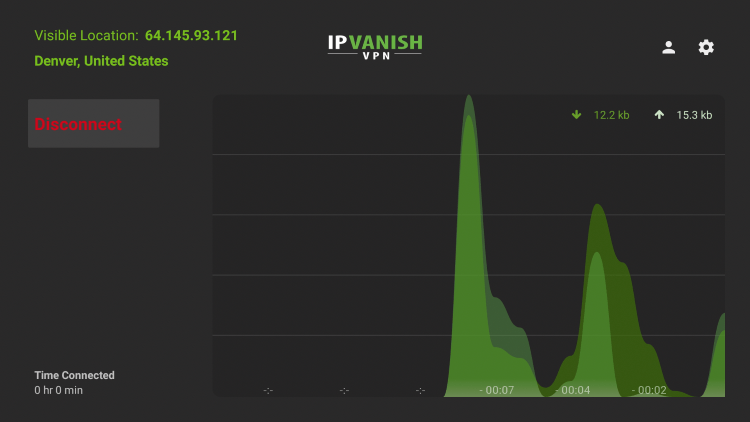
3. Choose an external player:
From the list of available video players, select your preferred external player. For example, you can choose “MX Player”.
4. Integration complete:
Congratulations! You have successfully integrated an external video player within the FreeFlix HQ app. Now you can enjoy seamless playback using your preferred player.
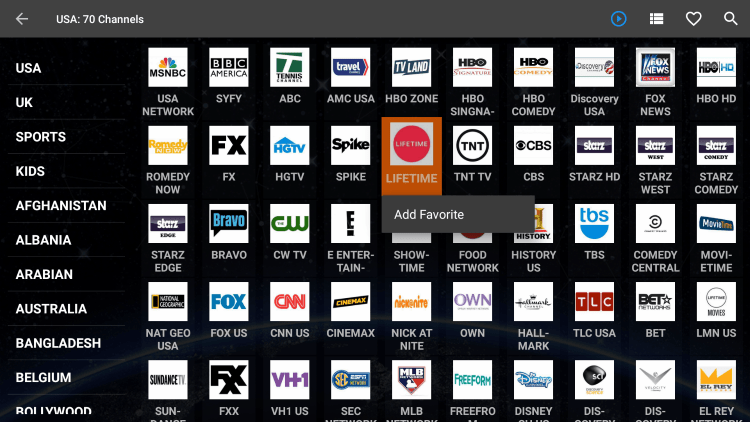

Conclusion
In conclusion, FreeFlix HQ APK is a feature-rich IPTV app that offers a diverse range of content including Live TV, Movies, TV Shows, Anime, and more. With its easy installation process, extensive channel lineup, favorites manager, support for external video players, and customizable settings, FreeFlix HQ provides users with an excellent streaming experience. Whether you are a cord-cutter or simply looking for additional entertainment options, this free IPTV app is worth considering. Download FreeFlix HQ APK today and embark on a journey of unlimited streaming possibilities.
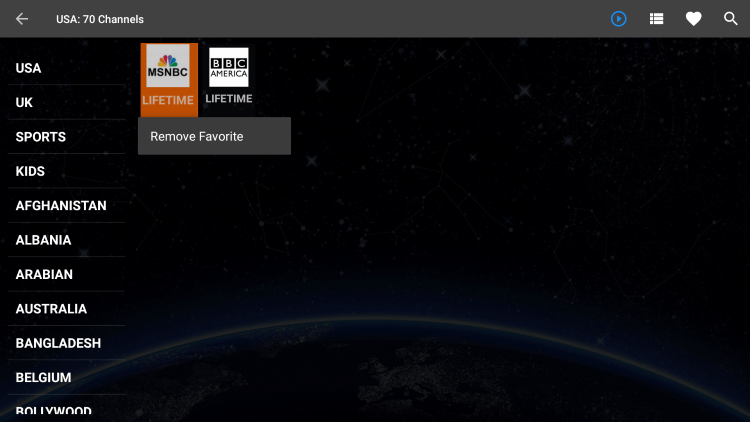
![]()

FreeFlix HQ FAQ
What is FreeFlix HQ?
FreeFlix HQ is a popular streaming app that offers a wide range of content including Live TV, Movies, TV Shows, Anime, and more. It has gained significant popularity as a free alternative to traditional cable packages.
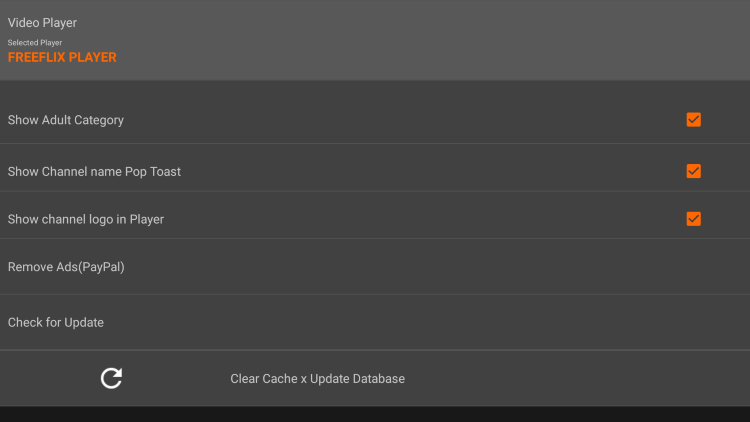
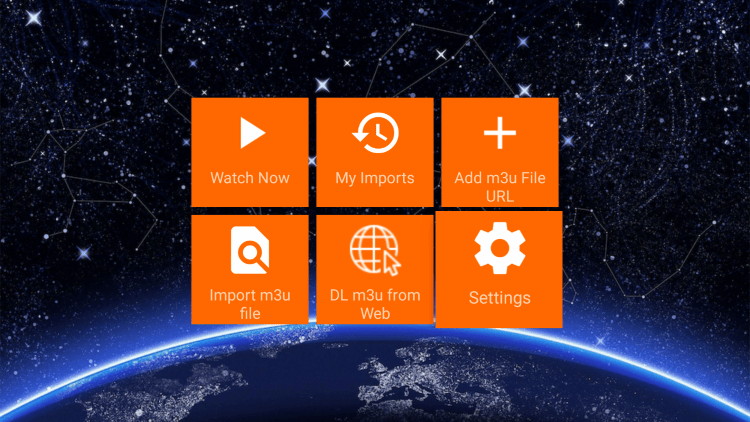
What Channels does FreeFlix HQ have?

FreeFlix HQ offers thousands of movies and channels across various categories including news, entertainment, sports, international, and more. Users can explore a diverse range of channels catering to different interests and preferences.

Is this IPTV App Free?
Yes, FreeFlix HQ is a 100% free IPTV app. Users can enjoy access to a vast library of content without any subscription fees or hidden charges.
What Devices can this IPTV App be Installed on?
FreeFlix HQ is available for installation on any device running the Android operating system. This includes popular streaming devices such as the Amazon Firestick, Fire TV, and various Android-based devices.