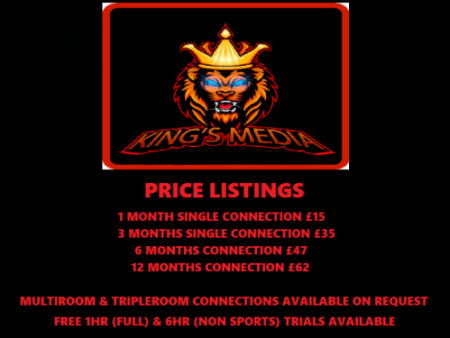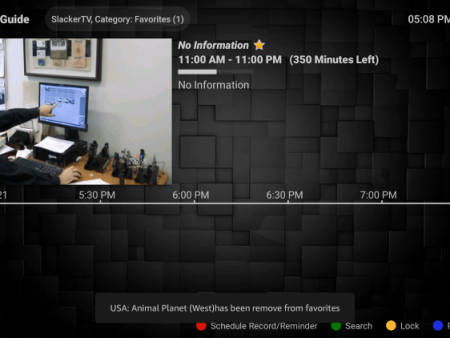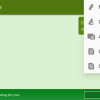IPTV Smarters Pro: The Ultimate Guide to Installation and UsageIntroductionIPTV Smarters Pro is a highly popular and versatile IPTV player that allows users to stream live TV on various devices, including Firestick, Fire TV, and more. In this comprehensive guide, we will take you through every step of
Installing IPTV Smarters Pro on Firestick: A Step-by-Step Guide for Live TV (2023)
Contents
- 1 IPTV Smarters Pro: The Ultimate Guide to Installation and Usage
- 1.1 Introduction
- 1.2 Installation Guide
- 1.3 Other IPTV Players
- 1.4 Legal Disclaimer and Recommendations
- 1.5 Setting up IPTV Smarters Pro
- 1.6 Features of IPTV Smarters Pro
- 1.7 Legalities and Safety
- 1.8 Frequently Asked Questions about IPTV Smarters Pro
- 1.8.1 What is IPTV Smarters Pro?
- 1.8.2 Is IPTV Smarters Pro free to use?
- 1.8.3 Is IPTV Smarters Pro legal?
- 1.8.4 Is IPTV Smarters Pro safe?
- 1.8.5 What devices can IPTV Smarters Pro be installed on?
- 1.8.6 How many devices can I use IPTV Smarters Pro on?
- 1.8.7 Can IPTV Smarters Pro be used on a computer?
- 1.8.8 Can I record live TV shows using IPTV Smarters Pro?
- 1.8.9 What kind of content can I watch using IPTV Smarters Pro?
- 1.8.10 Can I use IPTV Smarters Pro without an internet connection?
IPTV Smarters Pro: The Ultimate Guide to Installation and Usage

Introduction
IPTV Smarters Pro is a highly popular and versatile IPTV player that allows users to stream live TV on various devices, including Firestick, Fire TV, and more. In this comprehensive guide, we will take you through every step of installing and setting up IPTV Smarters Pro, as well as provide you with important information, tips, and recommendations.
Installation Guide
To begin using IPTV Smarters Pro on your preferred device, follow the step-by-step instructions below:
Installing IPTV Smarters Pro on Firestick
1. Start by installing the Downloader app from your respective App Store (Amazon or Google Play) and ensure that the “Apps from Unknown Sources” option is enabled in your device settings.
2. Launch the Downloader app and allow the necessary permissions.
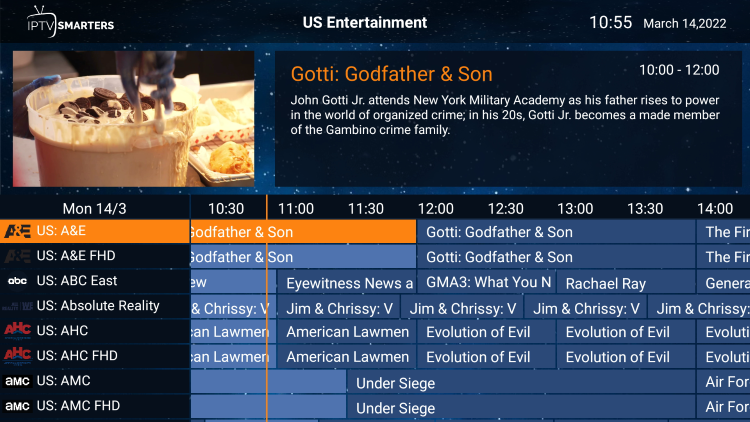
3. Click on the URL box and enter the following URL: “iptvwire.com/smarters” or use the Quick Links code “298344.”
4. Wait for the app to download.
5. Click on “Install” to initiate the installation process.
6. After the installation is complete, click on “Done.”
7. When prompted, select “Delete” to remove the installation file and free up space.
8. Congratulations! You have successfully installed IPTV Smarters Pro on your device.
Pairing with IPTV Services
Many users enhance their streaming experience by pairing IPTV Smarters Pro with IPTV services. These services often provide M3U Playlists or Xtreme Codes login credentials for seamless integration with IPTV players.
To pair IPTV Smarters Pro with your preferred IPTV service:
1. Launch IPTV Smarters Pro and scroll down on the first login screen.
2. Choose your preferred login method, such as Xtreme Codes API or M3U URL.
3. Enter your IPTV service account login information and click “Add User.”

4. Once added, select your user profile, and the application will automatically download your service’s channels, movies, EPG, and more.
5. Congratulations! You have successfully set up IPTV Smarters Pro with your IPTV service.
Other IPTV Players
In addition to IPTV Smarters Pro, there are several other popular IPTV players available for streaming live TV. These include TiviMate, XCIPTV APK, Perfect Player, iMPlayer, IPTV Extreme, Lenox, and more. Each player offers unique features and functionalities, catering to different user preferences.
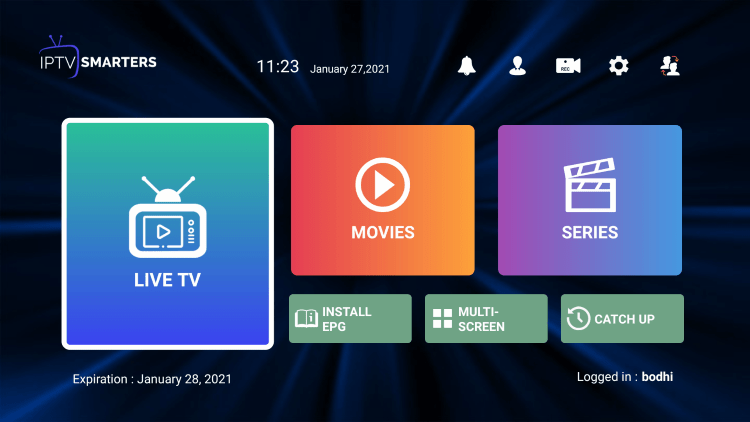
While these players are widely used, it’s important to note that IPTV Smarters Pro is not available on the Amazon App Store. Therefore, it needs to be side-loaded onto your Fire TV device using the Downloader app.
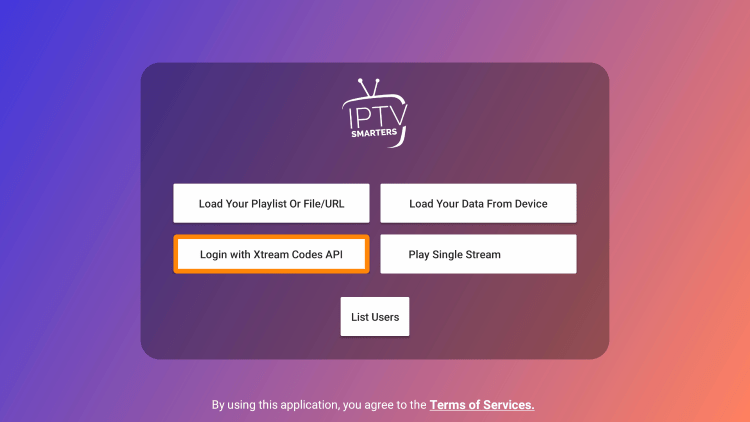
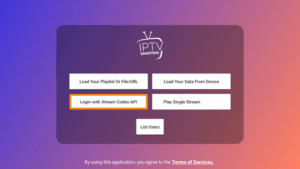
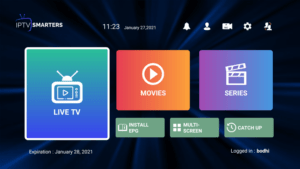
Legal Disclaimer and Recommendations
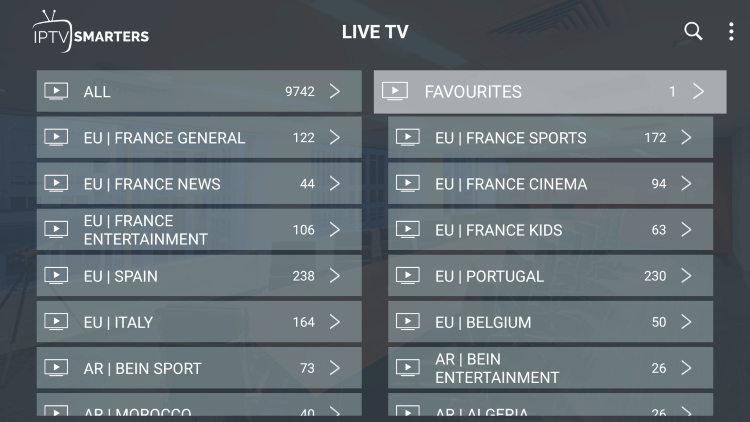
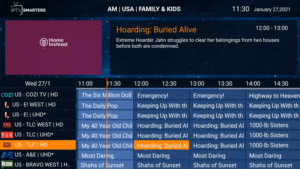
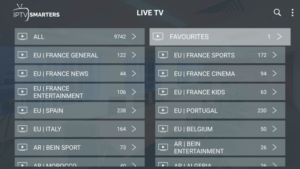
IPTV Wire, the provider of this guide, does not own or operate any IPTV service or streaming application. They do not host or distribute any applications and cannot verify the proper licensing of IPTV services or app developers. The end-user assumes responsibility for the content accessed through any device, app, addon, or service mentioned in this guide.
For 100% legal IPTV services, IPTV Wire recommends Vidgo. However, it’s crucial to conduct thorough research and ensure compliance with local copyright laws before accessing and streaming any content.
Installing IPTV Smarters Pro on Various Devices
While the previous sections focused on Firestick/Fire TV installation, IPTV Smarters Pro is not limited to these devices. It can also be installed on various other devices running the Android operating system.
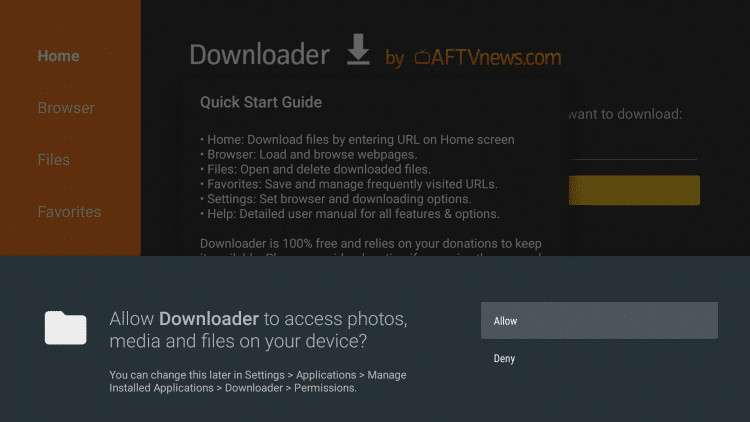
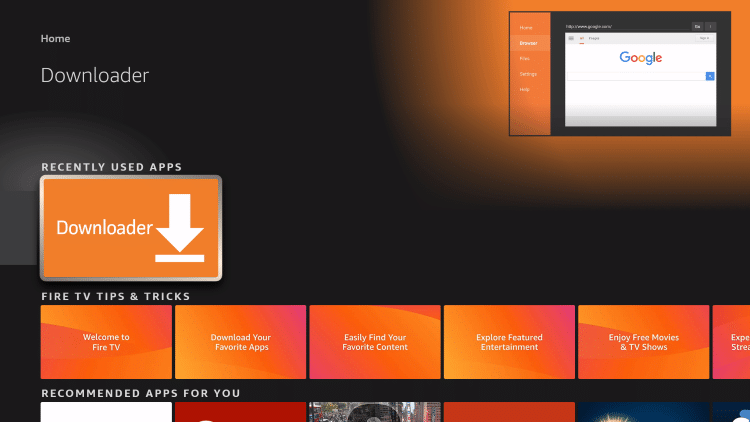
To install IPTV Smarters Pro on devices such as NVIDIA Shield, Chromecast, Tivo Stream 4K, Android TV Boxes, phones, or tablets, follow these steps:
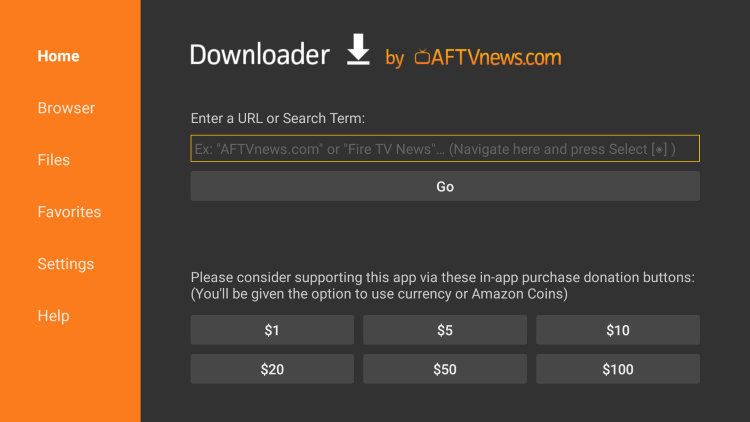
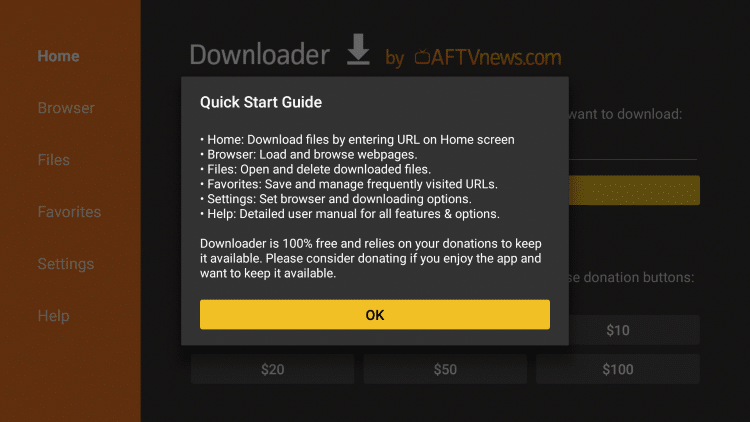
1. Go to the Google Play Store on your device.
2. Search for “IPTV Smarters Pro.”
3. Click on the app and select “Install.”
4. Once the installation is complete, you can launch and access IPTV Smarters Pro from your device’s app drawer.
For Apple users, IPTV Smarters Pro is available on the Apple App Store. Simply search for “IPTV Smarters Pro” and follow the installation instructions.
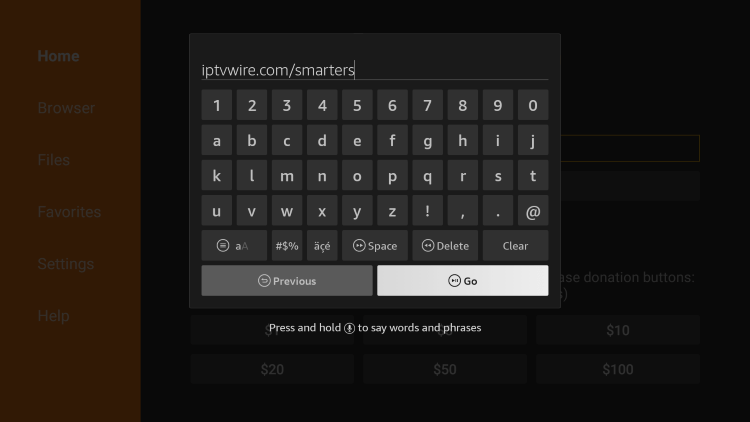
Setting up IPTV Smarters Pro
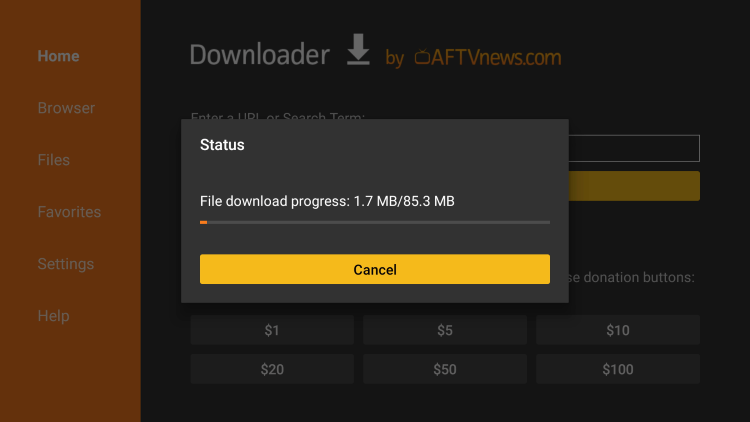
Upon launching IPTV Smarters Pro for the first time, you will be guided through the initial setup process:
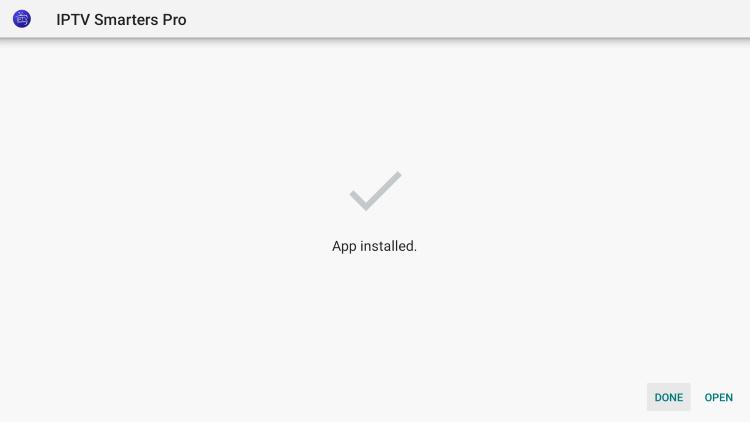
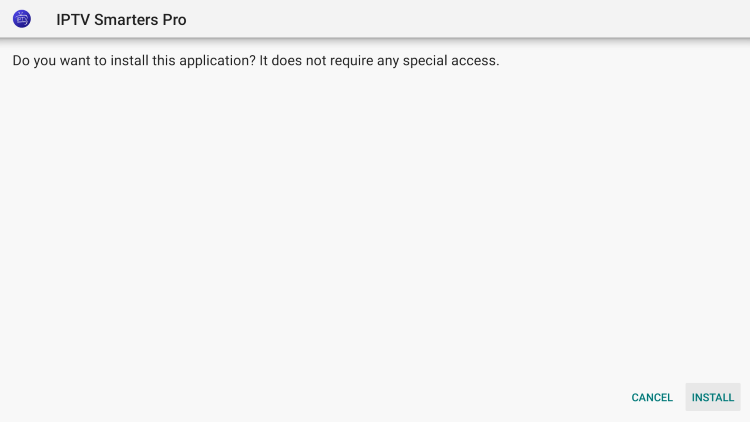
Accepting Terms and Choosing Login Method
1. Scroll down on the login screen until you reach the bottom.
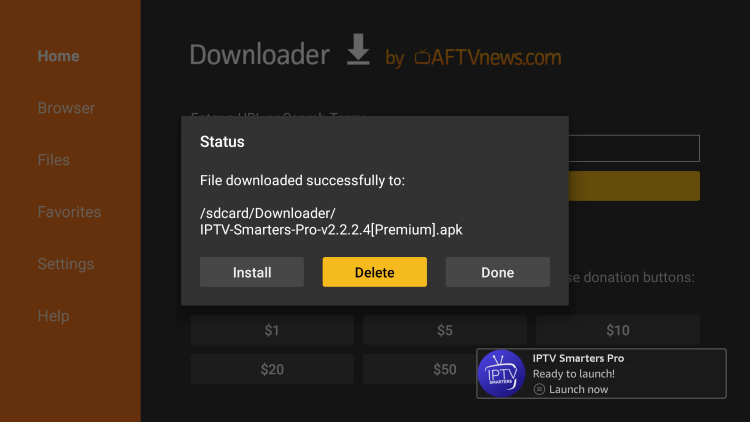
2. Click on “Accept” to agree to the terms and conditions.
3. Choose your preferred login method based on the options provided. Common methods include Xtreme Codes API or M3U URL.
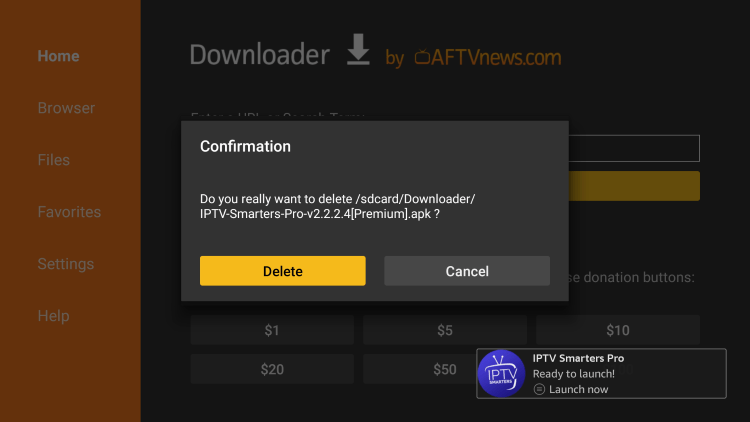
Entering IPTV Service Account Login Information
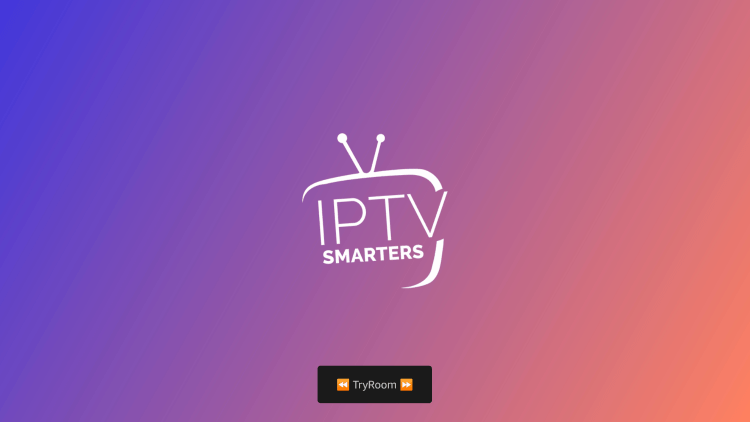
1. Enter your IPTV service account login information in the designated fields.
2. Once entered, click on “Add User” to add your account to IPTV Smarters Pro.
Accessing User Profile and Downloading Service Content
1. After adding your user account, you will see your profile listed.
2. Click on your profile to access the IPTV service’s channels, movies, EPG, and more.
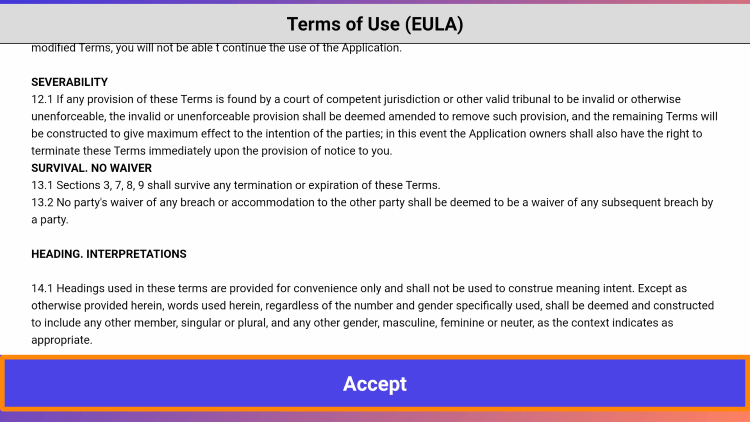
3. Wait for the application to download and synchronize the content with your device.
Congrats! You have successfully set up IPTV Smarters Pro on your preferred streaming device.
Features of IPTV Smarters Pro
IPTV Smarters Pro offers a multitude of features, making it a popular choice among IPTV players:
– Favorites Manager: Easily add and remove favorite channels for quick access.
– External Video Player Integration: Seamlessly integrate external video players, such as MX Player Pro, for enhanced playback capabilities.
– Picture Settings: Adjust picture settings, including brightness, contrast, and saturation, to personalize your viewing experience.
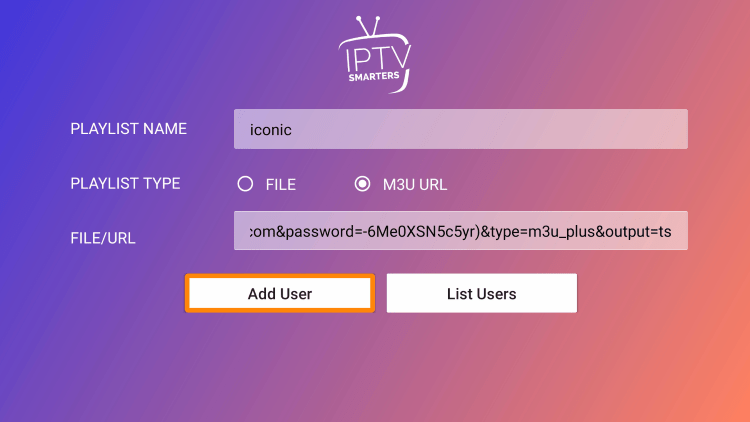
Adding Channels to Favorites
One of the standout features of IPTV Smarters Pro is the ability to add channels to your favorites list. Follow these steps to add and remove channels:
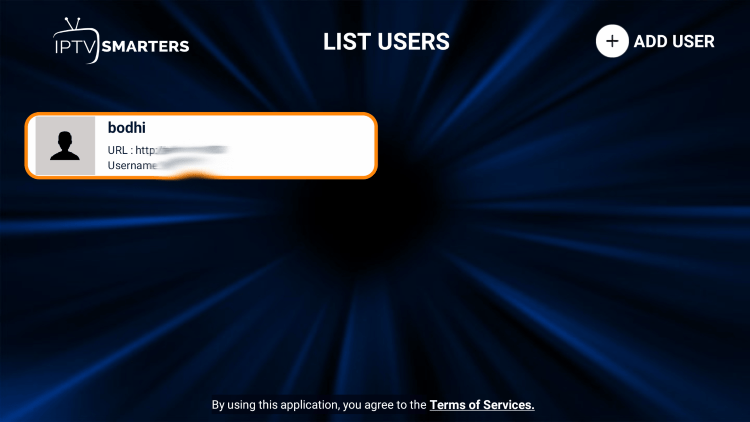
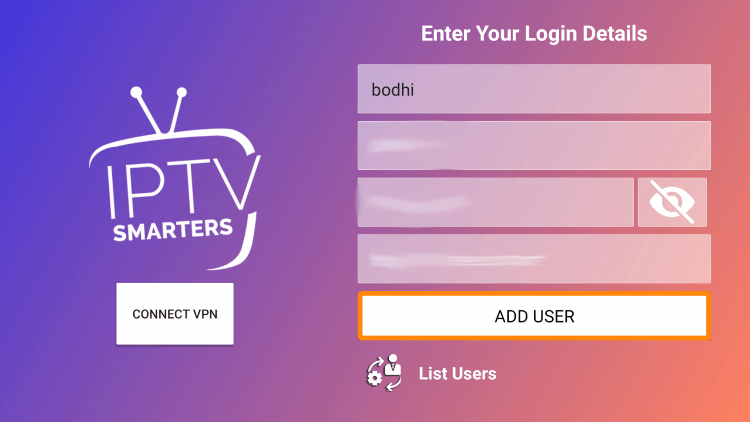
1. Locate your preferred channel and press and hold the OK button.
2. Select “Add to Favorites” from the options that appear.
3. You will see a star icon next to the channel, indicating it has been added to your favorites.
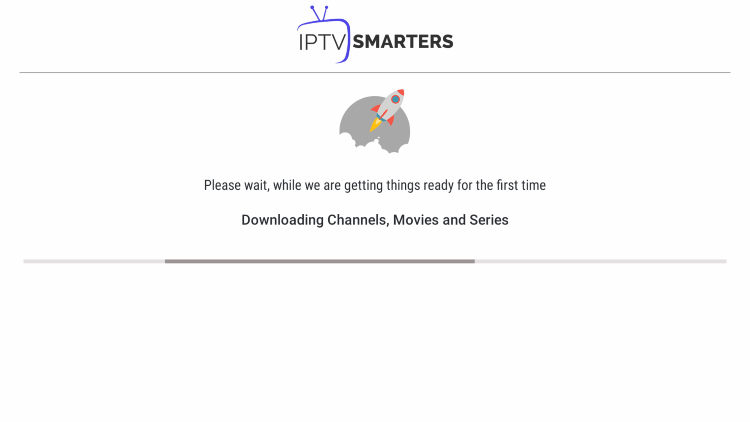
4. To access your favorite channels, go back to the channel category list and select “Favorites.”
5. If you wish to remove a channel from your favorites, hover over the channel, press and hold the OK button, and click on “Remove from Favorites.”
Adding External Video Players
Another noteworthy feature of IPTV Smarters Pro is its ability to integrate external video players like MX Player Pro. To add an external player, follow these steps:
1. From the home screen of IPTV Smarters Pro, click on “Settings.”
2. Select “External Players” from the settings menu.
3. Click on “Add Player.”
4. Choose your preferred external player, such as MX Player.
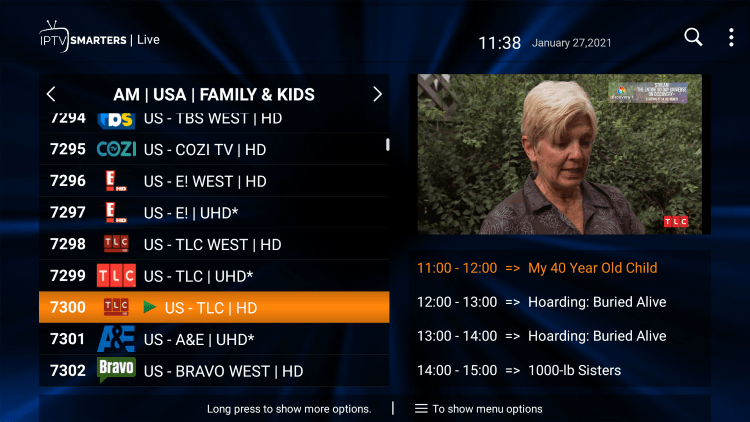
5. Click on “Add.”
6. You will receive a confirmation message stating, “Player added successfully.”
Legalities and Safety
While IPTV Smarters Pro is legal to install and use, it’s essential to consider the legality of the content you stream through this application. The legal status of IPTV services varies, and it’s the responsibility of users to ensure compliance with copyright laws and licensing agreements.
![]()
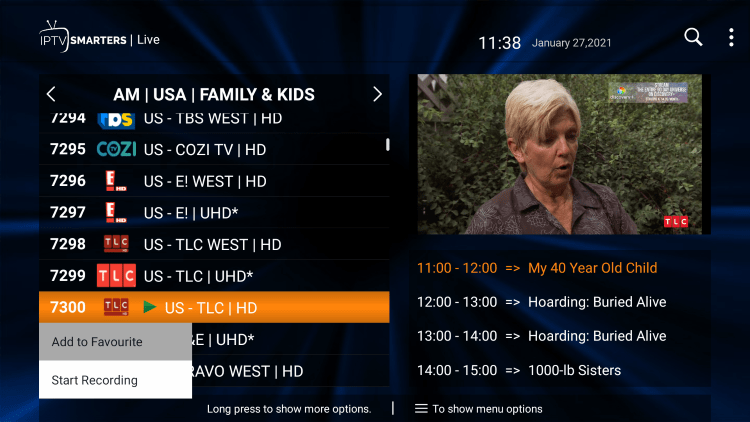
To enhance safety and privacy, it is recommended to use a virtual private network (VPN) when streaming content through IPTV Smarters Pro. A VPN encrypts your internet connection, masking your IP address and providing an additional layer of security.
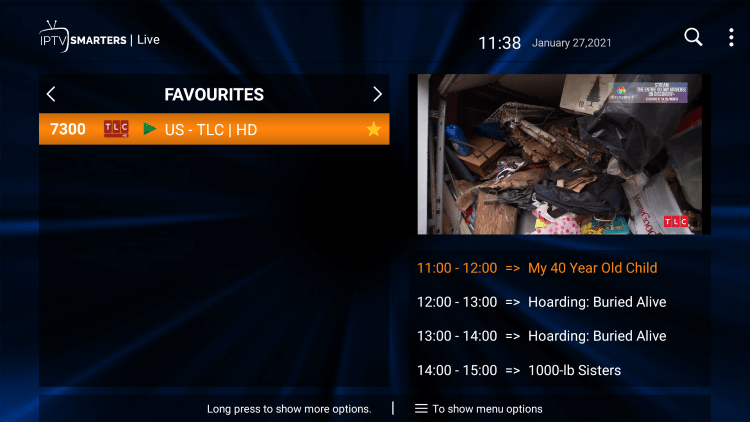
Recommended Legal IPTV Alternative
For users seeking 100% legal and verified IPTV providers, Vidgo is highly recommended. Vidgo offers a wide range of channels and backs their service with a 30-day money-back guarantee. Ensure to conduct thorough research and choose a reputable IPTV provider that aligns with your content preferences and budget.
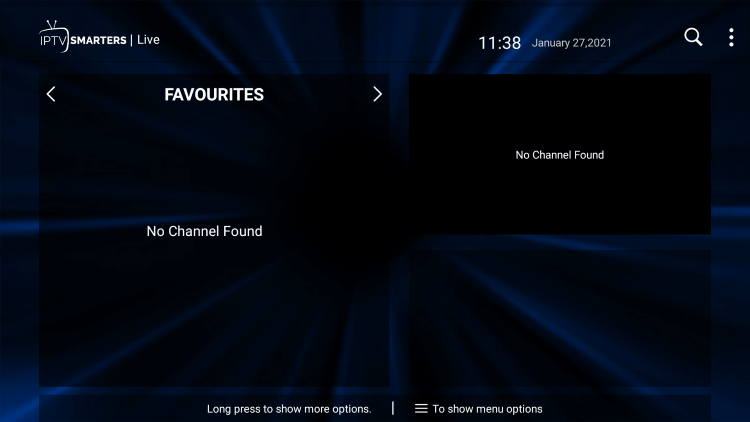
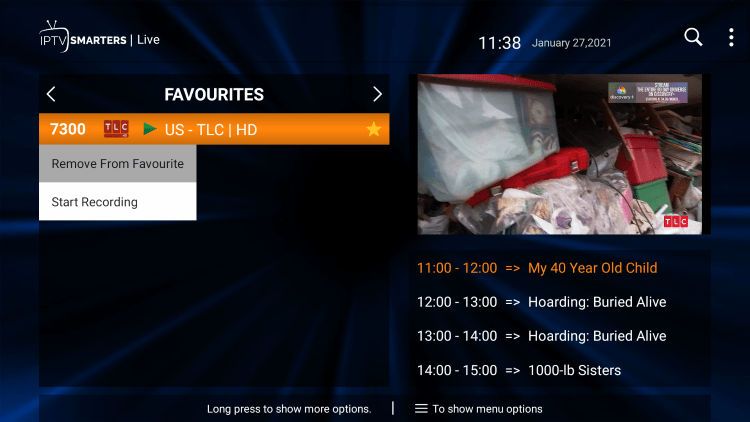
Frequently Asked Questions about IPTV Smarters Pro
What is IPTV Smarters Pro?
IPTV Smarters Pro is a popular IPTV player that allows users to stream live TV, movies, and series on various devices. It does not contain any media content itself but allows users to add their own content through m3u playlists, URLs, or IPTV service subscriptions.
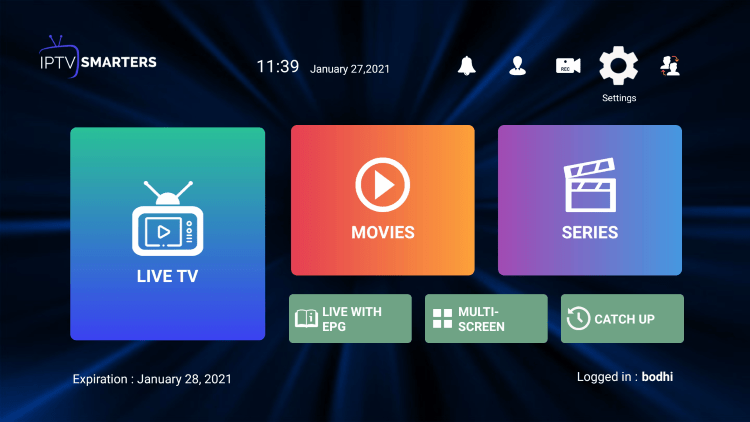
Is IPTV Smarters Pro free to use?
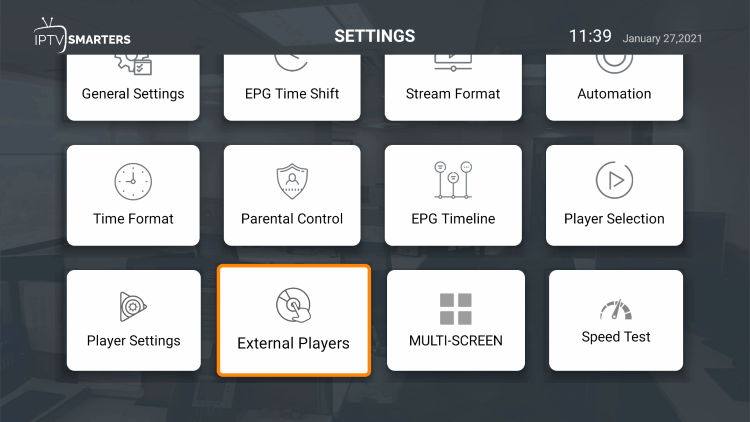
Yes, the IPTV Smarters Pro app itself is free to download and use. However, it does not come with pre-loaded content. Users need to provide their own content through m3u playlists, URLs, or IPTV service subscriptions, which may incur associated costs determined by the service provider.
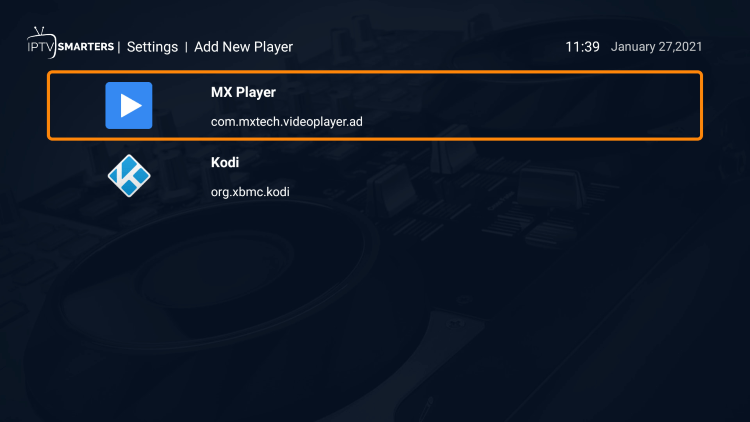
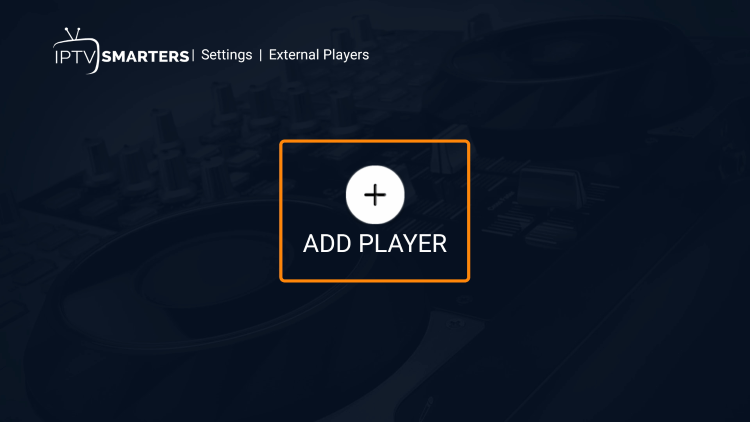
Is IPTV Smarters Pro legal?
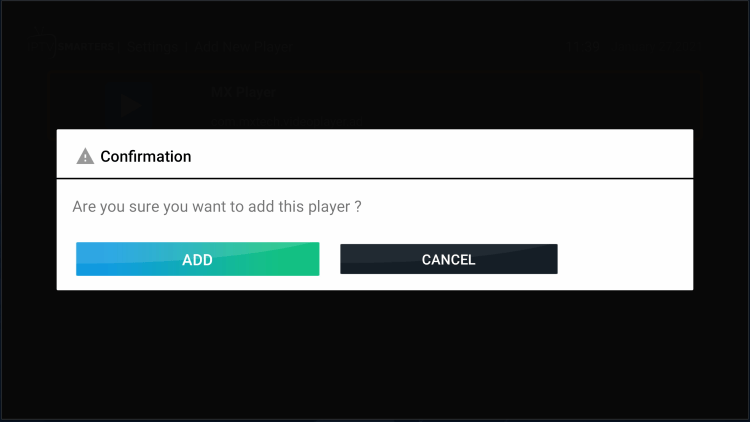
Installing and using IPTV Smarters Pro is legal. However, the legality of the content streamed through the app depends on the IPTV service provider and local copyright laws. Users should ensure that they access legally distributed content to avoid any legal issues.
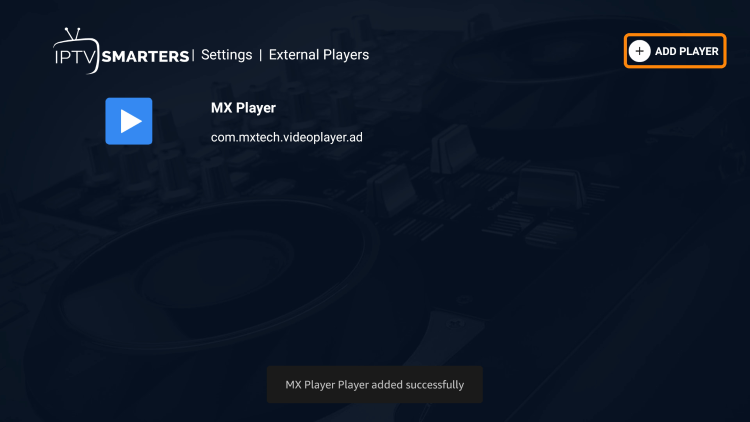
Is IPTV Smarters Pro safe?
Yes, IPTV Smarters Pro is safe to install and use. However, since it requires side-loading on Firestick devices, it’s important to exercise caution and use reputable sources when downloading the app. Employing a VPN while streaming content can also enhance safety and privacy.
What devices can IPTV Smarters Pro be installed on?
IPTV Smarters Pro is primarily designed for Android devices. It can be installed on Firestick, Fire TV, Android TV Boxes, NVIDIA Shield, Chromecast, Tivo Stream 4K, phones, tablets, and more. The app is available for download from the respective app stores and can be side-loaded if necessary.
How many devices can I use IPTV Smarters Pro on?
The number of devices that can simultaneously use IPTV Smarters Pro depends on the policy set by your IPTV service provider. Some providers offer multiple simultaneous streams, while others may require additional subscriptions for each device.
Can IPTV Smarters Pro be used on a computer?
Although IPTV Smarters Pro is primarily designed for mobile and streaming devices, it can be used on a computer by employing an Android emulator. After installing the emulator, users can download and install the IPTV Smarters Pro app, effectively replicating the mobile experience on a computer.
Can I record live TV shows using IPTV Smarters Pro?
Yes, IPTV Smarters Pro allows users to record live TV shows directly to their devices for later viewing. However, the availability of this feature may vary depending on your specific IPTV service provider and its terms of service.
What kind of content can I watch using IPTV Smarters Pro?
With IPTV Smarters Pro, users can stream a wide range of content, including live TV channels, movies, and series. The specific content available to you depends on the IPTV service provider and the subscription package you have chosen.
Can I use IPTV Smarters Pro without an internet connection?
No, IPTV Smarters Pro requires an internet connection to stream content. As an IPTV app, it relies on an internet connection to access and play the streaming content provided by your IPTV service provider.
In conclusion, IPTV Smarters Pro is a comprehensive and feature-rich IPTV player that caters to the streaming needs of a wide range of users. By following the installation and setup steps outlined in this guide, you can enjoy seamless live TV streaming on your preferred device.